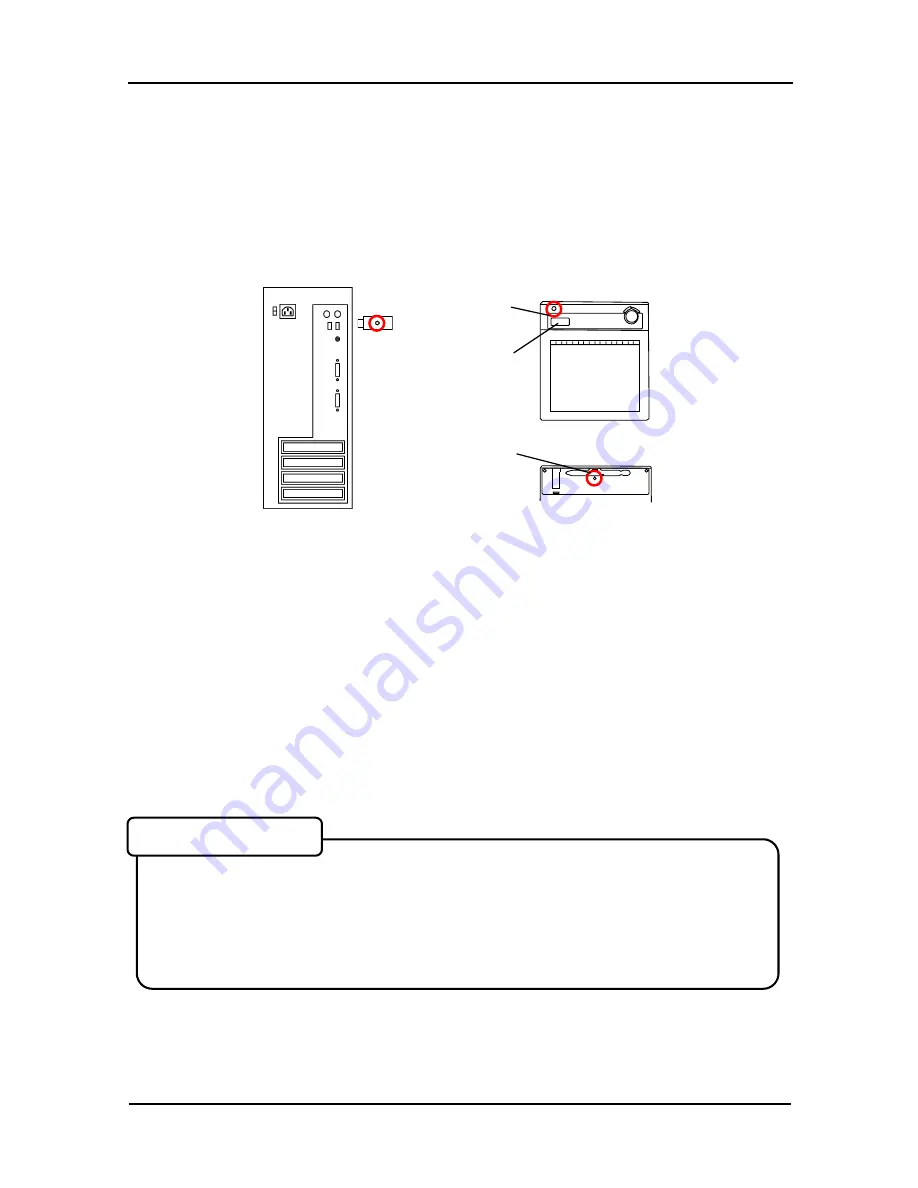
3-2
StarBoard
WT-1
Start to use
English
3.3 How to connect WT-1
If you would like to use WT-1 in the case which needs to connect in wireless, please
connect WT-1 and PC as follows. Perform pairing the first time you use the WT-1 or in case of
communication problems with the 2.4G RF adaptor. Press the connection buttons on the back
of the tablet and on the 2.4G RF adaptor.
To Connect
(1) Turn the Tablet on.
(2) Connect the 2.4G RF adaptor to the PC.
(3) Press the connecting buttons on the back of the tablet and on the 2.4G RF adaptor at
the same time. (While the LED indicator is flashing, press the connecting button on the
back of the tablet.)
(4) When pairing is successful, a number is displayed on the LCD indicator.
•
The receiving quality of the tablet may be influenced by environment. The best
environment for the tablet is where no other cordless products are functioning, such as
microwave ovens.
•
Cement walls and wooden walls absorb radio wave and decrease receiving quality. Open
space without barriers is the best environment for the tablet.
Connecting environment
(1)
(3)
(3)
(2)
(4)
Summary of Contents for StarBoard WT-1
Page 2: ......





















