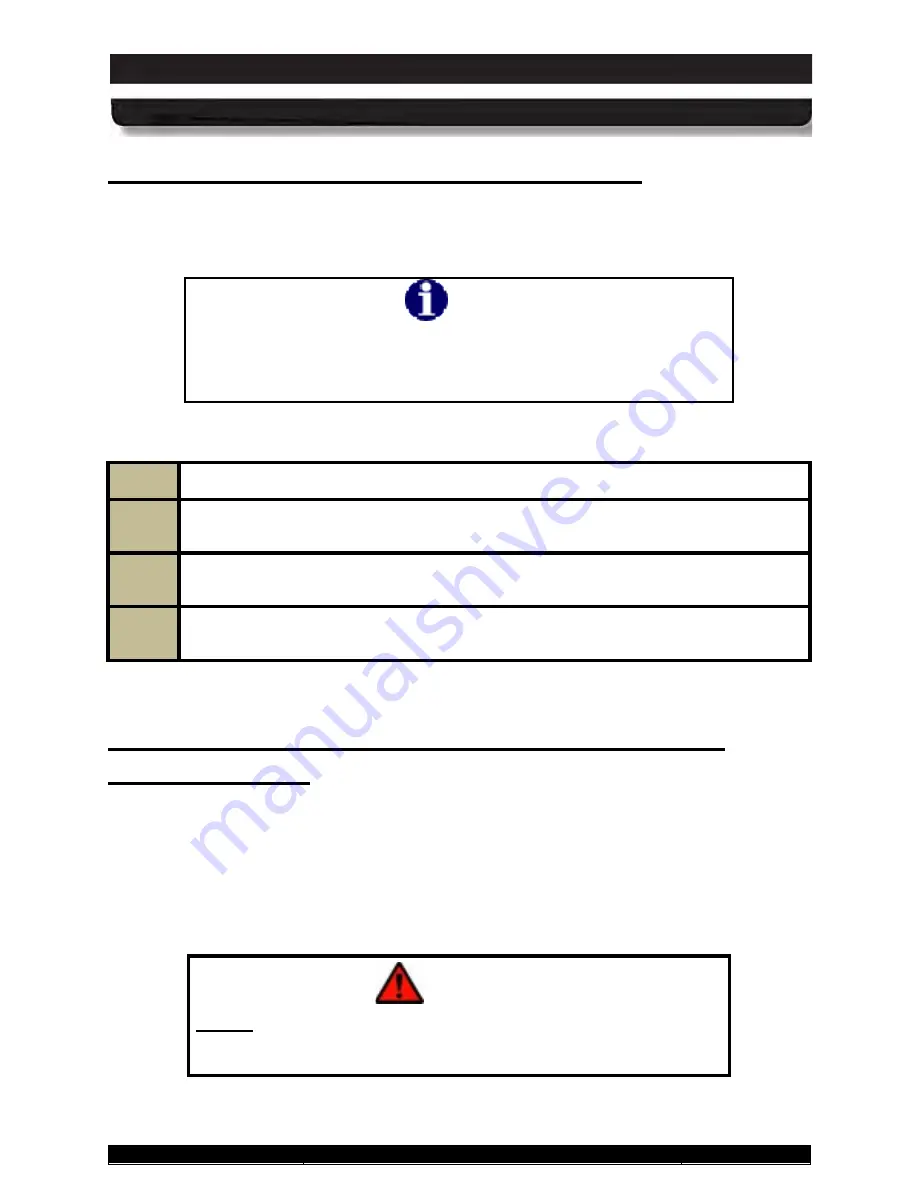
9711-26020-0001
Exp o rt Co n tro lle d – S e e P a g e 3
Rev D
SECTION 7
MAINTAINING YOUR ARMOR X10GX
Page 182 of 234
ARMOR X10gx Tablet Computer
Re tu rn in g th e BIOS to its De fa u lt S e ttin g s
When your X10gx was shipped to you, the BIOS settings were set to a “default” state for your
particular configuration. To return the BIOS to this default state, follow the procedure in Table
27.
NOTE
Defaulting the BIOS will change the brightness control to the
“Automatic” adjustment mode. To change the adjustment to
manual, open the Backlight Setup in ARMORutils and select Manual
mode.
Table 27. Return the BIOS to Its Default State
STEP
ACTION
1.
Access the BIOS Setup Utility (see Table 25 for instructions).
2.
Press
F9
to load the default BIOS configuration.
3.
Press
F10
to save your changes and exit.
S e ttin g th e X10g x fo r P o we r Op e ra tio n with
Le g a c y Do c ks
The 5V DC power required by an ARMOR docking station is supplied by the tablet through the
docking connector. Unlike previous ARMOR tablets, the X10gx has circuitry that senses when
the tablet is undocked and automatically switches off 5V power to the power pins in the tablet
docking connector. The power is switched back on when the tablet is docked again. This power
switching feature is controlled by the
Dock Power Sw
in the
ARMORutils Wireless Setup
dialog
.
WARNING!
Do not set the Dock Power Sw in ARMORutils Wireless Setup
Dialog to “Always On” if the X10gx will be used in a hazardous
location (HAZLOC), regardless of the docking station used.






























