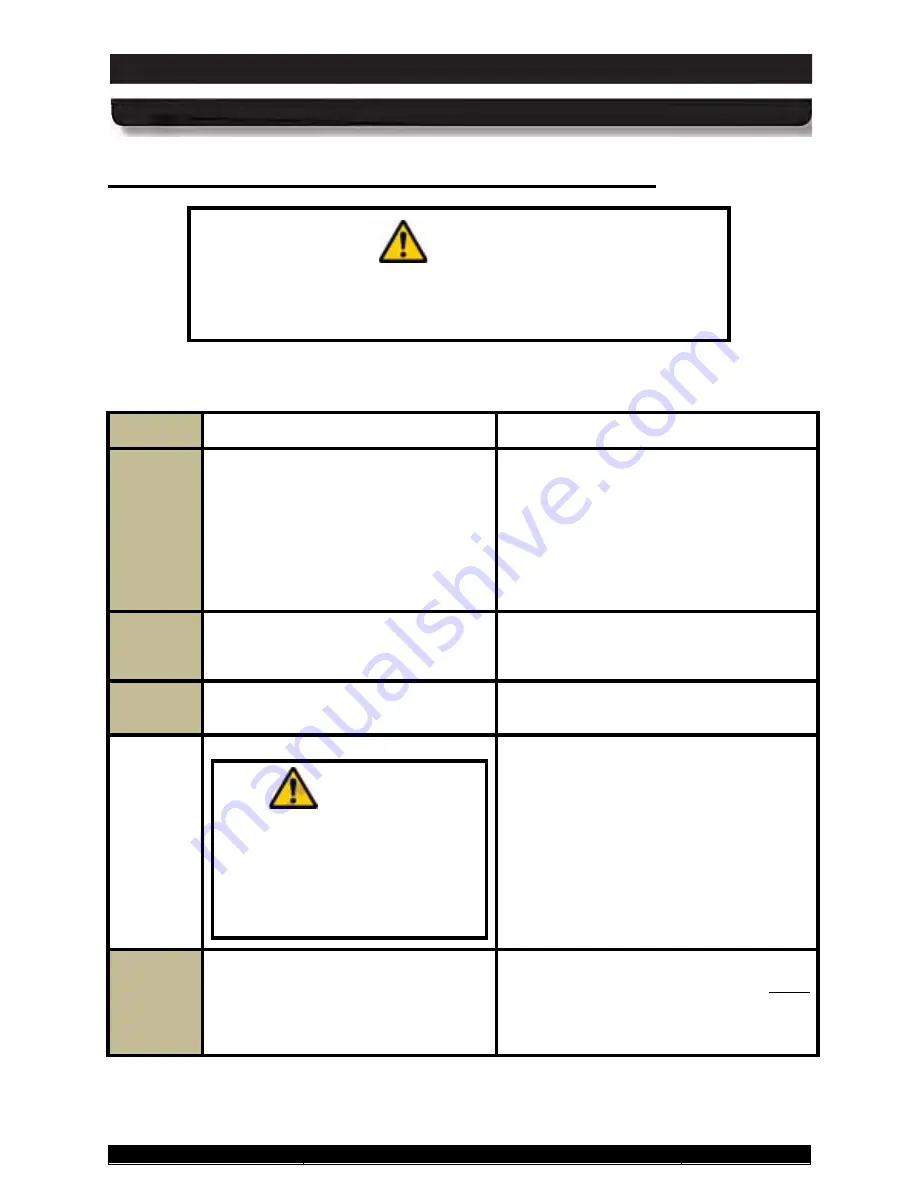
9711-26020-0001
Exp o rt Co n tro lle d – S e e P a g e 3
Rev D
SECTION 7
MAINTAINING YOUR ARMOR X10GX
Page 173 of 234
ARMOR X10gx Tablet Computer
Re m o vin g a n d Re p la c in g th e Ba tte rie s
CAUTION!
Only one battery at a time can be removed and replaced during
operation without causing a sudden system shutdown. Connect
external power first before removing both batteries.
Table 22. Remove and Replace a Battery
STEP
ACTION
COMMENTS
1.
Locate the battery latch between the
two battery compartments on the
back of the unit, as shown in
Figure 104. The bottom latch is for
battery #1, the top latch is for battery
#2.
2.
Press in and hold the button on either
latch while sliding the latch to the
open position.
3.
Pry up the battery and remove it.
CAUTION!
Do not force the battery into
position. If the battery will not
slip easily onto the connector,
pull it slightly toward the center
compartment wall and press in
gently.
4.
Position the fresh battery as shown in
Figure 104 and gently press down on
the battery until the connector seats.
NOTE
: The X10gx can operate on a
single
battery installed in either
compartment.






























