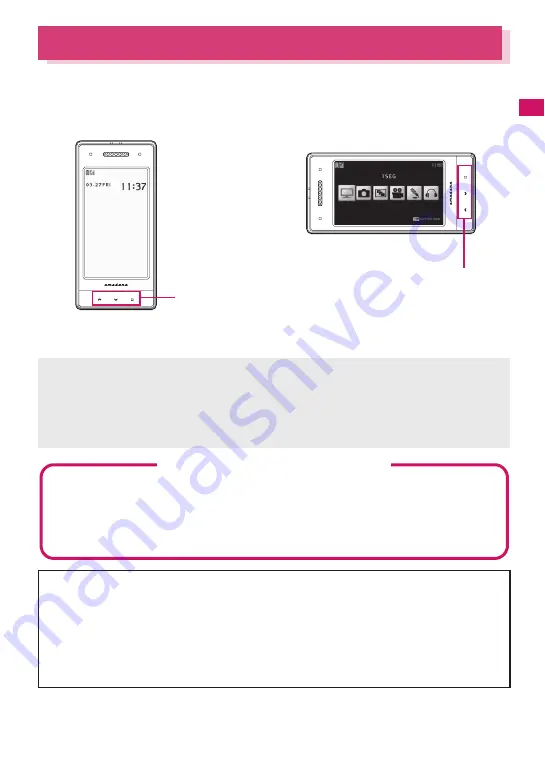
39
Bef
ore Using th
e Handset
How to Use the Touch Sensor
You can use the Touch sensor when you take photos, watch 1Seg programs, or listen to music with the FOMA
terminal closed. Either press or stroke the Touch sensor to use these functions with the FOMA terminal closed.
z
“Touch sensor setting” (P.107) enables you to set the behavior of the Touch sensor and the color of the
Backlight.
[Notation]
■
Description of the Touch sensor
In this manual, instructions for the Touch sensor are described as follows:
Portrait screen: from left
V
B
V
J
V
Q
Landscape screen: from above
V
Q
V
T
V
A
* If there is no need to specify Landscape or Portrait, then the Portrait screen is preferably chosen to be described in
this manual.
Notes on using
z
The Touch sensor is designed so that it is touched softly with a finger. Try not to press something sharp at
one end, like a nail, a pin, or the end of a sharp pencil.
z
In the following cases, the Touch sensor may not be activated even when touching the Touch sensor. It
also may cause malfunction.
• Touching the Touch sensor with a glove on
• Touching the Touch sensor with the tip of your nail
• Pressing the Touch sensor too strongly with a finger
• Touching the Touch sensor with a protecting sheet or seal on it
Portrait
Landscape
Touch sensor
Touch sensor
As shown in the diagram above, the Touch sensor is located at the bottom in the Portrait
screen. The Touch sensor is located on the far right side of the Landscape screen.
The Basic Operations on the Touch sensor
z
Touch the sensor softly with your finger on
BJQ
.
z
If prompted to confirm, select “YES or NO”. Similarly to a multi-function key, You can move a highlighted
item by pressing
B
or
J
, and select/confirm it by pressing
Q
.
z
Functions with the FOMA terminal closed are more restrictive than those with FOMA terminal open. Main
menus, such as the Function menu, must be accessed by pressing the keys directly, with the FOMA
terminal open.
Summary of Contents for N-04A
Page 80: ......
Page 206: ......
Page 250: ......
Page 266: ......
Page 348: ......
Page 378: ......
Page 392: ......
Page 422: ......
Page 485: ...483 Appendix Troubleshooting Memo ...
Page 486: ...484 Appendix Troubleshooting Memo ...
Page 487: ...485 Appendix Troubleshooting Memo ...
Page 488: ...486 Appendix Troubleshooting Memo ...
Page 489: ...487 Index Quick Manual Index 488 Quick Manual 504 ...
Page 505: ...503 Index Quick Manual ...
Page 566: ...Kuten Code List ...
















































