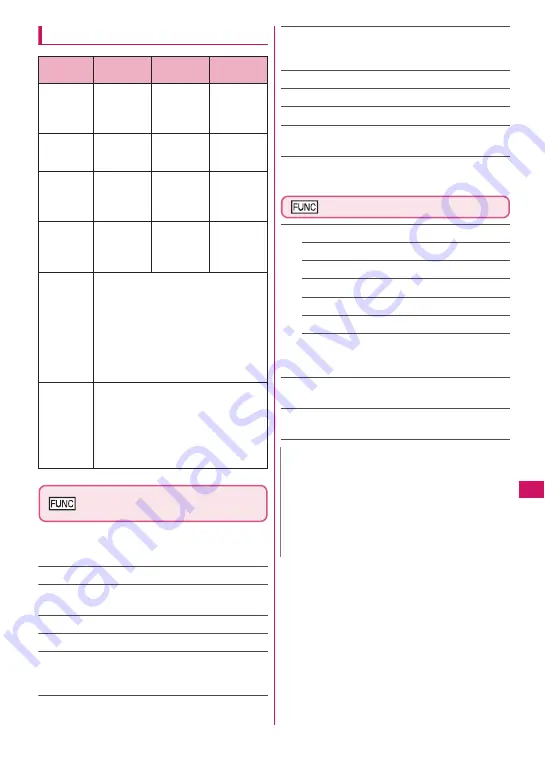
345
Data Mana
g
ement
Operations on the screen
Manga&Book list screen
(P.344)
z
The available functions vary depending on the
folders, which means that the items listed in the
function menu are different.
Edit title
Book info
……
Display the e-book/e-comic file name
and save date and time.
Move to microSD
→
P.327
Move to phone
*
→
P.327
Move
……
Select Move this/Move selected/Move all
and select the destination folder to move e-book/e-
comic.
Add desktop icon
→
P.109
Edit file name
……
You can enter single-byte
alphanumeric characters and symbols (“-” and “_”
only).
Reset title
……
Resets the title to the default.
Memory info
Sort
……
Sort e-books/e-comics by specified criteria.
Delete
……
Selects the deleting method from “Delete
this, Delete selected, Delete all”.
*: If “Move to phone” is performed, Read icons turn to
Unread.
Manga&Book screen (P.344)
Settings
Font size
……
Select “Large, Standard, Small”.
Text direction
……
Select “Vertical, Horizontal”.
Ruby
……
Select “ON, OFF”.
Vibrator
……
Select “ON, OFF”.
Display size
……
Select “Normal, Double”.
Backlight
……
Follow the “Lighting” backlight
settings (Standard) or turn on the light all the
time (All time ON).
Book info
……
Display the e-book/e-comic title,
author, etc.
Help
……
Displays a description of an operation
assigned to a key.
Key
Vertical
writing
Horizontal
writing
Comic
view
f
Displays
the
previous
page.
Return to
the
previous
line
Return to
the
previous
frame
g
Displays
the next
page.
Proceed to
the next
line
Proceed to
the next
frame
h
Proceed to
the next
line
Displays
the
previous
page.
Proceed to
the next
frame
j
Return to
the
previous
line
Displays
the next
page.
Return to
the
previous
frame
o
(Move)
Displays the move menu
• [To top], [To end], [Table of contents]:
Display the top/end/Table of contents
page.
• [Move by %]: Display a page whose
position is specified by percentage
(2-digit number from 01 to 99%).
• [Move back], [Move forward]: Display
the previous/next page in history.
p
(Bookmark)
Displays the Bookmark menu
• [Insert bookmark1], [Insert
bookmark2]: Place Bookmark1/2 in
the current page.
• [Move to bookmark1], [Move to
bookmark2]: Display the Bookmark1/
2 page.
N
z
Settings in the “Settings” may become invalid
depending on the e-book/e-comic.
z
The FOMA terminal does not support electronic
dictionaries.
z
Manga&Book supports the Web To function (does
not support the Phone To/AV Phone To and Mail
To functions).
→
P.191
Summary of Contents for N-04A
Page 80: ......
Page 206: ......
Page 250: ......
Page 266: ......
Page 348: ......
Page 378: ......
Page 392: ......
Page 422: ......
Page 485: ...483 Appendix Troubleshooting Memo ...
Page 486: ...484 Appendix Troubleshooting Memo ...
Page 487: ...485 Appendix Troubleshooting Memo ...
Page 488: ...486 Appendix Troubleshooting Memo ...
Page 489: ...487 Index Quick Manual Index 488 Quick Manual 504 ...
Page 505: ...503 Index Quick Manual ...
Page 566: ...Kuten Code List ...
















































