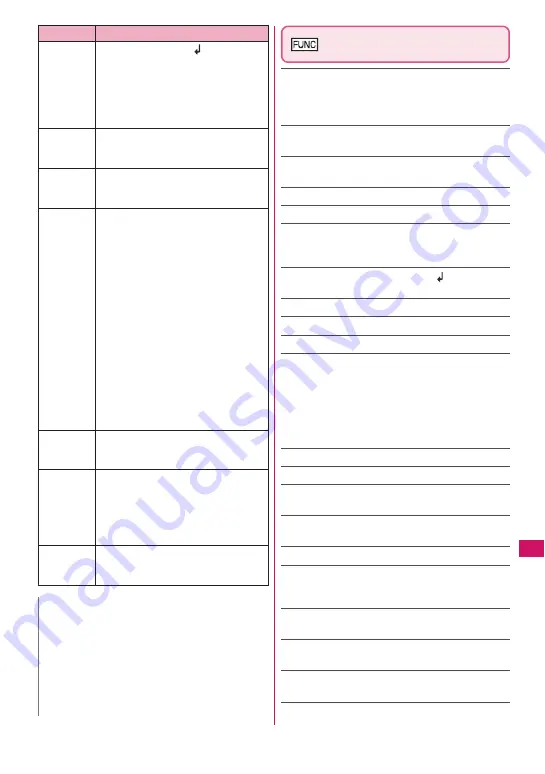
383
Continued on next page
Character E
ntr
y
Character entry (edit) screen
(P.378)
Face Mark
……
Displays the face symbols list.
The highlighted face mark is displayed in two lines in
the face marks list and the reading (meaning) is also
displayed.
Lower case
⇔
Upper case
……
Switches the “Lower
case, Upper case” before entering text.
Single-byte
⇔
Double-byte
……
Switches the single-
byte, double-byte modes.
Copy, Cut, Paste
→
P.386
Common phrases
→
P.384
Space
……
Inserts a space (blank).
A single-byte space is inserted regardless of double-
byte/single-byte input mode.
Line feed
……
Inserts the line-feed “
” and moves
the cursor down to the next line.
Symbols
……
Displays the symbols list.
Pictograph
……
Displays the Pictogram list.
Kuten code
→
P.386
Overwrite
⇔
Insert
……
Switches between “Overwrite
mode” and “Insert mode”.
When entering text, a character is inserted to the left
of the cursor in “Insert mode” and the character in the
cursor position is overwritten in “Overwrite mode”.
When the Character entry (edit) screen is displayed,
insert mode is selected as a default.
Quote data
→
P.385
Refer dic.
→
P.368
Prediction OFF
⇔
Prediction ON
……
Selects OFF,
ON of the word prediction.
→
P.380
CHG input method
……
Switches the text entry mode
(5-touch input, 2-touch input, T9 input).
Auto cursor
→
P.379
T9 Kana CHG mode
⇔
T9 Kanji CHG mode
……
Selects whether to convert the entered characters to
kana or kanji when using T9 input.
Jump
……
Moves the cursor quickly to the beginning
or end of sentence.
UNDO
……
Returns the operation such as converting/
pasting/cutting characters 1 step back.
Change window
……
Switches the operation screen
when the divided screen is displayed.
→
P.379
w
z
Enters a line feed “
” and moves
the cursor to the next line (other
than in numeric input mode).
z
You can enter “Dakuten/Han-
dakuten” or switch “Upper case/
Lower case” of the input text in 5-
touch and 2-touch modes.
w
(1 second
or longer)
Specify characters you want to
decorate, copy or paste.
z
When the cursor is at the end of the
text, pressing
j
enters a space and
pressing
g
enters a line feed symbol.
q
z
The input modes of upper case and
lower case switches each time you
press this key in alphabetic input
mode of T9 input mode.
Mode cancel
→
Shift mode
→
CapsLock mode
• Mode cancel: All characters are
entered in lower case.
• Shift mode: Only the first
character entered after switching
to this mode is entered in upper
case, then subsequent
characters are entered in lower
case (Shift mode is canceled).
• CapsLock mode: All characters
are entered in upper case.
z
Switch Kanji input/Hiragana input in
T9 input method.
q
(1 second
or longer)
Paste the copied or cut text.
r
z
Returns to the previous reading in
5-touch input mode. (Example:
え→
う
)
z
When Deco-mail can be composed,
the decoration menu (P.141)
appears.
r
(1 second
or longer)
Restore the status of the operation
such as text conversion, paste or cut
for 1 step.
N
<
p
(PI
・
SB)>
z
Previously entered pictographs and symbols are
stored in the first line of Pictograph, Deco-mail
Pictogram (Pictograph D), Single-byte and
Double-byte screens respectively.
z
Pressing
u
(Full) switches to the full-display and
switches to the Pictograph screen or Symbols
screen.
Key
Description
Summary of Contents for N-04A
Page 80: ......
Page 206: ......
Page 250: ......
Page 266: ......
Page 348: ......
Page 378: ......
Page 392: ......
Page 422: ......
Page 485: ...483 Appendix Troubleshooting Memo ...
Page 486: ...484 Appendix Troubleshooting Memo ...
Page 487: ...485 Appendix Troubleshooting Memo ...
Page 488: ...486 Appendix Troubleshooting Memo ...
Page 489: ...487 Index Quick Manual Index 488 Quick Manual 504 ...
Page 505: ...503 Index Quick Manual ...
Page 566: ...Kuten Code List ...
















































