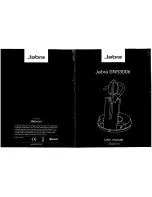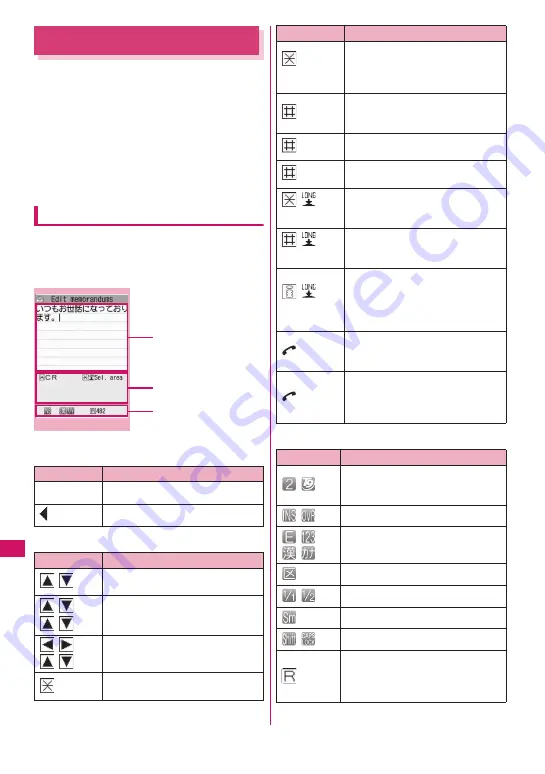
378
Character E
ntr
y
Character Entry
The FOMA terminal has 3 character entry mode: “5-
touch”, “2-touch” and “T9 input”. This section explains
the character entry mainly using the “5-touch input”.
z
Refer to the following sections for the settings,
characteristics and method of each character entry
mode.
“Setting the character entry mode”
→
P.379
“Entering Text Using 5-Touch Input”
→
P.380
“Entering Text Using 2-Touch Input”
→
P.388
“Entering Text Using T9 Input”
→
P.388
Character entry (edit) screen
The Character entry (edit) screen is made up of
①
character entry area,
②
operation guidance area,
and
③
information display area. The descriptions of
icons displayed in each area are as follows:
①
Character entry area
②
Operation guidance area
③
Information display area
Icon
Description
■
Cursor (Text entry position)
End mark (Text entry end position)
Icon
Description
CHG
Displayed when
c
can be used for
conversion
All
Find
Displayed when
c
can be used for
phonebook search
Area
Displayed when specifying the area
of copying (cutting) text
CR
Displayed when
w
can be used
to break a line
Character entry (edit)
①
Character entry area
Function menu P.383
②
Operation guidance area
③
Information display area
A/a
゛゜
Displayed when
w
can be used
to switch between upper case and
lower case, or to attach dakuten/
han-dakuten
AA
→
aa
Displayed when pressing
q
can
release the CapsLock mode
→
P.383
aa
→
Aa
Displayed when pressing
q
can
enter the Shift mode
→
P.383
Aa
→
AA
Displayed when pressing
q
can
enter the CapsLock mode
→
P.383
Sel. area
Displayed when
w
(1 second or
longer) can be used to specify the
range
Paste
Displayed when copied or cut text
exists and
q
(1 second or
longer) can be used to paste them
Pictograph D
Displayed when
p
(1 second or
longer) can be used to enter the
Pictograph D (Deco-mail
pictogram) in the situation such as
entering message body
Back
Displayed when you can use
r
to return to the previous reading
(ex.
え→う
) during entering text
Decorate
Displayed when
r
can be used
to compose Deco-mail in the
situation such as entering message
body
Icon
Description
Displays the character entry mode
(2-touch input or T9 input) (No icon
is displayed for 5-touch input)
Insert mode/overwrite mode
Input character type
Kuten code input mode
→
P.386
Double-byte mode/single-byte mode
Lower case character input mode
Shift mode/CapsLock mode
→
P.383
Remaining number of characters
that can be entered in bytes (single-
byte character: 1 byte, double-byte
character: 2 bytes)
Icon
Description
Summary of Contents for N-04A
Page 80: ......
Page 206: ......
Page 250: ......
Page 266: ......
Page 348: ......
Page 378: ......
Page 392: ......
Page 422: ......
Page 485: ...483 Appendix Troubleshooting Memo ...
Page 486: ...484 Appendix Troubleshooting Memo ...
Page 487: ...485 Appendix Troubleshooting Memo ...
Page 488: ...486 Appendix Troubleshooting Memo ...
Page 489: ...487 Index Quick Manual Index 488 Quick Manual 504 ...
Page 505: ...503 Index Quick Manual ...
Page 566: ...Kuten Code List ...