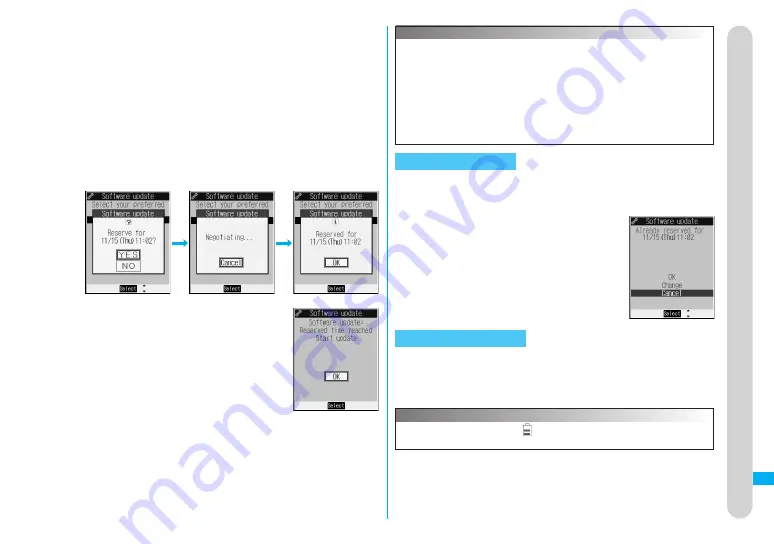
431
When you select “Others”
After communicating with the server, you can select the date and time you
want. The availability of each time zone is displayed on the time selection
display as follows:
○
: Available,
△
: Almost full,
×
: Not available
When you select one time zone you want, the FOMA phone communicates
with the server again to display candidates for reserving time.
2
Confirm the date and time you selected. Select
“YES”. The FOMA phone communicates with
the server again and then the reservation is
completed.
When the reserved time comes, the display
on the right appears and the software update
starts automatically. Before the reserved time,
fully charge the battery pack, place the FOMA
phone with the Stand-by display shown in a
place within reach of radio wave. Note that
updating may not start even when the reserved
time has arrived if you are using other
functions.
During Lock All or PIM Lock, the message
to the effect that the software update starts
is not displayed and the software update
does not start. Follow step 1 on page 429 to
display the reason for the failure to start the
software update.
Information
The software update may not start if an alarm or another function is
activated.
The software update does not start during receiving i-mode mail, SMS
messages, or Message R/F. The receiving continues and “Notification
icon” appears on the Stand-by display.
If you execute “Initialize” after completing the reservation (
page
345), the software update does not start even when the reserved time
arrives. Make a reservation for the software update again.
Check Reservation
Select “Software update” from the setting menu and enter your
Terminal Security Code; then you can confirm the reserved
time.
You can change or cancel the reserved date and
time from the display for checking reservation. To
change, select “Change”. To cancel, select “Cancel”.
End Software Update
If you select “NO” or “Cancel” from each display, the display
for ending the operation appears.
Select “YES”; then the software update ends and the Stand-by display
returns. To return to the previous display, select “NO”.
Information
If the battery level points “
” during operation, the software
downloading or rewriting is not done and the operation ends.
Appendix/External Devices/T
roubleshooting
Ź
Software Update
Summary of Contents for FOMA P704IU
Page 86: ...84 MEMO...
Page 146: ...144 MEMO...
Page 348: ...346 MEMO...
Page 390: ...388 MEMO...
Page 440: ...438 MEMO...
Page 441: ...439 MEMO...
Page 442: ...440 MEMO...
Page 443: ...441 MEMO...
Page 444: ...442 MEMO...
Page 445: ...443 MEMO...
Page 446: ...444 MEMO...
Page 447: ...445 Index Quick Manual Index 446 Quick Manual 454...
Page 524: ...Kuten Code List...






























