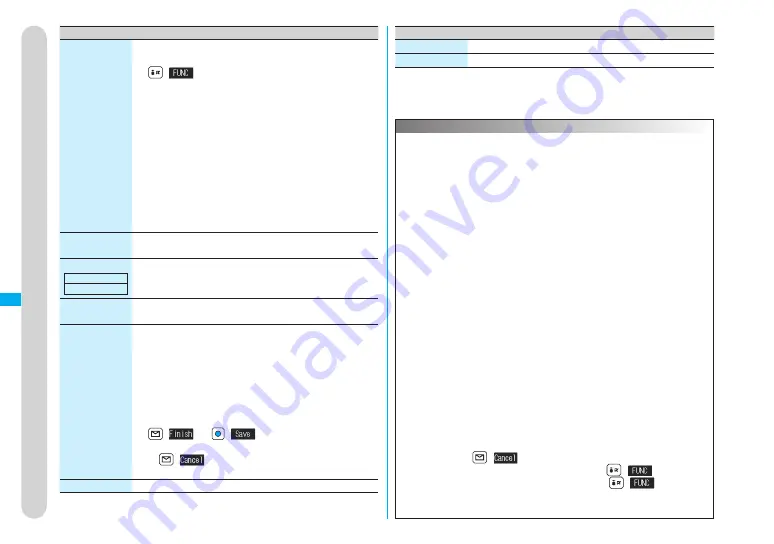
268
Function menu
Operation/Explanation
Multiple-
choice
You can select multiple files and operate them.
▶
Put a check mark for the files to be operated
▶
(
)
▶
Select an item.
Picture/Title name/Listing
.............................
page 271 and page 282
Delete
..................
“Delete this” on page 267
DPOF setting
......
page 310
Copy
....................
page 267
Move
...................
page 267
CopyPic. to microSD/CopyImg. to microSD/Copy to
microSD
..............
page 299
Copy to phone
...
page 297
Send Ir data
........
page 307
Select all
............. Selects all files.
Release all
.......... Releases all selected files.
Memory info
You can display the used and unused memory space
(estimate).
Sort
You can change displayed order.
▶
Select an order.
Picture/Title
name
You can switch the lists of still images.
page 271
Composite
image
You can create a single image by combining four images.
▶
Select an image location from among <Upper
left>, <Upper right>, <Lower left>, and <Lower right>
▶
Select a folder
▶
Select an image.
Repeat the above procedure and position four images.
You can select JPEG files only.
To release the positioned image, select the positioned
image, and select “Release this”.
▶
(
)
▶
(
)
You can return to the steps to select the image location
by
(
).
W
hen images are stored to the maximum
page 180
Create folder
page 265
Setting at purchase
Chronological
Ĺ
Function menu
Operation/Explanation
Delete folder
page 265
Select storage
page 265
Information
<Edit title>
You may not be able to edit the title when the unused space on the
microSD memory card is short.
You may not be able to edit the title depending on the file.
You cannot edit the titles of the images in the “Decomail-picture”,
“Frame”, “Stamp”, and “Pre-installed” folders.
<Display picture>
You may not be able to execute Display Picture depending on the file.
Flash movies are played back at the volume set for “Phone” of “Ring
volume”. When “Phone” of “Ring volume” is set to “Step”, they are
played back at “Level 2”.
<Compose message>
When an image size is larger than QVGA (320 x 240) size, the
confirmation display appears asking whether to convert the image size.
The converted still image is saved as a separate new file.
Select “Attach to mail”; then the image size does not change.
Select “QVGA scale down”; then the image size is scaled down to
QVGA (320 x 240) size or less with its proportional ratio retained.
Select “QVGA trim away”; then the image size is scaled down or
cut out to QVGA (320 x 240) size or less with its proportional ratio
retained.
If the file size exceeds 500 Kbytes, its size is converted to 500 Kbytes
or less. You cannot select “Attach to mail” for a still image in excess of
500 Kbytes even after converted.
If you scale down or cut out the still image to QVGA (320 x 240) size,
you can press
(
) to scale down or cut out that image again.
You can scale down or cut it out again also by
(
)
ĺ
“Cancel”.
The Message Composition display appears by
(
)
ĺ
“Set”.
You may not be able to compose i-mode mail depending on the image.
Attaching a file set with the file restriction to mail
page 160
Picture V
iewer
Ż
Data Display/Edit/Management
Summary of Contents for FOMA P704IU
Page 86: ...84 MEMO...
Page 146: ...144 MEMO...
Page 348: ...346 MEMO...
Page 390: ...388 MEMO...
Page 440: ...438 MEMO...
Page 441: ...439 MEMO...
Page 442: ...440 MEMO...
Page 443: ...441 MEMO...
Page 444: ...442 MEMO...
Page 445: ...443 MEMO...
Page 446: ...444 MEMO...
Page 447: ...445 Index Quick Manual Index 446 Quick Manual 454...
Page 524: ...Kuten Code List...






























