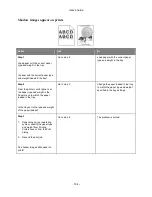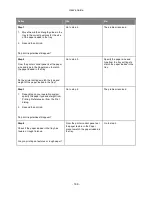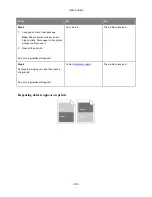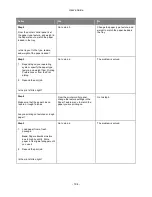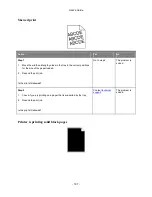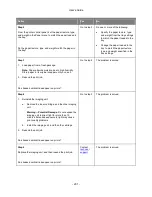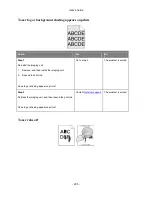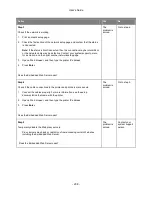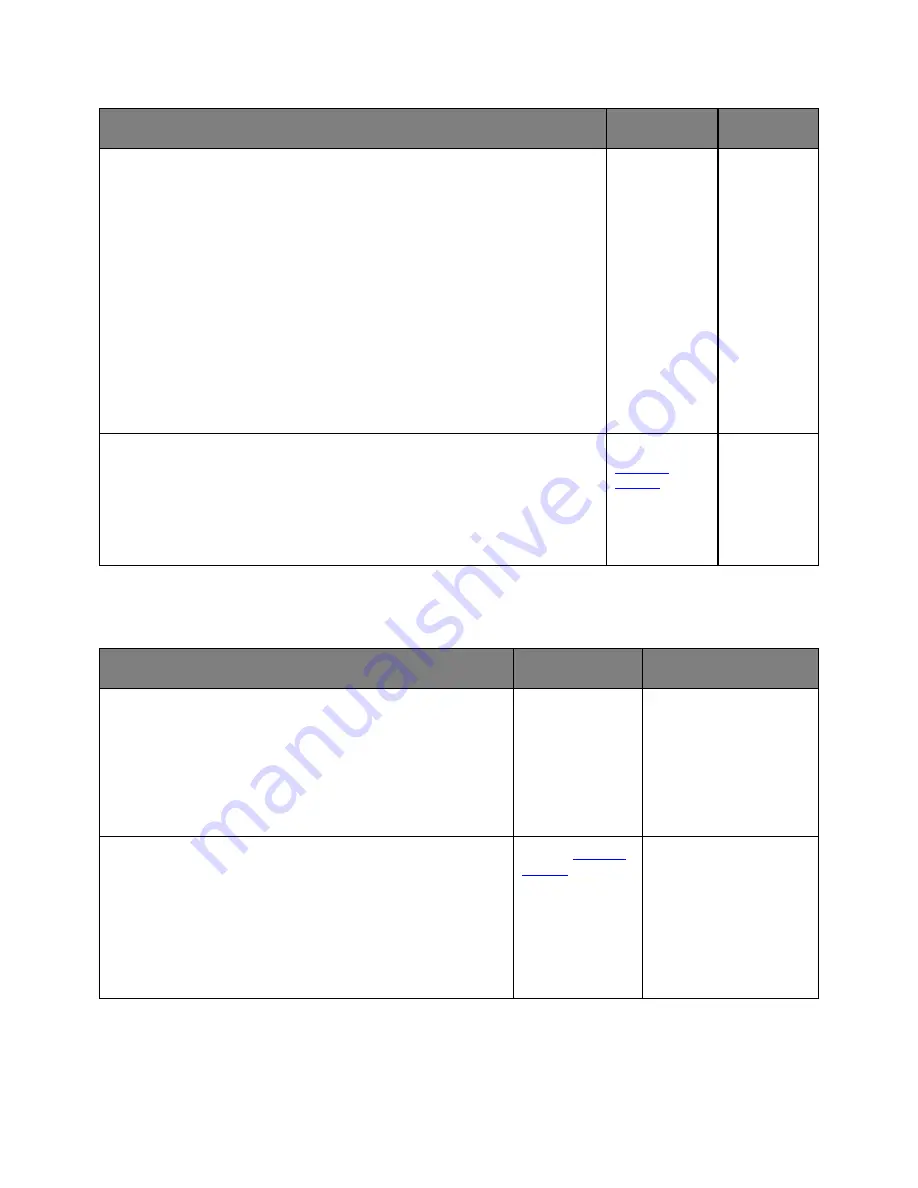
User's Guide
- 198 -
Action
Yes
No
Step 1
1. Reinstall the imaging unit.
a. Remove the toner cartridge, and then the imaging unit.
Warning—Potential Damage:
Do not expose the imaging unit to direct
light for more than 10 minutes. Extended exposure to light may cause
print quality problems.
b. Install the imaging unit, and then the cartridge.
2. Resend the print job.
Is the printer printing solid black pages?
Go to step 2.
The problem
is solved.
Step 2
Replace the imaging unit, and then resend the print job.
Is the printer printing solid black pages?
Contact
technical
support
.
The problem
is solved.
Transparency print quality is poor
Action
Yes
No
Step 1
From the printer control panel, set the paper type in the Paper
menu to match the paper loaded in the tray.
Is the paper type for the tray set to Transparency?
Go to step 2.
Set the paper type to
Transparency.
Step 2
1. Check if you are using a recommended type of transparency.
2. Resend the print job.
Is the print quality still poor?
Contact
technical
support
.
The problem is solved.