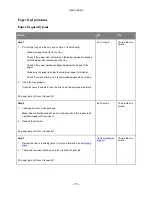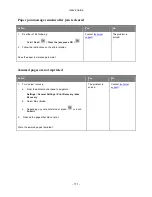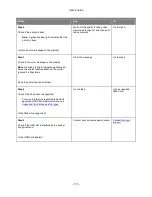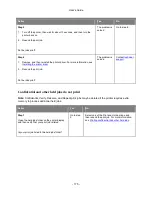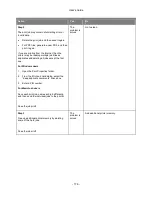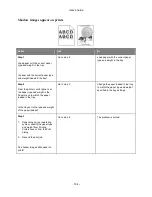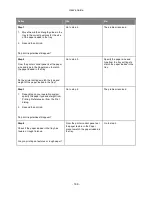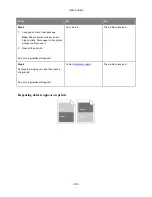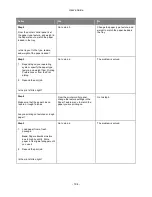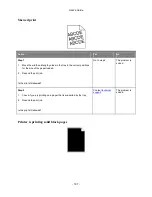User's Guide
- 184 -
Shadow images appear on prints
Action
Yes
No
Step 1
Load paper with the correct paper
type and weight in the tray.
Is paper with the correct paper type
and weight loaded in the tray?
Go to step 2.
Load paper with the correct paper
type and weight in the tray.
Step 2
From the printer control panel, set
the paper type and weight in the
Paper menu to match the paper
loaded in the tray.
Is the tray set to the type and weight
of the paper loaded?
Go to step 3.
Change the paper loaded in the tray
to match the paper type and weight
specified in the tray settings.
Step 3
1. Depending on your operating
system, specify the paper type
and weight from Printing
Preferences or from the Print
dialog.
2. Resend the print job.
Do shadow images still appear on
prints?
Go to step 4.
The problem is solved.