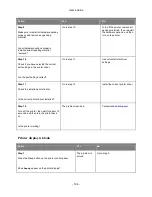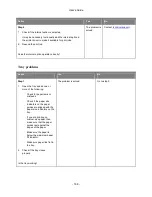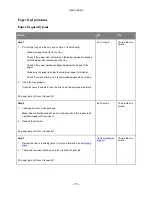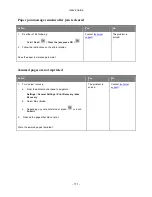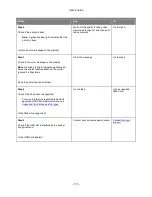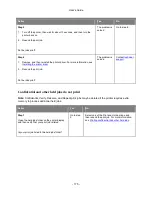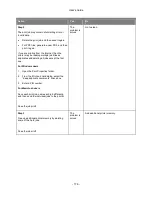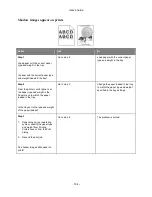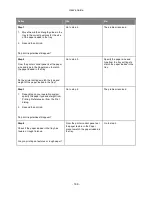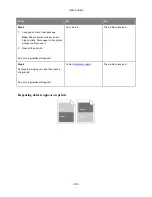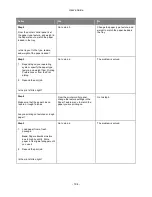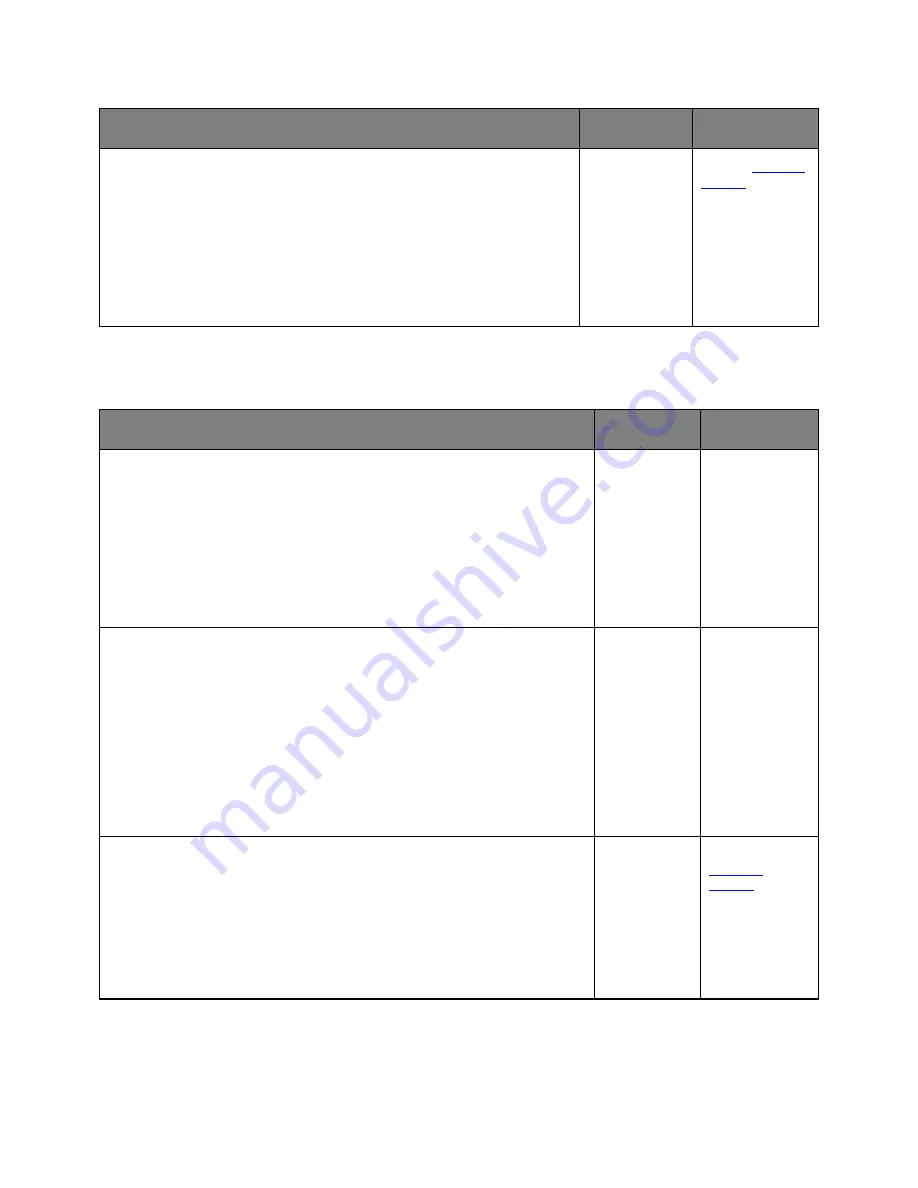
User's Guide
- 180 -
Action
Yes
No
1. From the printer control panel, set the paper size and type in the Paper
menu to match the paper loaded in the trays to be linked.
Note:
The paper size and type must match for trays to be linked.
2. Resend the print job.
Do the trays link correctly?
The problem is
solved.
Contact
technical
support
.
Large jobs do not collate
Action
Yes
No
Step 1
1. From the Finishing menu on the printer control panel, set Collate to (1,2,3)
(1,2,3).
2. Resend the print job.
Did the job print and collate correctly?
The problem
is solved.
Go to step 2.
Step 2
1. From the printer software, set Collate to (1,2,3) (1,2,3).
Note:
Setting Collate to (1,1,1) (2,2,2) in the software overrides the setting
in the Finishing menu.
2. Resend the print job.
Did the job print and collate correctly?
The problem
is solved.
Go to step 3.
Step 3
Reduce the complexity of the print job by eliminating the number and size of
fonts, the number and complexity of images, and the number of pages in the
job.
Did the job print and collate correctly?
The problem
is solved.
Contact
technical
support
.