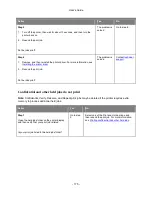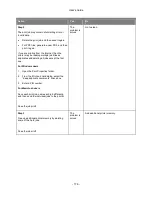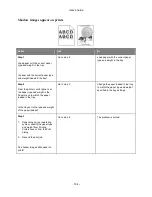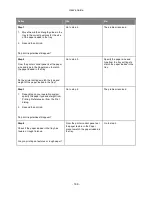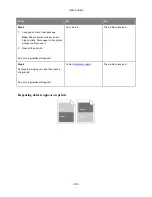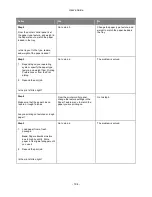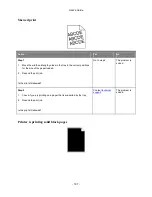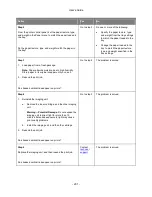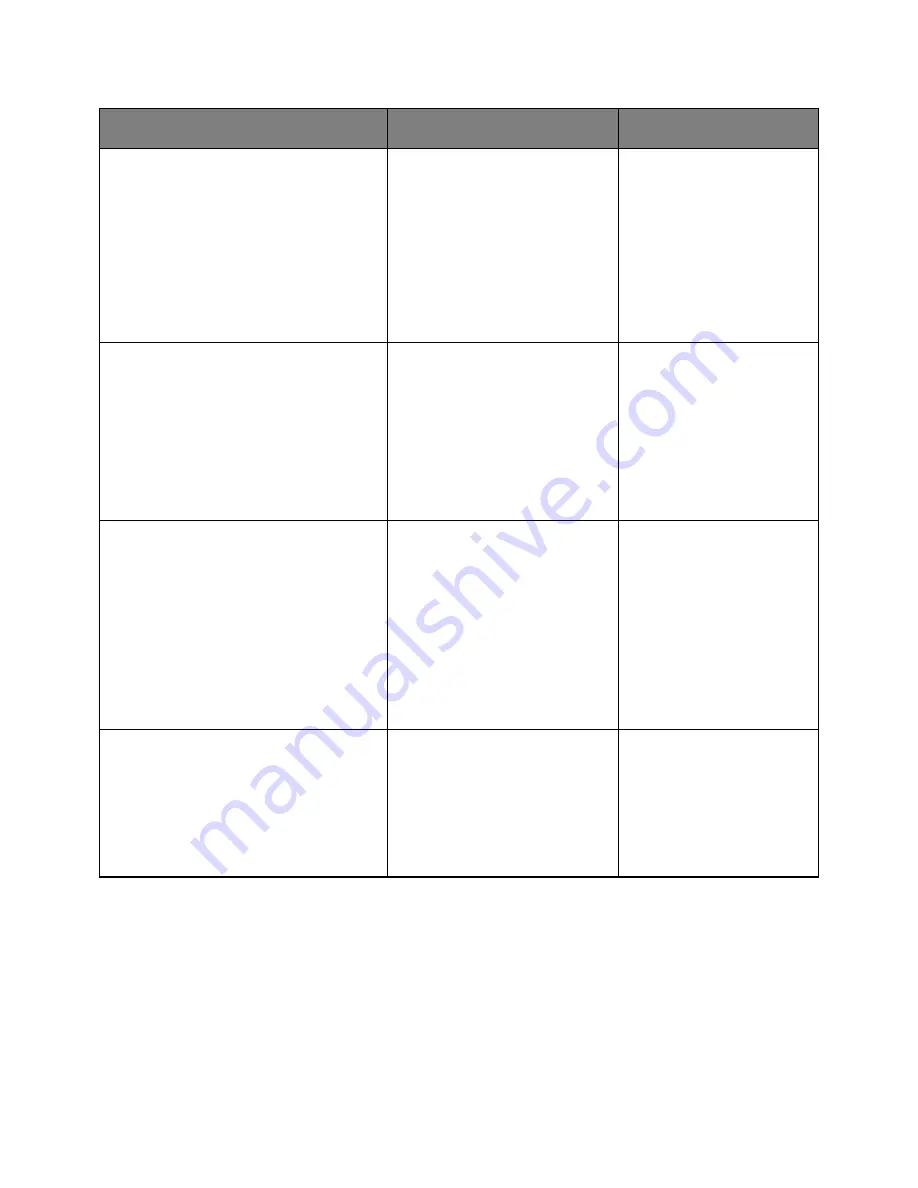
User's Guide
- 189 -
Action
Yes
No
Step 1
1. Move the width and length guides in the
tray to the correct positions for the size
of the paper loaded in the tray.
2. Resend the print job.
Do print irregularities still appear?
Go to step 2.
The problem is solved.
Step 2
From the printer control panel, set the paper
size and type in the Paper menu to match
the paper loaded in the tray.
Do the printer settings match the type and
weight of the paper loaded in the tray?
Go to step 3.
Specify the paper size and
type from the tray settings to
match the paper loaded in the
tray.
Step 3
1. Depending on your operating system,
specify the paper type and weight from
Printing Preferences or from the Print
dialog.
2. Resend the print job.
Do print irregularities still appear?
Go to step 4.
The problem is solved.
Step 4
Check if the paper loaded in the tray has
texture or rough finishes.
Are you printing on textured or rough paper?
From the printer control panel, set
the paper texture in the Paper
menu to match the paper loaded in
the tray.
Go to step 5.