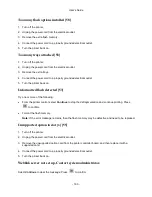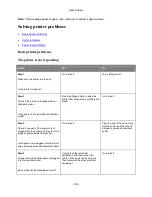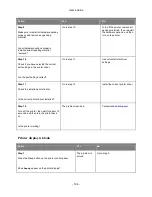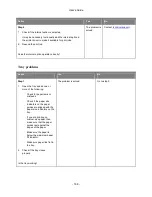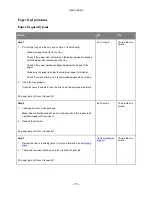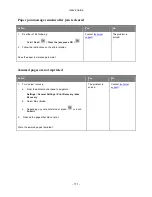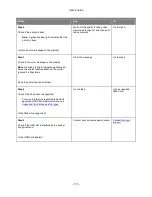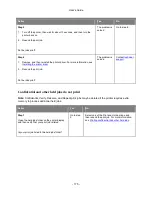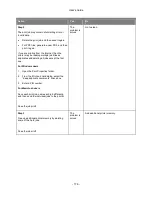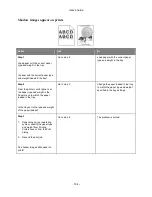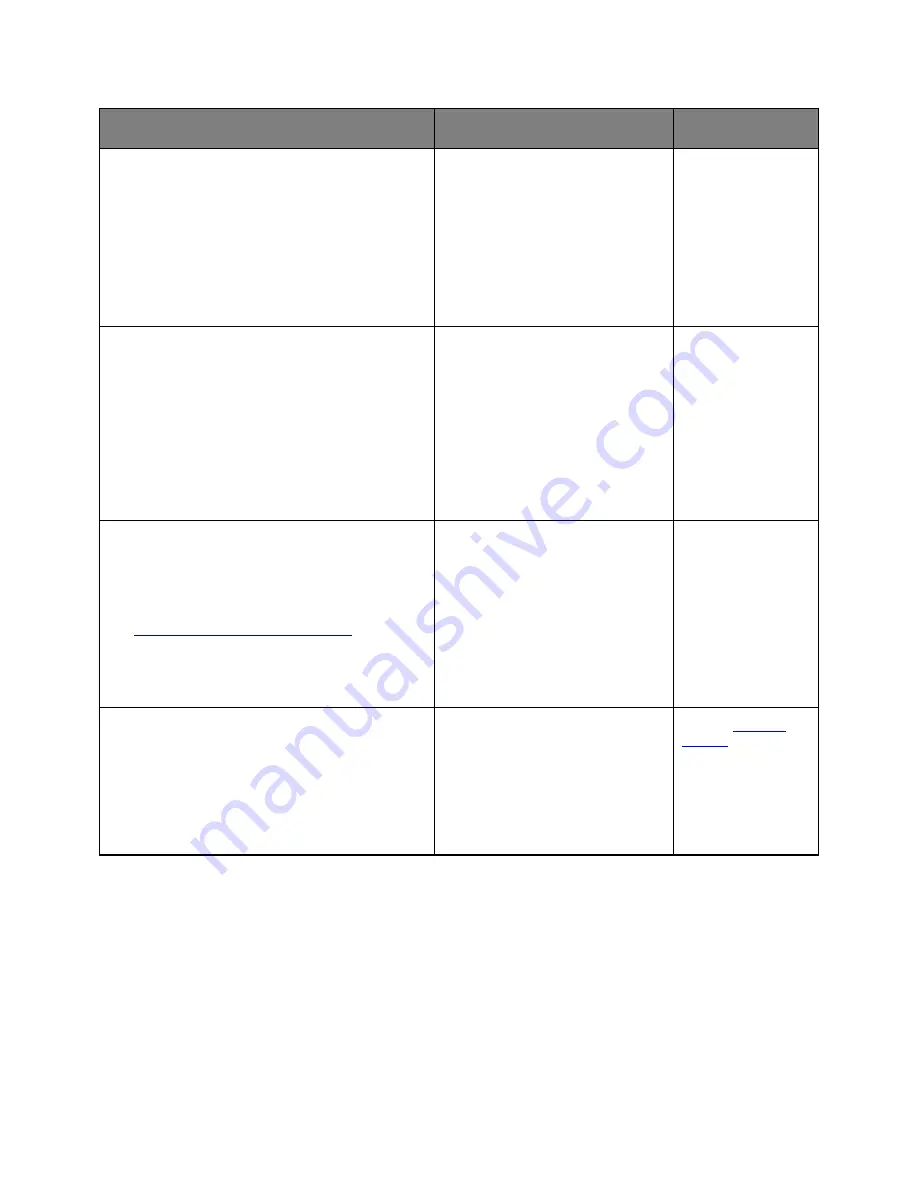
User's Guide
- 173 -
Action
Yes
No
Step 2
Check if the printer is busy.
Note:
A green blinking light indicates that the
printer is busy.
Is there an error message on the display?
Wait until the printer is ready, then
view the held jobs list, and then print
the documents.
Go to step 3.
Step 3
Check for an error message on the display.
Note:
A blinking red light indicates a printer error.
Since the printer requires attention, the printer
ignores the flash drive.
Does the printer require attention?
Clear the message.
Go to step 4.
Step 4
Check if the flash drive is supported.
For more information regarding tested and
approved USB flash memory devices, see
Supported flash drives and file types
.
Is the flash drive supported?
Go to step 5.
Use a supported
flash drive.
Step 5
Check if the USB slot is disabled by the system
support person.
Is the USB slot disabled?
Contact your system support person. Contact
technical
support
.