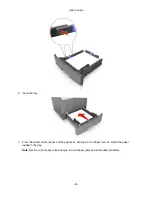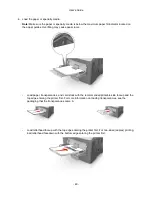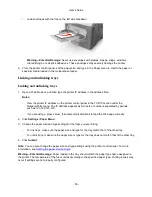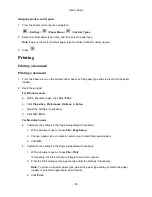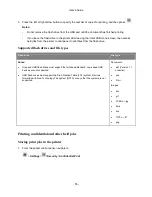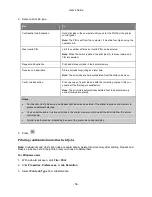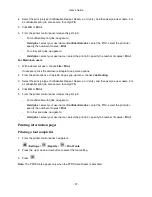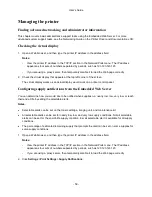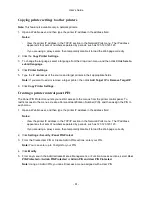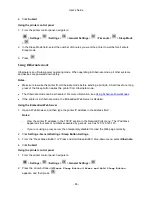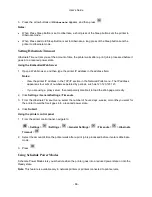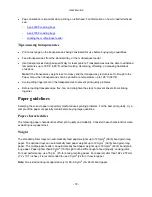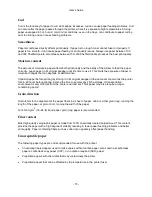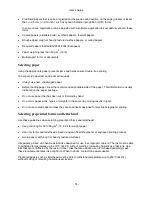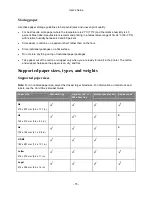User's Guide
- 60 -
3. From the drop-down menu for each supply, select one of the following notification options:
Notification
Description
Off
The normal printer behavior for all supplies occurs.
E-mail Only
The printer generates an e-mail when the supply condition is reached. The status of
the supply will appear on the menus page and status page.
Warning
The printer displays the warning message and generates an email about the status of
the supply. The printer does not stop when the supply condition is reached.
Continuable Stop
1
The printer stops processing jobs when the supply condition is reached, and the user
needs to press a button to continue printing.
Non Continuable
Stop
1,2
The printer stops when the supply condition is reached. The supply must be replaced
to continue printing.
1
The printer generates an e-mail about the status of the supply when supply notification is enabled.
2
The printer stops when some supplies become empty to prevent damage.
4. Click
Submit
.
Modifying confidential print settings
Note:
This feature is available only in network printers or printers connected to print servers.
1. Open a Web browser, and then type the printer IP address in the address field.
Notes:
- View the printer IP address in the TCP/IP section in the Network/Ports menu. The IP address
appears as four sets of numbers separated by periods, such as 123.123.123.123.
- If you are using a proxy server, then temporarily disable it to load the Web page correctly.
2. Click
Settings
>
Other Settings
tab >
Security
>
Confidential Print Setup
.
3. Modify the settings:
- Set a maximum number of PIN entry attempts. When a user exceeds a specific number of PIN
entry attempts, all of the jobs for that user are deleted.
- Set an expiration time for confidential print jobs. When a user has not printed the jobs within the
specified time, all of the jobs for that user are deleted.
4. Save the modified settings.