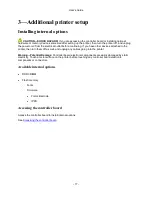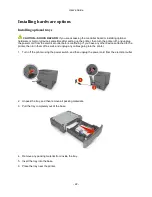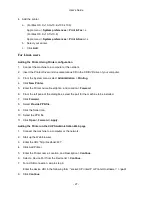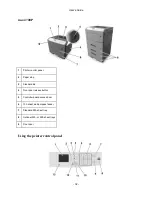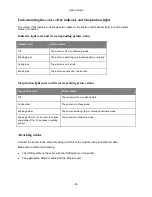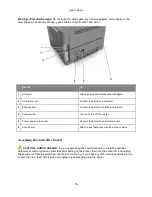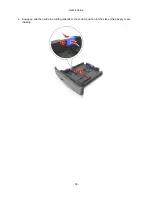User's Guide
- 25 -
4. Add the printer.
a. (For Mac OS X v10.3/v10.4/v10.5/v10.6)
Apple menu >
System preferences
>
Print & Fax
>
+
(For Mac OS X v10.7/v10.8)
Apple menu >
System preferences
>
Print & Scan
>
+
b. Select your printer.
c. Click
Add
.
Networking
Notes:
•
Purchase a wireless network adapter first before setting up the printer on a wireless network. For
information on installing the wireless network adapter, see the instruction sheet that came with the
adapter.
•
A Service Set Identifier (SSID) is a name assigned to a wireless network. Wired Equivalent Privacy
(WEP), Wi-Fi Protected Access (WPA), WPA2, and 802.1X - RADIUS are types of security used on a
network.
Preparing to set up the printer on an Ethernet network
To configure your printer to connect to an Ethernet network, organize the following information before you
begin:
Note:
If your network automatically assigns IP addresses to computers and printers, continue on to
installing the printer.
•
A valid, unique IP address for the printer to use on the network
•
The network gateway
•
The network mask
•
A nickname for the printer (optional)
Note:
A printer nickname can make it easier for you to identify your printer on the network. You can
choose to use the default printer nickname, or assign a name that is easier for you to remember.
You will need an Ethernet cable to connect the printer to the network and an available port where the
printer can physically connect to the network. Use a new network cable when possible to avoid potential
problems caused by a damaged cable.
Installing the printer on an Ethernet network
For Windows users
1. Insert the
Printer Driver and Documentations
CD in the CD/DVD drive of your PC.
2. Follow the instructions on the screen.