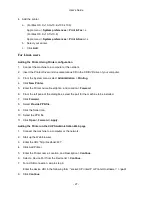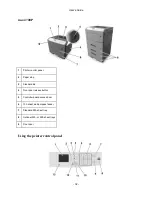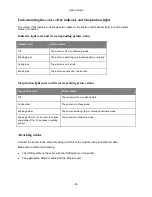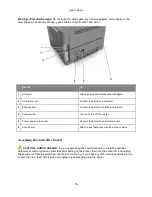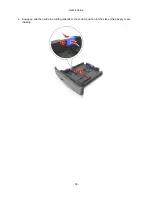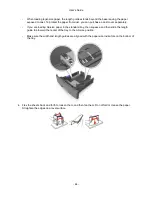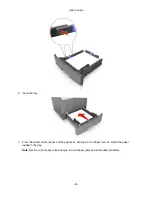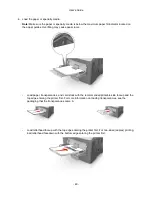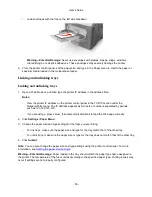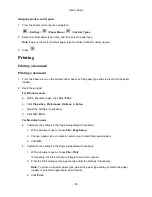User's Guide
- 37 -
Loading paper and specialty media
The selection and handling of paper and specialty media can affect how reliably documents print. For
more information, see
Avoiding jams
and
Storing paper
.
Setting the paper size and type
1. From the printer control panel, navigate to:
>
Settings
>
>
Paper Menu
>
>
Paper Size/Type
>
2. Press the up or down arrow button to select the tray or feeder, and then press
.
3. Press the up or down arrow button to select the paper size, and then press
.
4. Press the up or down arrow button to select the paper type, and then press
to change the
settings.
Configuring Universal paper settings
The Universal paper size is a user-defined setting that lets you print on paper sizes that are not preset in
the printer menus.
Notes:
•
The smallest Universal paper size is 76.2 x 127 mm (3 x 5 inches), and is supported only from the
multipurpose feeder.
•
The largest Universal paper size is 215.9 x 355.6 mm (8.5 x 14 inches), and is supported from all
paper sources.
1. From the printer control panel, navigate to:
>
Settings
>
>
Paper Menu
>
>
Universal Setup
>
>
Units of Measure
>
>
select a unit of measure >
2. Select
Portrait Width
or
Portrait Height
, and then press
.
3. Press the left or right arrow button to change the setting, and then press
.
Using the standard bin and paper stop
The standard bin holds up to 150 (for ineo 4000P) or 250 (for ineo 4700P) sheets of 20-lb paper. It
collects prints facedown. The standard bin includes a paper stop that keeps paper from sliding out the
front of the bin as it stacks.