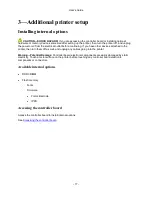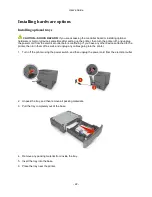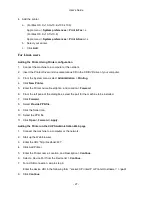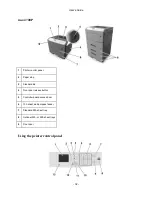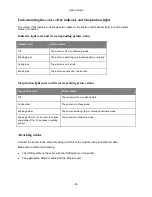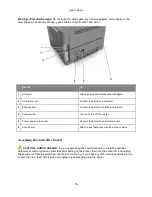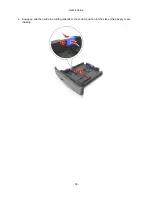User's Guide
- 26 -
3. A device is detected and it is displayed on a device list. Choose a device to install and click
Next
.
4. Choose the component to install and click
Next
.
5. Installation was completed.
For Macintosh users
1. Allow the network DHCP server to assign an IP address to the printer.
2. Obtain the printer IP address either:
- From the printer control panel
- From the TCP/IP section in the Network/Ports menu
- By printing a network setup page or menu settings page, and then finding the TCP/IP section
Note:
You will need the IP address if you are configuring access for computers on a different
subnet than the printer.
3. Install the printer driver on the computer.
a. Insert the
Printer Driver and Documentations
CD in the CD drive of your Macintosh.
b. Double-click the CD icon on the desktop, the Drivers folder, and the Mac folder.
-
Mac OS X v10.3/v10.4: double-click LP4700-1Series_103104.pkg
-
Mac OS X v10.5: in the english (other) folder, double-click LP4700-1Series_105.pkg
-
Mac OS X v10.6/v10.7/v10.8: in the english (other) folder, double-click LP4700-
1Series_106.pkg
c. The installer for the printer driver starts up.
Note:
For OS X 10.6/10.7/10.8, the driver folder varies depending on the paper size.
Select the appropriate driver folder for your environment.
•
To use inch-based paper size (8 1/2 x 11 in letter size): Select a file in the english folder.
•
To use metric-based paper size (A4 and the like): Select a file in the other folder.
Note:
Double-click the package file appropriate for the application and version of operating system being
used.
•
LP4700-1Series_103104.pkg (for Mac OS X v10.3/v10.4)
•
LP4700-1Series_105.pkg (for Mac OS X v10.5)
•
LP4700-1Series_106.pkg (for Mac OS X v10.6/v10.7/v10.8)