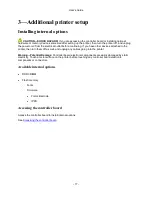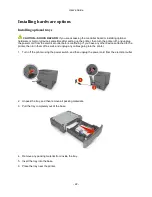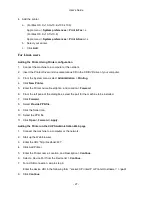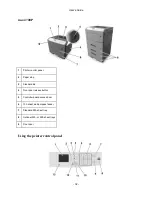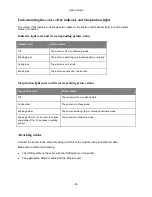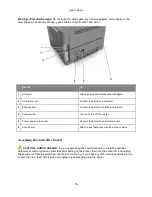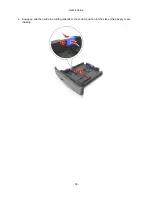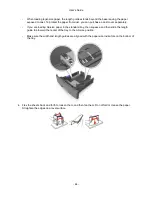User's Guide
- 30 -
4. Access the WPS settings. For more information, see the documentation that came with your access
point.
5. Enter the eight-digit PIN, and then save the setting.
Connecting the printer to a wireless network using the Embedded Web Server
Before you begin, make sure that:
•
Your printer is connected temporarily to an Ethernet network.
•
A wireless network adapter is installed in your printer and working properly. For more information, see
the instruction sheet that came with your wireless network adapter.
1. Open a Web browser, and then type the printer IP address in the address field.
Notes:
- View the printer IP address in the TCP/IP section in the Network/Ports menu. The IP address
appears as four sets of numbers separated by periods, such as 123.123.123.123.
- If you are using a proxy server, then temporarily disable it to load the Web page correctly.
2. Click
Settings
>
Network/Ports
>
Wireless
.
3. Modify the settings to match the settings of your access point (wireless router).
Note:
Make sure to enter the correct SSID.
4. Click
Submit
.
5. Turn off the printer, and then disconnect the Ethernet cable. Then wait for at least five seconds, and
then turn the printer back on.
6. To verify if your printer is connected to the network, print a network setup page. Then in the Network
Card [x] section, see if the status is “Connected”.
For more information, see the “Verifying printer setup” section of the
User’s Guide
.
Verifying printer setup
When all hardware and software options are installed and the printer is turned on, verify that the printer is
set up correctly by printing the following:
•
Menu settings page
—Use this page to verify that all printer options are installed correctly. A list of
installed options appears toward the bottom of the page. If an option you installed is not listed, then it
is not installed correctly. Remove the option, and then install it again. For more information, see
Printing a menu settings page
.
•
Network setup page
—If your printer has Ethernet or wireless capability and is attached to a network,
then print a network setup page to verify the network connection. This page also provides important
information that aids network printing configuration. For more information, see
Printing a network
setup page
.