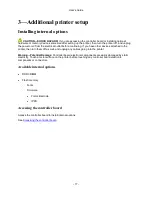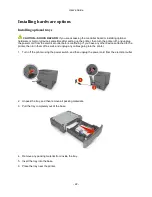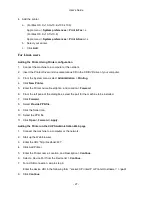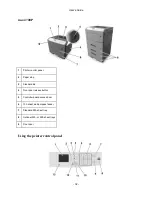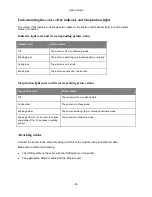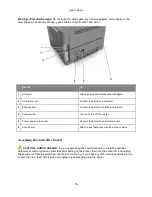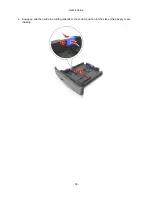User's Guide
- 27 -
4. Add the printer.
a. (For Mac OS X v10.3/v10.4/v10.5/v10.6)
Apple menu >
System preferences
>
Print & Fax
>
+
(For Mac OS X v10.7/v10.8)
Apple menu >
System preferences
>
Print & Scan
>
+
b. Select your printer.
c. Click
Add
.
For Linux users
Adding the Printer Using Printer configuration
1. Connect the machine to a computer or the network.
2. Insert the
Printer Driver and Documentations
CD in the CD/DVD drive of your computer.
3. From the System menu, select
Administration
>
Printing
.
4. Click
New Printer
.
5. Enter the Printer name, Description, and Location >
Forward
.
6. From the left pane of the dialog box, select the port for the machine to be installed.
7. Click
Forward
.
8. Select
Provide PPD file
.
9. Click the folder icon.
10. Select the PPD file.
11. Click
Open
>
Forward
>
Apply
.
Adding the Printer on the CUPS Administration Web page
1. Connect the machine to a computer or the network.
2. Start up the Web browser.
3. Enter the URL “http://localhost:631”.
4. Click Add Printer.
5. Enter the Printer name, Location, and Description >
Continue
.
6. Select a Device Port from the Device list >
Continue
.
7. For a USB connection, skip to step 9.
Enter the device URI in the following form: “socket://<Printer IP or Printer Hostname>” >
:port
8. Click
Continue
.