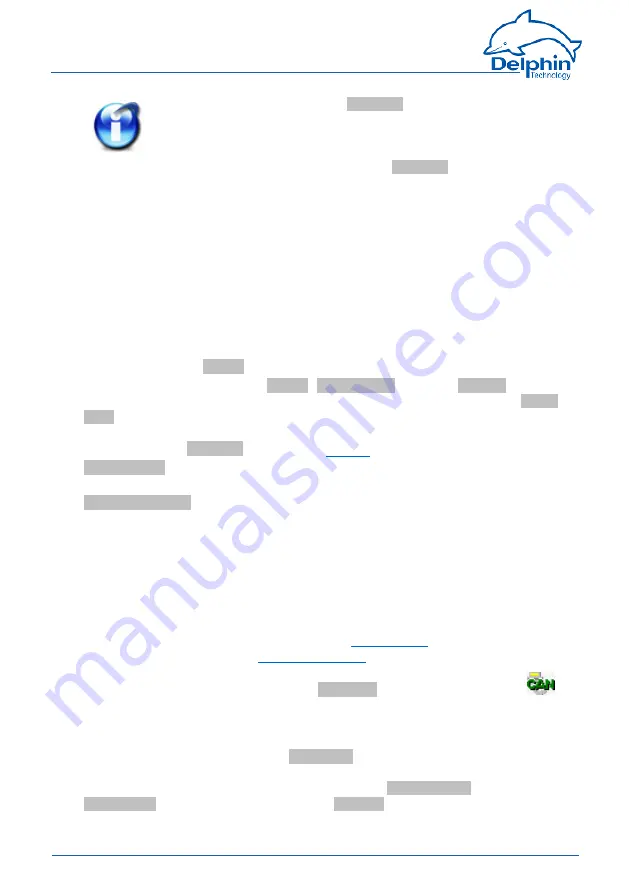
Profi
Message
Without scaling, the channel's
Data type
is used When scaling is
enabled, the floating data type is always used for the channel.
This also applies when the channel is used as an output: When scal-
ing is enabled, the channel must have the floating data type, oth-
erwise you have to use the type under
Data type
.
Scaling example
In the above image, a conversion takes place from 2000 (integer value) to 200
(°C), i.e. it returns a decimal point despite transmission of an integer (whole num-
ber).
Using the channel as output
If you create a Modbus channel as an output, you can send data from the
Delphin
device to other Modbus users.
Enter the data for the message to be sent in a similar way to a Modbus input. You
must also enter the
Source
(of the signal).
Enter either a constant for the
Source
(
Manual value
) or select
Channel
and an
existing channel in the device for which a value is to be output. Selecting
Applic-
ation
enables the output value to be manually set via the DataService Configurator
or automatically set via a ProfiSignal application. The source type is converted to
the type given in
Data type
).
Inherit status
(for Channel settings only): The status of the input channel is used,
but not output to the CAN bus.
Set asynchronous
: When this option is enabled the output value transmits as soon
as the value changes, that is, in real-time. Otherwise a new value is transmitted
with the next cycle.
4.8.2
CAN connection
Follow these steps to run a device or sensor via the CAN interface (both the read-
ing and output of signals is possible):
1. Configuring the basic settings of the CAN connection (this section)
2. Creating the channel for CAN protocol:
The CAN connection is displayed in the
Channels
tab with the CAN-symbol
.
The CAN connection is available in the user-defined channel view under the inter-
face entry. The hardware channel view lists the CAN connection directly below the
device as long as the user has not already moved the modules or channels.
Double-click a CAN entry or select
Properties
from the context menu to display the
configuration dialogue. Set the baud rate and the length of the identifier in the
Main settings tab. We recommend giving a unique
Channel name
, amending the
Description
and, if necessary, entering a
Location
.
168
Delphin Technology AG
Dezember 2015
Profi
Message Manual
Summary of Contents for ProfiMessage
Page 1: ......
Page 31: ...ProfiMessage 3 5 4 ADIT 31 Delphin Technology AG Dezember 2015 ProfiMessage Manual ...
Page 32: ...ProfiMessage 3 5 5 ADVT 3 5 6 AMDT 32 Delphin Technology AG Dezember 2015 ProfiMessage Manual ...
Page 33: ...ProfiMessage 3 5 7 DIOT 3 5 8 IOIT 33 Delphin Technology AG Dezember 2015 ProfiMessage Manual ...
Page 314: ...ProfiMessage 314 Delphin Technology AG Dezember 2015 ProfiMessage Manual ...
Page 322: ......






























