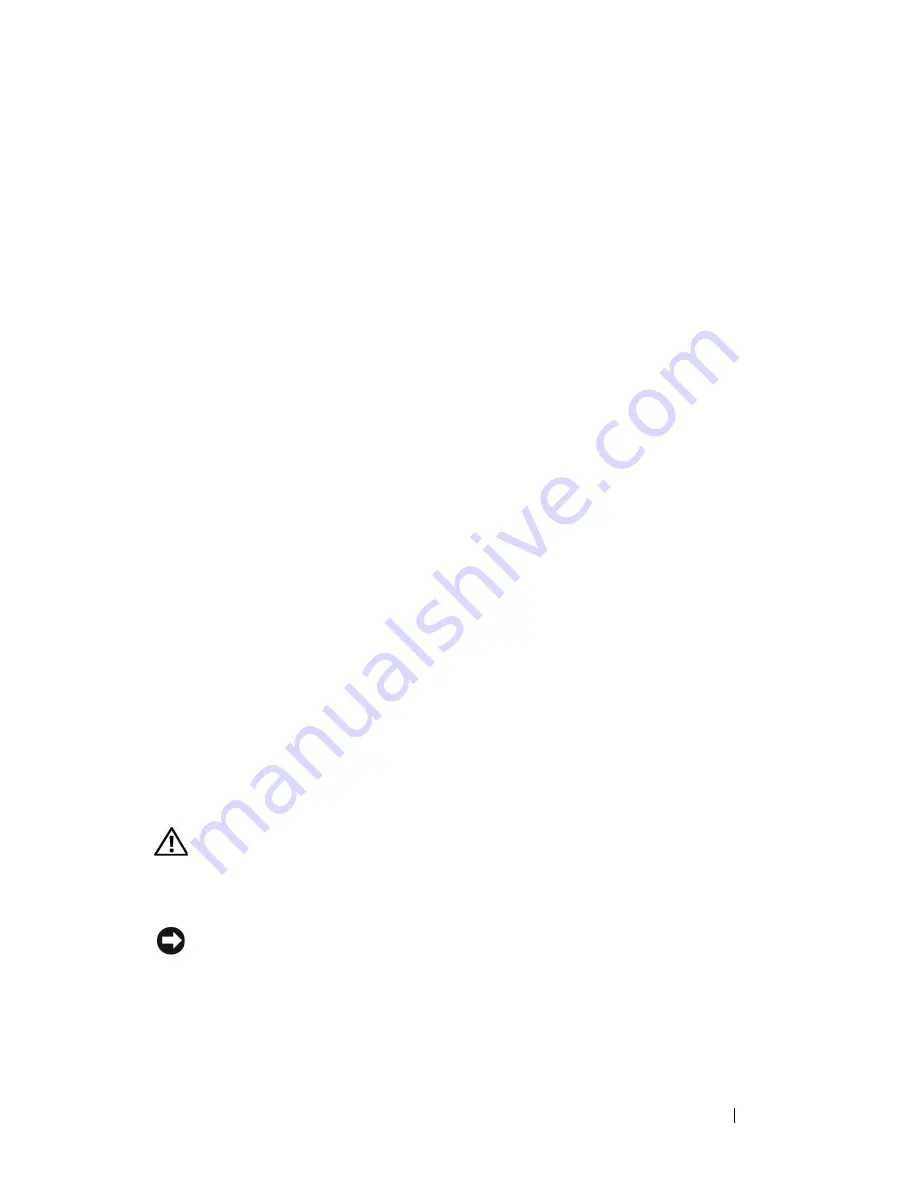
Installing System Components
111
9
Connect any cables that should be attached to the card.
See the documentation for the card for information about the card’s cable
connections.
10
Install the expansion card shroud. See "Installing the Expansion Card
Shroud" on page 75.
11
Close the system. See "Closing the System" on page 70.
12
Place the system upright and on its feet on a flat, stable surface.
13
Reattach any peripherals, then connect the system to the electrical outlet.
14
Turn on the system and attached peripherals.
15
Install any device drivers required for the card as described in the
documentation for the card.
SAS Controller Card
Your system can have an optional SAS controller expansion card that provides
the SAS storage subsystem for your system’s internal or hot-plug (when
available) hard drives. The controller supports either all-SAS or all-SATA hard
drive configurations. The controller also enables you to set up the hard drives
in RAID configurations as supported by the version of the SAS controller
included with your system. Both RAID and non-RAID versions of the
controller are available for your system. A SAS/RAID controller card can only
be installed in its dedicated slot (slot 2) on the system board. See the RAID
user documentation for information on the available RAID configurations
and for instructions on how to set up a RAID.
Installing a SAS Controller Card
CAUTION:
Only trained service technicians are authorized to remove the system
cover and access any of the components inside the system. See your
Product
Information Guide
for complete information about safety precautions, working
inside the system, and protecting against electrostatic discharge.
NOTICE:
When installing a SAS/RAID controller, do not press on the RAID card
DIMM while installing the RAID card into the system board.
Summary of Contents for PowerEdge DR715
Page 10: ...10 Contents Glossary 207 Index 223 ...
Page 42: ...42 About Your System ...
Page 62: ...62 Using the System Setup Program ...
Page 158: ...158 Installing System Components ...
Page 192: ...192 Troubleshooting Your System ...
Page 204: ...204 Jumpers and Connectors ...
Page 206: ...206 Getting Help ...
Page 222: ...222 Glossary ...
Page 229: ...Index 229 W warning messages 41 warranty 11 wet system troubleshooting 168 ...
Page 230: ...230 Index ...
















































