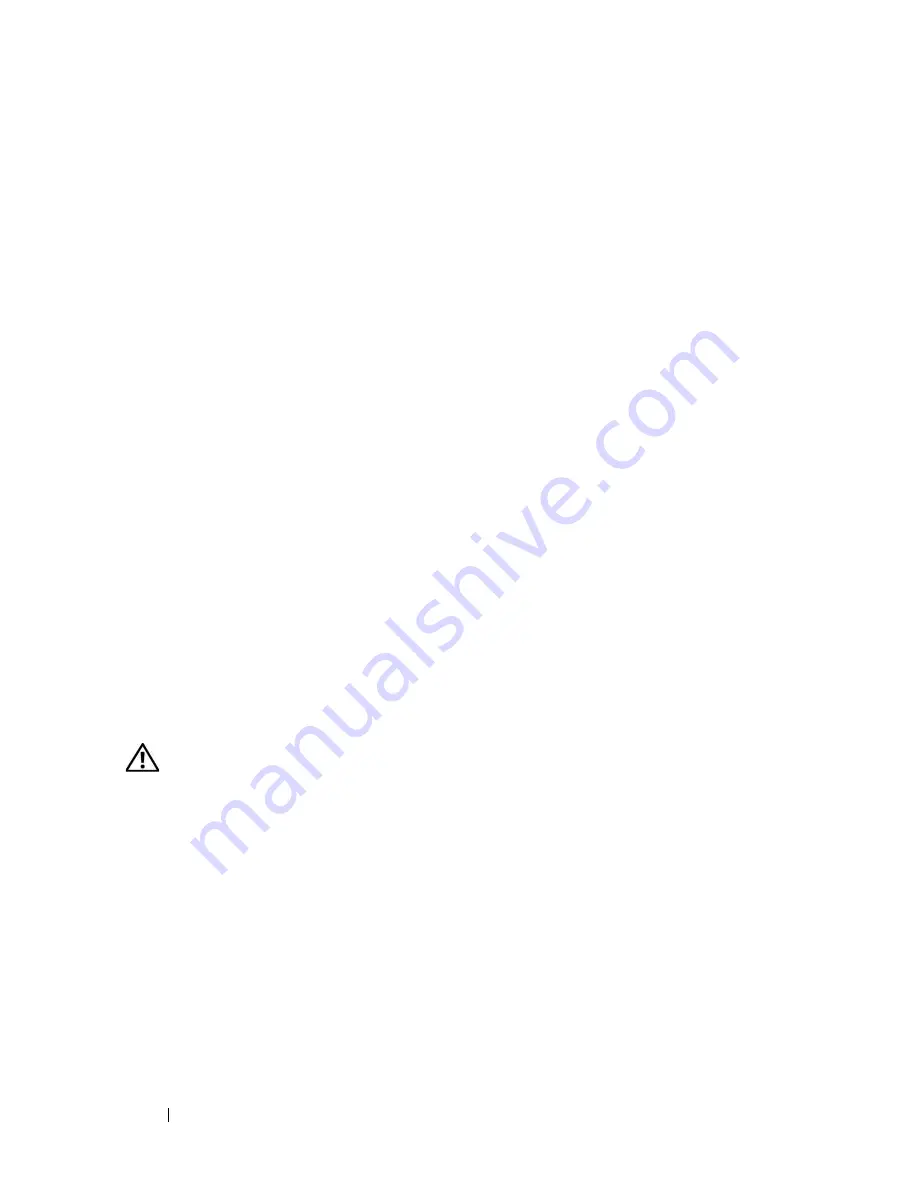
120
Installing System Components
6
Install the expansion card shroud. See "Installing the Expansion Card
Shroud" on page 75.
7
Close the system. See "Closing the System" on page 70.
8
Place the system upright and on its feet on a flat, stable surface.
9
Reattach any peripherals, then connect the system to the electrical outlet.
10
Turn on the system and attached peripherals.
See the RAC card documentation for information on configuring and using
the RAC card.
Internal USB Memory Key Connector
The system provides an internal USB connector located on the system board
for use with a USB flash memory key. The USB memory key can be used as a
boot device, security key, or mass storage device. To use the internal USB
connector, the
Internal USB Port
option must be enabled in the
Integrated
Devices
screen of the System Setup program.
To boot from the USB memory key, you must configure the USB memory key
with a boot image and then specify the USB memory key in the boot
sequence in the System Setup program. See "System Setup Options" on
page 44. For information on creating a bootable file on the USB memory key,
see the user documentation that accompanied the USB memory key.
Installing the Optional Internal USB Memory Key
CAUTION:
Only trained service technicians are authorized to remove the system
cover and access any of the components inside the system. See your
Product
Information Guide
for complete information about safety precautions, working
inside the system, and protecting against electrostatic discharge.
1
Turn off the system, including any attached peripherals, and disconnect
the system from its electrical outlet and peripherals.
2
Open the system. See "Opening the System" on page 68.
3
Remove the expansion card shroud. See "Removing the Expansion Card
Shroud" on page 72.
4
Locate the USB connector on the system board (see
Figure 6-1
).
5
Insert the USB memory key into the USB connector on the board. See
Figure 3-30.
Summary of Contents for PowerEdge DR715
Page 10: ...10 Contents Glossary 207 Index 223 ...
Page 42: ...42 About Your System ...
Page 62: ...62 Using the System Setup Program ...
Page 158: ...158 Installing System Components ...
Page 192: ...192 Troubleshooting Your System ...
Page 204: ...204 Jumpers and Connectors ...
Page 206: ...206 Getting Help ...
Page 222: ...222 Glossary ...
Page 229: ...Index 229 W warning messages 41 warranty 11 wet system troubleshooting 168 ...
Page 230: ...230 Index ...















































