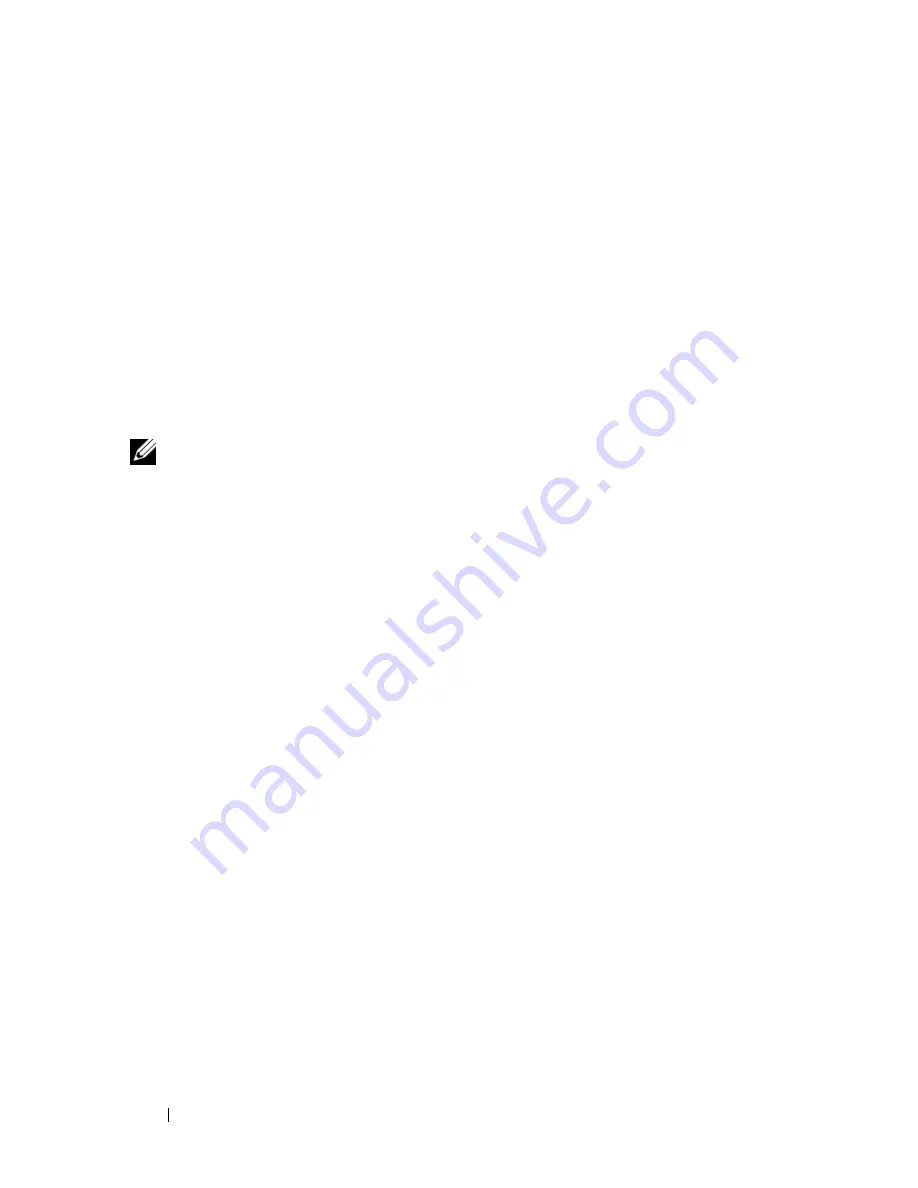
66
Installing System Components
Front Drive Bezel
The front drive bezel is the cover for the optional optical drive, floppy drive,
tape drive, or hot-plug hard drives (when available). To remove or install any
of these drives, you must first remove the front drive bezel.
NOTE:
If you are removing or installing a hot-plug hard drive (when available), the
system may remain turned on and in the upright position when removing the front
drive bezel (see "Removing a Hot-plug Hard Drive" on page 88). If you plan to remove
or install any other system components, the system should be in the orientation
shown in Figure 3-1 (see "Opening the System" on page 68).
Removing the Front Drive Bezel
1
Using the system key, unlock the bezel.
2
Slide the lever in the direction of the arrow until it releases the bezel from
the top of the chassis (see Figure 3-2).
3
Rotate the top end of the bezel away from the chassis, and lift the bezel
out from the chassis, removing the bezel tabs from the slots as shown in
Figure 3-2.
Installing the Front Drive Bezel
1
Insert the bezel tabs into the bezel tab slots in the chassis (see Figure 3-2).
2
Firmly press the top end of the bezel into the chassis until the lever locks
into place.
3
Using the system key, lock the bezel.
9
control panel
10
optical disk drive
11
5.25" drive bay
12
3.5" floppy drive
13
front drive bezel
14
expansion card fan
15
3.5" hard drives
16
system board
17
system memory
Summary of Contents for PowerEdge DR715
Page 10: ...10 Contents Glossary 207 Index 223 ...
Page 42: ...42 About Your System ...
Page 62: ...62 Using the System Setup Program ...
Page 158: ...158 Installing System Components ...
Page 192: ...192 Troubleshooting Your System ...
Page 204: ...204 Jumpers and Connectors ...
Page 206: ...206 Getting Help ...
Page 222: ...222 Glossary ...
Page 229: ...Index 229 W warning messages 41 warranty 11 wet system troubleshooting 168 ...
Page 230: ...230 Index ...
















































