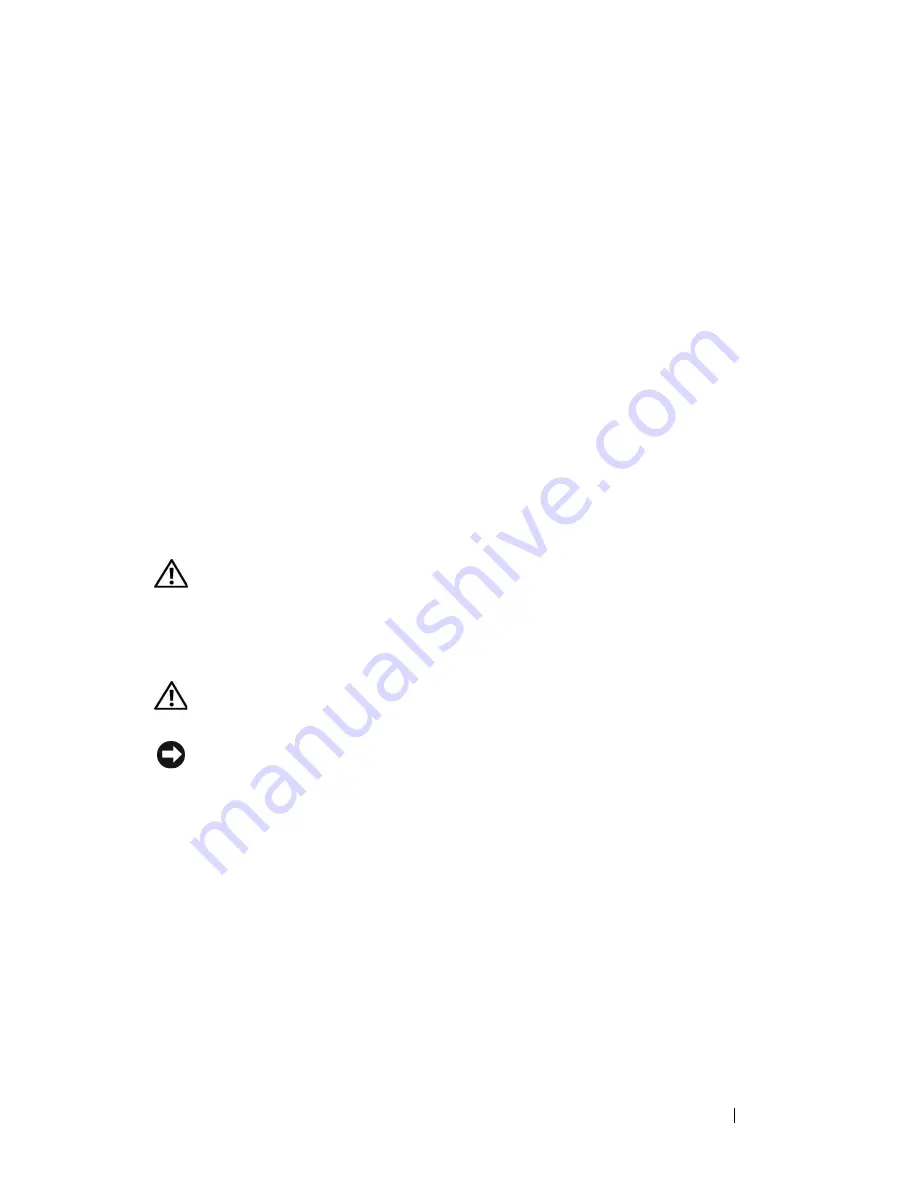
Installing System Components
153
Installing the Control Panel
1
Insert the control panel into the system as shown in Figure 3-43.
2
Install the two Phillips screws to secure the control panel to the system.
See Figure 3-43.
3
Connect the control panel cable to the back of the control panel. See
Figure 3-43.
4
Close the system. See "Closing the System" on page 70.
5
Place the system upright and on its feet on a flat, stable surface.
6
Install the front-drive bezel. See "Installing the Front Drive Bezel" on
page 66.
7
Reattach any peripherals, then connect the system to the electrical outlet.
8
Turn on the system and attached peripherals.
System Board (Service Only Procedure)
CAUTION:
Only trained service technicians are authorized to remove the system
cover and access any of the components inside the system. Before performing any
procedure, see your
Product Information Guide
for complete information about
safety precautions, working inside the system and protecting against electrostatic
discharge.
CAUTION:
The heat sink can get hot during operation. To avoid burns, ensure that
the system has sufficient time to cool before removing the system board.
NOTICE:
If you are using the Trusted Platform Module (TPM) with an encryption
program, you may be prompted to create a recovery key during system or program
setup. Be sure to create and safely store this recovery key. If you ever need to
replace the system board, you must supply the recovery key when you restart your
system or program before you can access the encrypted data on your hard drive(s).
Removing the System Board
1
Turn off the system and attached peripherals, and disconnect the system
from the electrical outlet and peripherals.
2
Open the system. See "Opening the System" on page 68.
3
Remove the expansion card shroud. See "Removing the Expansion Card
Shroud" on page 72.
Summary of Contents for PowerEdge DR715
Page 10: ...10 Contents Glossary 207 Index 223 ...
Page 42: ...42 About Your System ...
Page 62: ...62 Using the System Setup Program ...
Page 158: ...158 Installing System Components ...
Page 192: ...192 Troubleshooting Your System ...
Page 204: ...204 Jumpers and Connectors ...
Page 206: ...206 Getting Help ...
Page 222: ...222 Glossary ...
Page 229: ...Index 229 W warning messages 41 warranty 11 wet system troubleshooting 168 ...
Page 230: ...230 Index ...






























