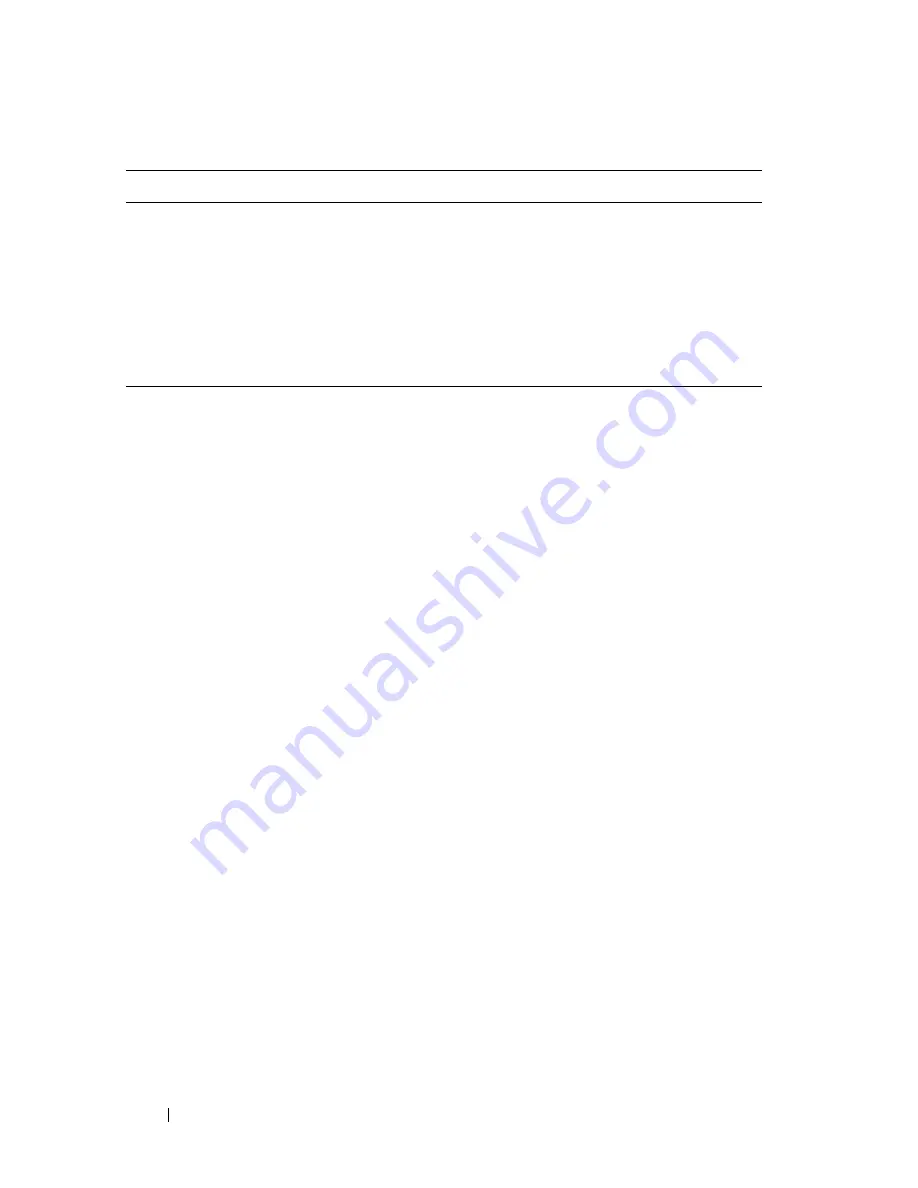
160
Troubleshooting Your System
Checking the Equipment
This section provides troubleshooting procedures for external devices
attached to the system, such as the monitor, keyboard, or mouse. Before you
perform any of the procedures, see "Troubleshooting External Connections"
on page 160.
Troubleshooting External Connections
Loose or improperly connected cables are the most likely source of problems
for the system, monitor, and other peripherals (such as a printer, keyboard,
mouse, or other external device). Ensure that all external cables are securely
attached to the external connectors on your system. See "Front-Panel
Features and Indicators" on page 13 and "Back-Panel Features and Indicators"
on page 15 for the front- and back-panel connectors on your system.
Troubleshooting the Video Subsystem
Problem
•
Monitor is not working properly.
•
Video memory is faulty.
Action
1
Check the system and power connections to the monitor.
2
Check the video interface cabling from the system to the monitor..
The USB CD drive activity indicator.
See "Troubleshooting an Optical Drive" on
page 179.
The hard-drive activity indicator.
See "Troubleshooting a Hard Drive" on
page 181.
An unfamiliar constant scraping or
grinding sound when you access a
drive.
See "Getting Help" on page 205.
Table 4-1.
Start-up Routine Indications
(continued)
Look/listen for:
Action
Summary of Contents for PowerEdge DR715
Page 10: ...10 Contents Glossary 207 Index 223 ...
Page 42: ...42 About Your System ...
Page 62: ...62 Using the System Setup Program ...
Page 158: ...158 Installing System Components ...
Page 192: ...192 Troubleshooting Your System ...
Page 204: ...204 Jumpers and Connectors ...
Page 206: ...206 Getting Help ...
Page 222: ...222 Glossary ...
Page 229: ...Index 229 W warning messages 41 warranty 11 wet system troubleshooting 168 ...
Page 230: ...230 Index ...
















































