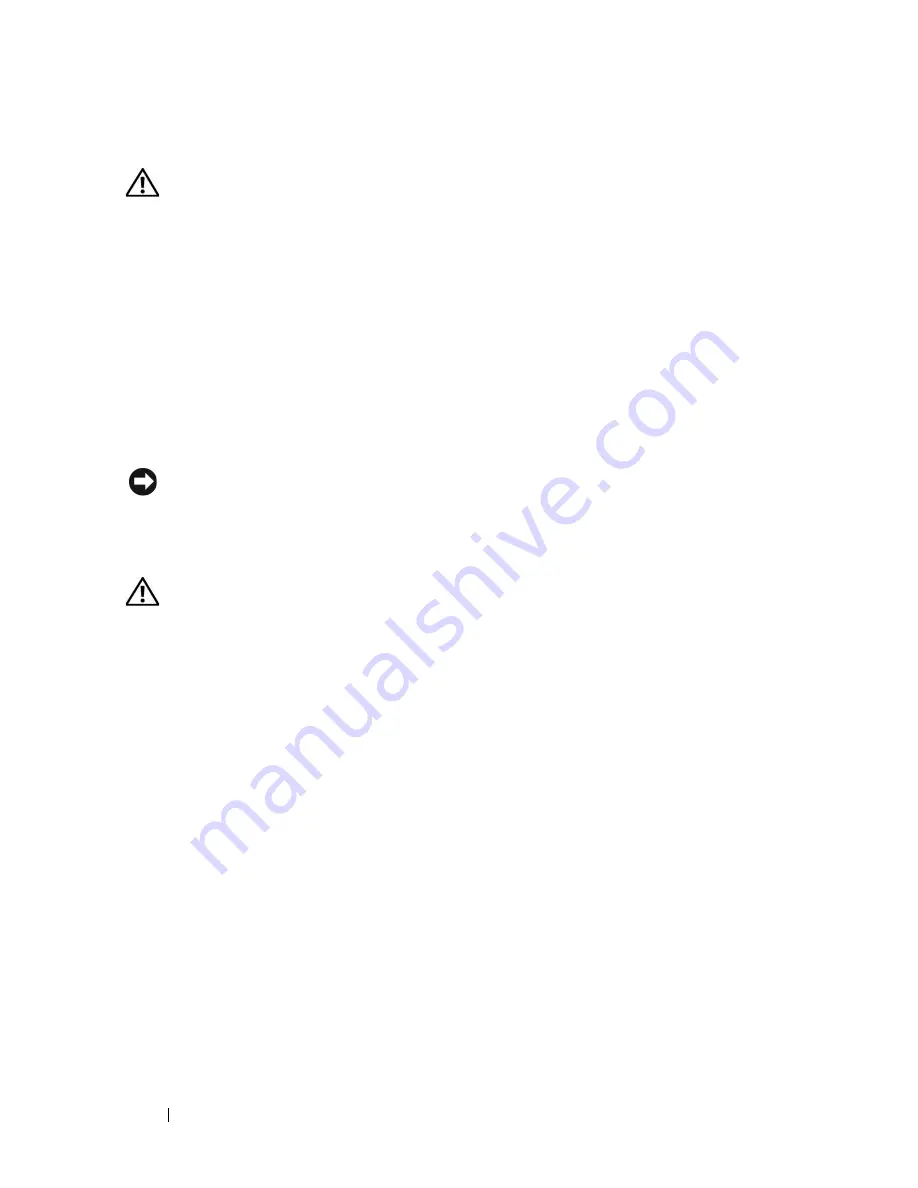
130
Installing System Components
Installing Memory Modules
CAUTION:
Only trained service technicians are authorized to remove the system
cover and access any of the components inside the system. See your
Product
Information Guide
for complete information about safety precautions, working
inside the system, and protecting against electrostatic discharge.
1
Turn off the system, including any attached peripherals, and disconnect
the system from the electrical outlet and peripherals.
2
Open the system. See "Opening the System" on page 68.
3
Remove the expansion card shroud. See "Removing the Expansion Card
Shroud" on page 72.
4
Remove the processor shroud. See "Removing the Processor Shroud" on
page 72.
NOTICE:
Never remove the expansion card shroud or processor shroud without
first powering down the system. Overheating of the system can develop quickly
resulting in a shutdown of the system and the loss of data.
5
Locate the memory module sockets on the system board. See
Figure 6-1
.
CAUTION:
The DIMMs are hot to the touch for some time after the system has
been powered down. Allow time for the DIMMs to cool before handling them.
Handle the DIMMs by the card edges and avoid touching the DIMM components.
6
Press the ejectors on the memory module socket down and out, as shown
in Figure 3-33, to allow the memory module to be inserted into the socket.
Summary of Contents for PowerEdge DR715
Page 10: ...10 Contents Glossary 207 Index 223 ...
Page 42: ...42 About Your System ...
Page 62: ...62 Using the System Setup Program ...
Page 158: ...158 Installing System Components ...
Page 192: ...192 Troubleshooting Your System ...
Page 204: ...204 Jumpers and Connectors ...
Page 206: ...206 Getting Help ...
Page 222: ...222 Glossary ...
Page 229: ...Index 229 W warning messages 41 warranty 11 wet system troubleshooting 168 ...
Page 230: ...230 Index ...






























