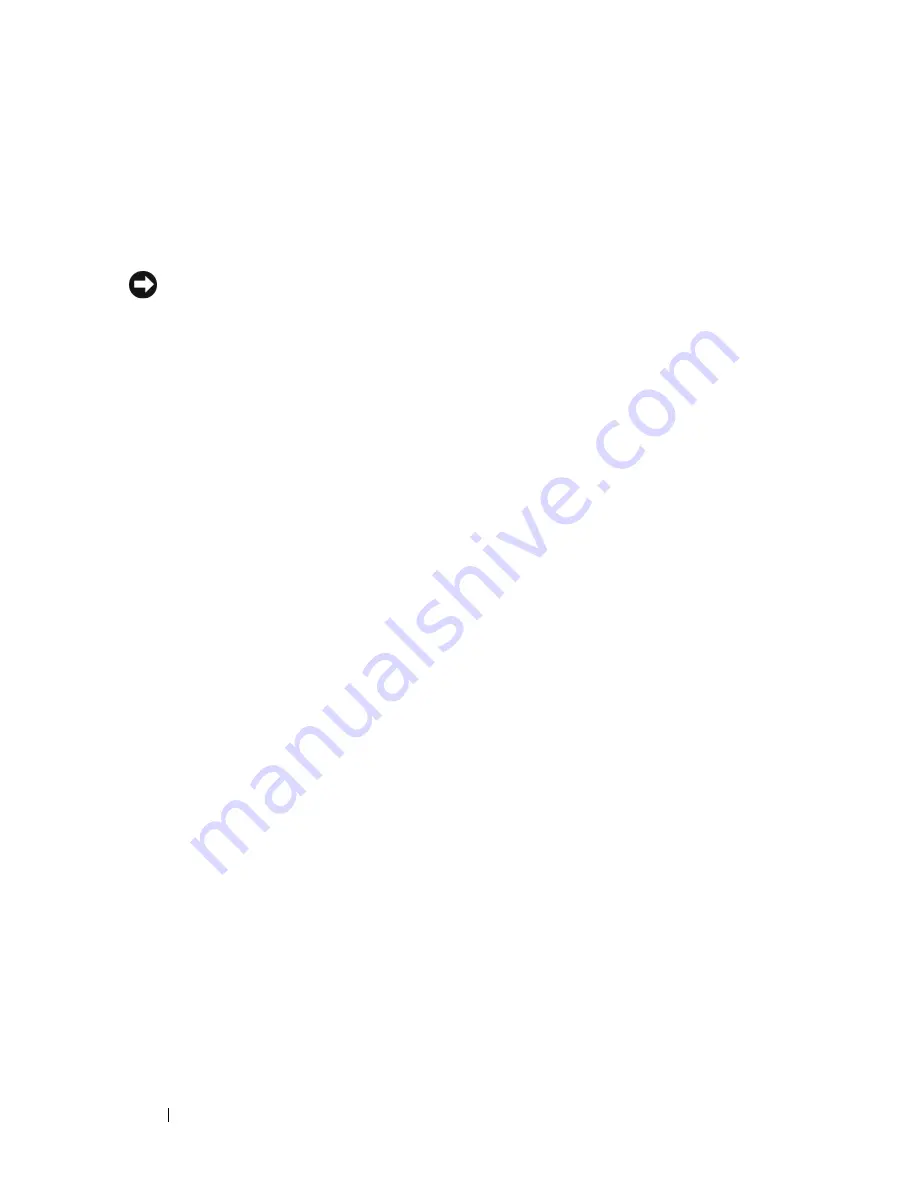
184
Troubleshooting Your System
6
Ensure that the required device drivers for your controller are installed and
are configured correctly. See the operating system documentation for more
information.
7
Verify that the controller is enabled and the drives appear in the System
Setup program. See "Entering the System Setup Program" on page 43.
NOTICE:
Do not perform the following step if you have a SAS RAID controller.
8
If you have a non-RAID SAS controller, remove the hard drive and swap its
drive bay location with another hard drive that is functioning properly.
If the problem is resolved, reinstall the hard drive in the original bay. See
"Installing a Hot-plug Hard Drive" on page 89.
If the hard drive functions properly in the original bay, the drive carrier
could have intermittent problems. Replace the hard-drive carrier.
See
"Getting Help
" on page 205
.
If the hard drive functioned properly in another bay but does not function
in the original bay, the SAS/SATA backplane has a defective connector.
See
"Getting Help
" on page 205
.
9
Check the cable connections inside the system:
a
Turn off the system, including any attached peripherals, and
disconnect the system from the electrical outlet.
b
Open the system. See "Opening the System" on page 68.
c
Remove the expansion card shroud. See "Removing the Expansion
Card Shroud" on page 72.
d
Remove the processor shroud. See "Removing the Processor Shroud"
on page 72.
e
Verify that the cable connections between the SAS/SATA backplane
and the SAS controller are correct. See "Installing the SAS/SATA
Backplane" on page 150.
f
Verify that the SAS cables are securely seated in their connectors.
g
Verify that the power cable on the SAS/SATA backplane is securely
seated in the connector.
h
Install the processor shroud. See "Installing the Processor Shroud" on
page 74.
Summary of Contents for PowerEdge DR715
Page 10: ...10 Contents Glossary 207 Index 223 ...
Page 42: ...42 About Your System ...
Page 62: ...62 Using the System Setup Program ...
Page 158: ...158 Installing System Components ...
Page 192: ...192 Troubleshooting Your System ...
Page 204: ...204 Jumpers and Connectors ...
Page 206: ...206 Getting Help ...
Page 222: ...222 Glossary ...
Page 229: ...Index 229 W warning messages 41 warranty 11 wet system troubleshooting 168 ...
Page 230: ...230 Index ...






























