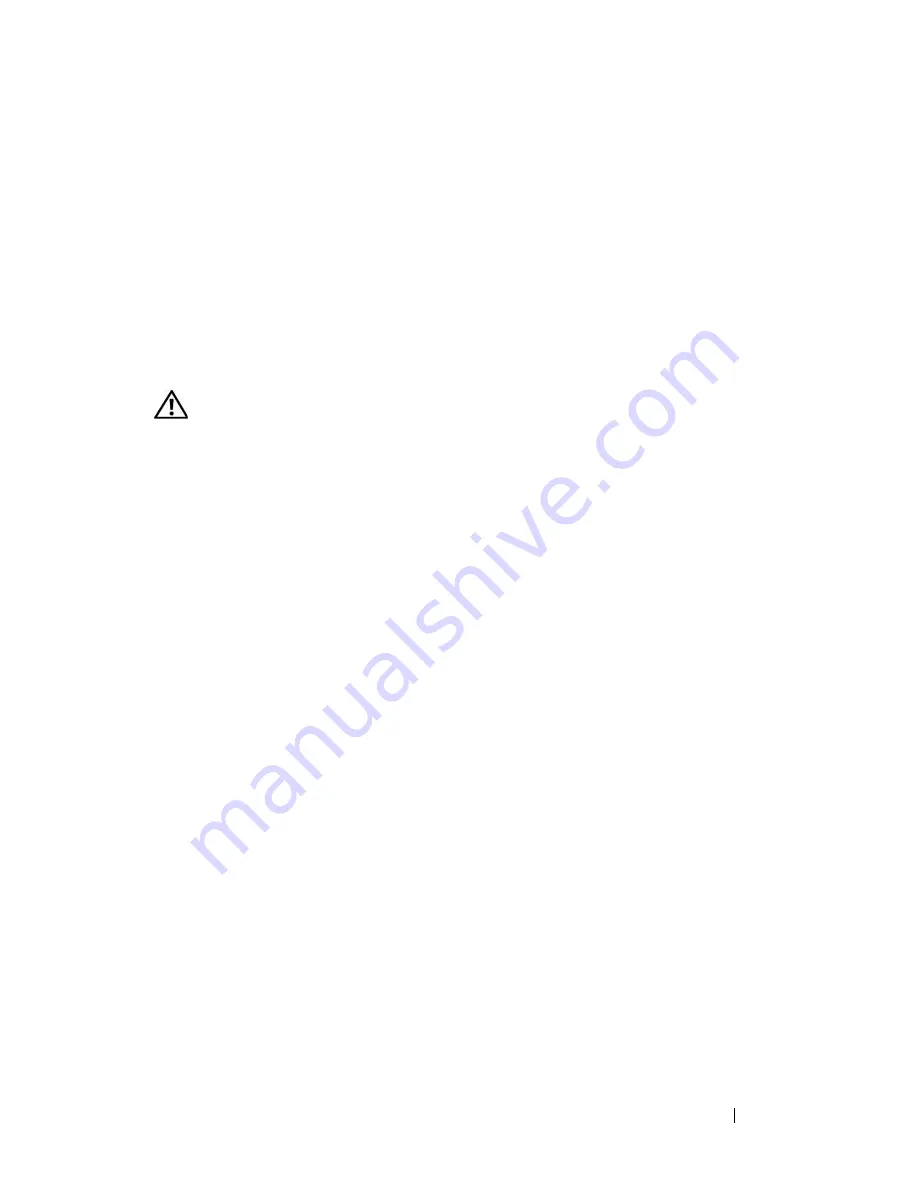
Troubleshooting Your System
189
Troubleshooting the Microprocessors
Problem
•
Error message indicates a processor problem.
•
Front-panel status LCD indicates a problem with the processors or system
board.
•
A heat sink is not installed for each processor.
Action
CAUTION:
Only trained service technicians are authorized to remove the system
cover and access any of the components inside the system. Before performing any
procedure, see your
Product Information Guide
for complete information about
safety precautions, working inside the system and protecting against electrostatic
discharge.
1
If possible, run the appropriate online diagnostics test. See "Using Dell
PowerEdge Diagnostics" on page 193.
2
Turn off the system and attached peripherals, and disconnect the system
from the electrical outlet.
3
Open the system. See "Opening the System" on page 68.
4
Remove the expansion card shroud. See "Removing the Expansion Card
Shroud" on page 72.
5
Remove the processor shroud. See "Removing the Processor Shroud" on
page 72.
6
Ensure that each processor and heat sink is properly installed. See
"Installing a Processor" on page 136.
7
Install the processor shroud. See "Installing the Processor Shroud" on
page 74.
8
Install the expansion card shroud. See "Installing the Expansion Card
Shroud" on page 75.
9
Close the system. See "Closing the System" on page 70.
10
Reconnect the system to the electrical outlet, and turn on the system and
attached peripherals.
Summary of Contents for PowerEdge DR715
Page 10: ...10 Contents Glossary 207 Index 223 ...
Page 42: ...42 About Your System ...
Page 62: ...62 Using the System Setup Program ...
Page 158: ...158 Installing System Components ...
Page 192: ...192 Troubleshooting Your System ...
Page 204: ...204 Jumpers and Connectors ...
Page 206: ...206 Getting Help ...
Page 222: ...222 Glossary ...
Page 229: ...Index 229 W warning messages 41 warranty 11 wet system troubleshooting 168 ...
Page 230: ...230 Index ...






























