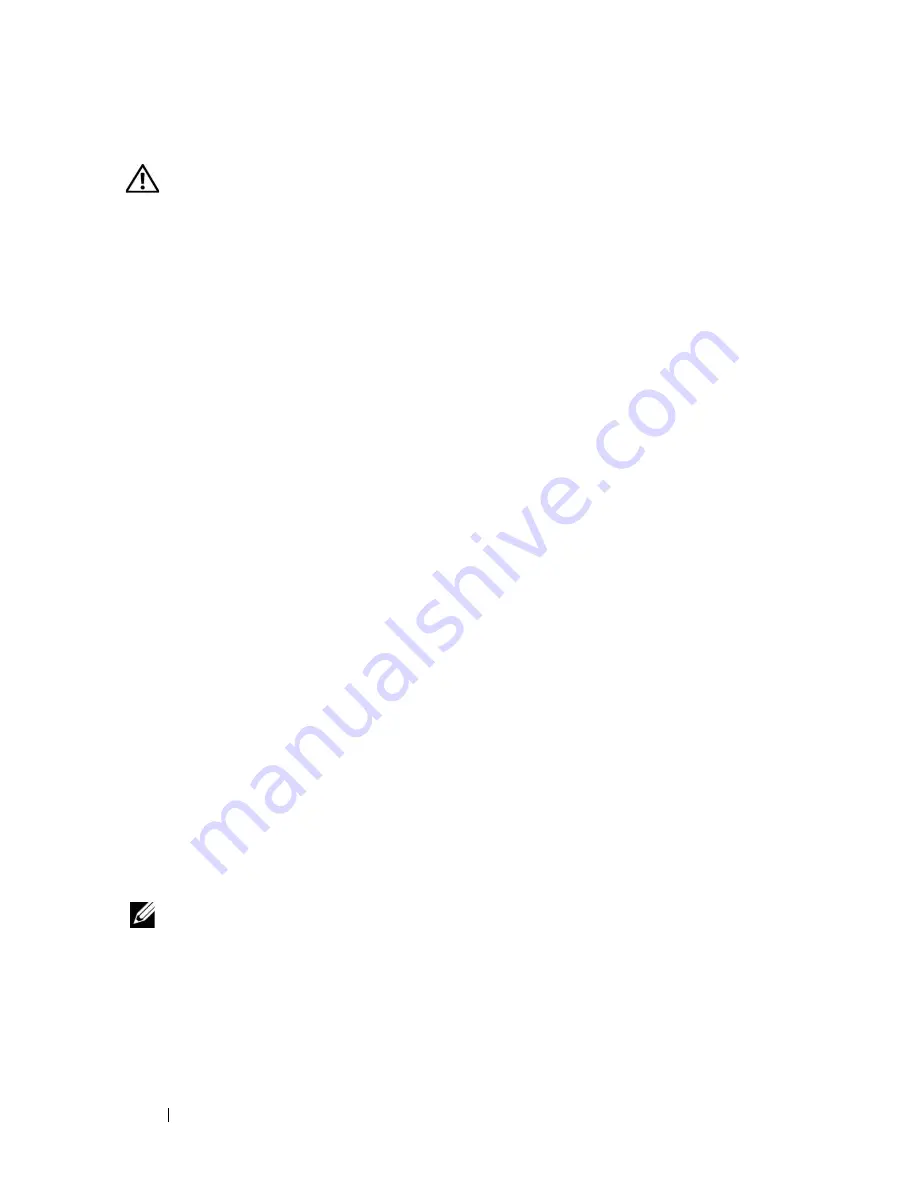
170
Troubleshooting Your System
Action
CAUTION:
Only trained service technicians are authorized to remove the system
cover and access any of the components inside the system. Before performing any
procedure, see your
Product Information Guide
for complete information about
safety precautions, working inside the system and protecting against electrostatic
discharge.
1
Open the system. See "Opening the System" on page 68.
2
Ensure that the following components are properly installed:
•
Expansion cards
•
Power supplies
•
Fans
•
Processors and heat sinks
•
Memory modules
•
Drive-carrier connections to the SAS/SATA backplane, if applicable
3
Ensure that all cables are properly connected.
4
Close the system. See "Closing the System" on page 70.
5
Run the system board tests in the system diagnostics. See "Running the
System Diagnostics" on page 193.
If the tests fail,
see
"Getting Help" on page 205
.
Troubleshooting the System Battery
Problem
•
System message indicates a problem with the battery.
•
System Setup program loses system configuration information.
•
System date and time do not remain current.
NOTE:
If the system is turned off for long periods of time (for weeks or months), the
NVRAM may lose its system configuration information. This situation is caused by a
defective battery.
Action
1
Re-enter the time and date through the System Setup program. See
"Entering the System Setup Program" on page 43.
Summary of Contents for PowerEdge DR715
Page 10: ...10 Contents Glossary 207 Index 223 ...
Page 42: ...42 About Your System ...
Page 62: ...62 Using the System Setup Program ...
Page 158: ...158 Installing System Components ...
Page 192: ...192 Troubleshooting Your System ...
Page 204: ...204 Jumpers and Connectors ...
Page 206: ...206 Getting Help ...
Page 222: ...222 Glossary ...
Page 229: ...Index 229 W warning messages 41 warranty 11 wet system troubleshooting 168 ...
Page 230: ...230 Index ...
















































