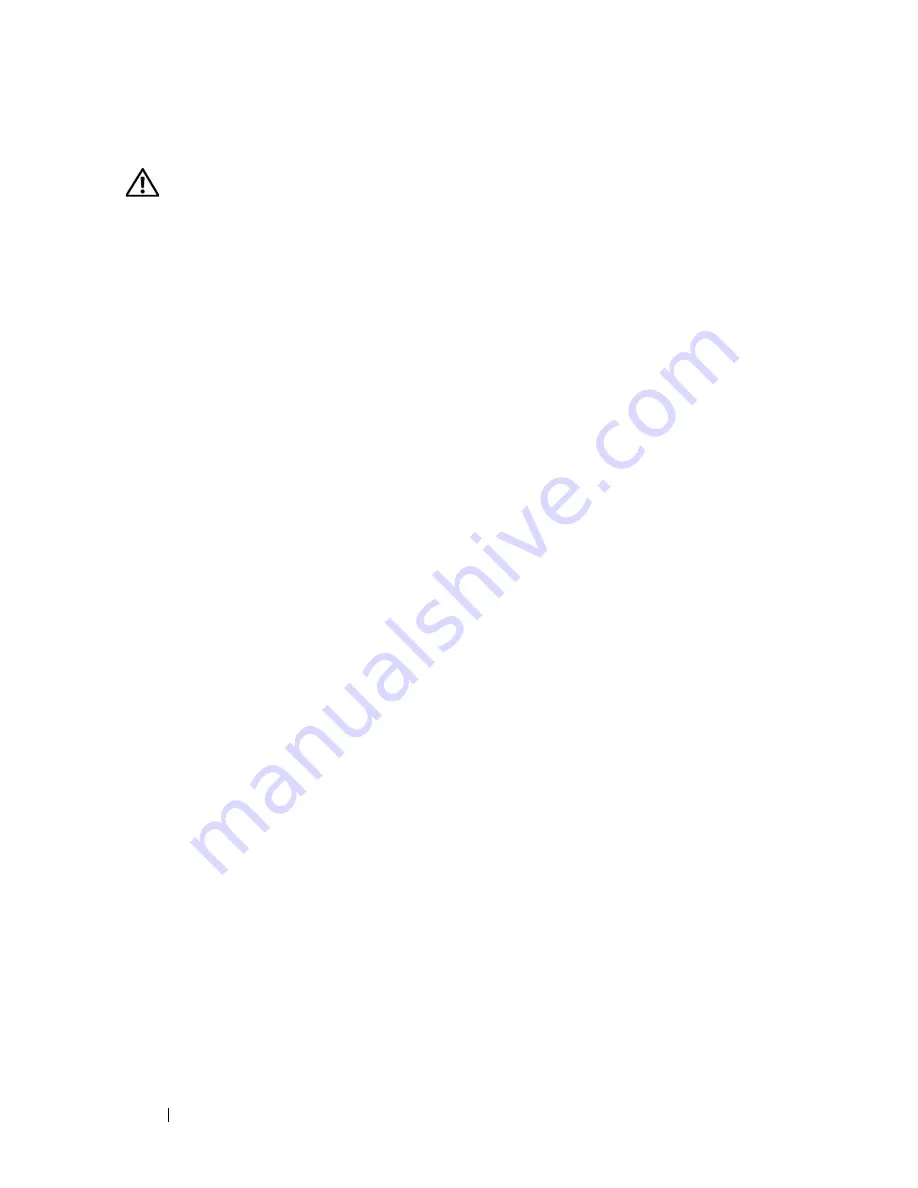
84
Installing System Components
Installing a Hard Drive
CAUTION:
Only trained service technicians are authorized to remove the system
cover and access any of the components inside the system. Before performing any
procedure, see your
Product Information Guide
for complete information about
safety precautions, working inside the system and protecting against electrostatic
discharge.
1
Unpack the replacement hard drive and prepare it for installation.
2
Check the documentation for the hard drive to verify that the drive is
configured for your system.
3
Turn off the system and attached peripherals, and disconnect the system
from the electrical outlet and peripherals.
4
Open the system. See "Opening the System" on page 68.
5
If you are replacing a hard drive, remove the drive that you are replacing.
See "Removing a Hard Drive" on page 82.
If there is a hard-drive bracket in the empty hard-drive bay, remove the
bracket by pressing the two carrier release tabs toward each other and
pulling it up and out of the drive bay. See Figure 3-9.
If a replacement hard drive does not have the hard-drive bracket attached,
remove the bracket from the old drive.
6
Snap the new drive into the guide bracket. See Figure 3-10.
7
Insert the guide bracket assembly into the drive bay until it snaps into
place. See Figure 3-9.
Summary of Contents for PowerEdge DR715
Page 10: ...10 Contents Glossary 207 Index 223 ...
Page 42: ...42 About Your System ...
Page 62: ...62 Using the System Setup Program ...
Page 158: ...158 Installing System Components ...
Page 192: ...192 Troubleshooting Your System ...
Page 204: ...204 Jumpers and Connectors ...
Page 206: ...206 Getting Help ...
Page 222: ...222 Glossary ...
Page 229: ...Index 229 W warning messages 41 warranty 11 wet system troubleshooting 168 ...
Page 230: ...230 Index ...
















































