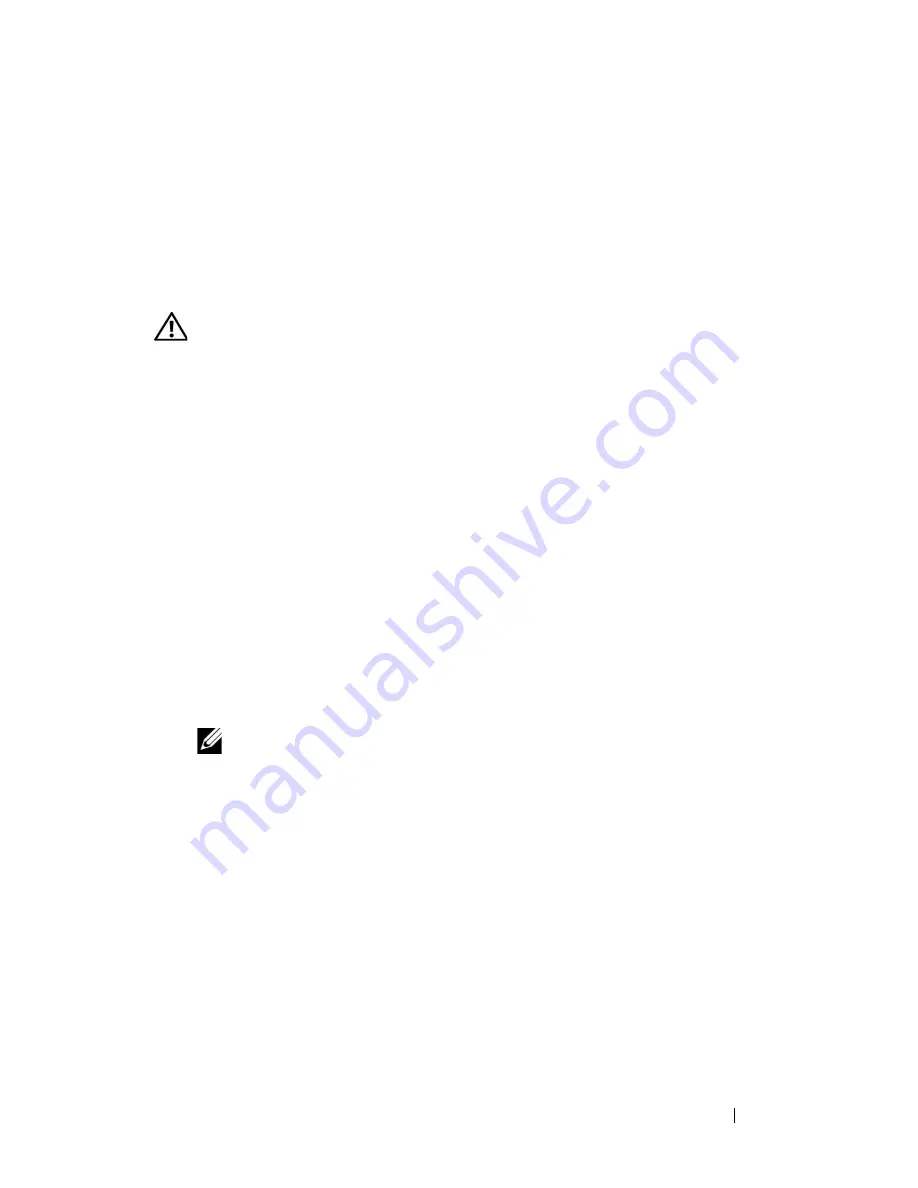
Installing System Components
101
10
Close the system. See "Closing the System" on page 70.
11
Place the system upright and on its feet on a flat, stable surface.
12
Reattach any peripherals, then connect the system to the electrical outlet.
13
Turn on the system and attached peripherals.
Installing an Optical or Tape Drive
CAUTION:
Only trained service technicians are authorized to remove the system
cover and access any of the components inside the system. Before performing any
procedure, see your
Product Information Guide
for complete information about
safety precautions, working inside the system and protecting against electrostatic
discharge.
1
Unpack the drive and prepare it for installation. For instructions, see the
documentation that accompanied the drive.
If you are installing a SCSI tape drive, you must have a SCSI
controller
card installed (see "Installing an Expansion Card
" on page 110
). You
must configure the tape drive according to the documentation that
came with the tape drive, based on the following guidelines:
a
Each device attached to a SCSI host adapter must have a unique
SCSI ID number (narrow SCSI devices use IDs 0 to 7; wide SCSI
devices use IDs from 0 to 15). Set the drive’s SCSI ID to avoid
conflicts with other devices on the SCSI bus. For the default SCSI ID
setting, see the documentation provided with the drive.
NOTE:
There is no requirement that SCSI ID numbers be assigned
sequentially or that devices be attached to the cable in order by ID number.
b
SCSI logic requires that the two devices at opposite ends of a SCSI
chain be terminated and that all devices in between be unterminated.
Therefore, you enable the tape drive’s termination if it is the last
device in a chain of devices (or sole device) connected to the SCSI
controller.
2
Turn off the system, including any attached peripherals, and disconnect
the system from the electrical outlet and peripherals.
3
Open the system. See "Opening the System" on page 68.
4
Remove the front drive bezel. See
"Removing the Front Drive Bezel
" on
page 66.
Summary of Contents for PowerEdge DR715
Page 10: ...10 Contents Glossary 207 Index 223 ...
Page 42: ...42 About Your System ...
Page 62: ...62 Using the System Setup Program ...
Page 158: ...158 Installing System Components ...
Page 192: ...192 Troubleshooting Your System ...
Page 204: ...204 Jumpers and Connectors ...
Page 206: ...206 Getting Help ...
Page 222: ...222 Glossary ...
Page 229: ...Index 229 W warning messages 41 warranty 11 wet system troubleshooting 168 ...
Page 230: ...230 Index ...






























