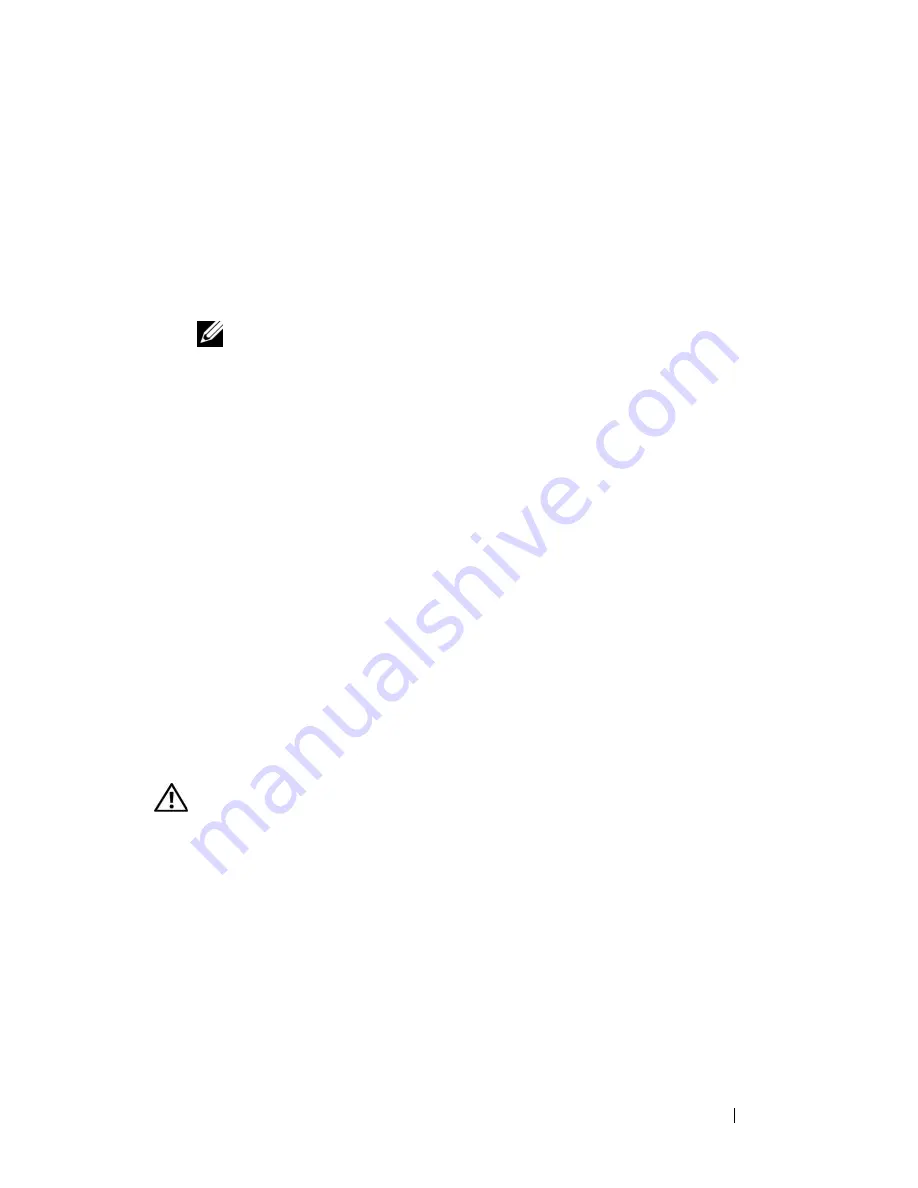
Installing System Components
151
3
Reconnect the following cables to the backplane (see Figure 3-42):
•
SAS cable
•
Power cable
•
Backplane cable
4
Reseat the hot-plug hard drives in the system. See "Installing a Hot-plug
Hard Drive" on page 89.
NOTE:
Reinstall the hard drives in the same drive bays from which they were
removed.
5
Install the processor shroud. See "Installing the Processor Shroud" on
page 74.
6
Install the expansion card shroud. See "Installing the Expansion Card
Shroud" on page 75.
7
Close the system. See "Closing the System" on page 70.
8
Place the system upright and on its feet on a flat, stable surface.
9
Install the front-drive bezel. See "Installing the Front Drive Bezel" on
page 66.
10
Reattach any peripherals, then connect the system to the electrical outlet.
11
Turn on the system and attached peripherals.
Control Panel (Service-only Procedure)
Removing the Control Panel
CAUTION:
Only trained service technicians are authorized to remove the system
cover and access any of the components inside the system. See your
Product
Information Guide
for complete information about safety precautions, working
inside the system, and protecting against electrostatic discharge.
1
Turn off the system and attached peripherals, and disconnect the system
from the electrical outlet and peripherals.
2
Remove the front-drive bezel. See "Removing the Front Drive Bezel" on
page 66.
3
Open the system. See "Opening the System" on page 68.
Summary of Contents for PowerEdge DR715
Page 10: ...10 Contents Glossary 207 Index 223 ...
Page 42: ...42 About Your System ...
Page 62: ...62 Using the System Setup Program ...
Page 158: ...158 Installing System Components ...
Page 192: ...192 Troubleshooting Your System ...
Page 204: ...204 Jumpers and Connectors ...
Page 206: ...206 Getting Help ...
Page 222: ...222 Glossary ...
Page 229: ...Index 229 W warning messages 41 warranty 11 wet system troubleshooting 168 ...
Page 230: ...230 Index ...






























