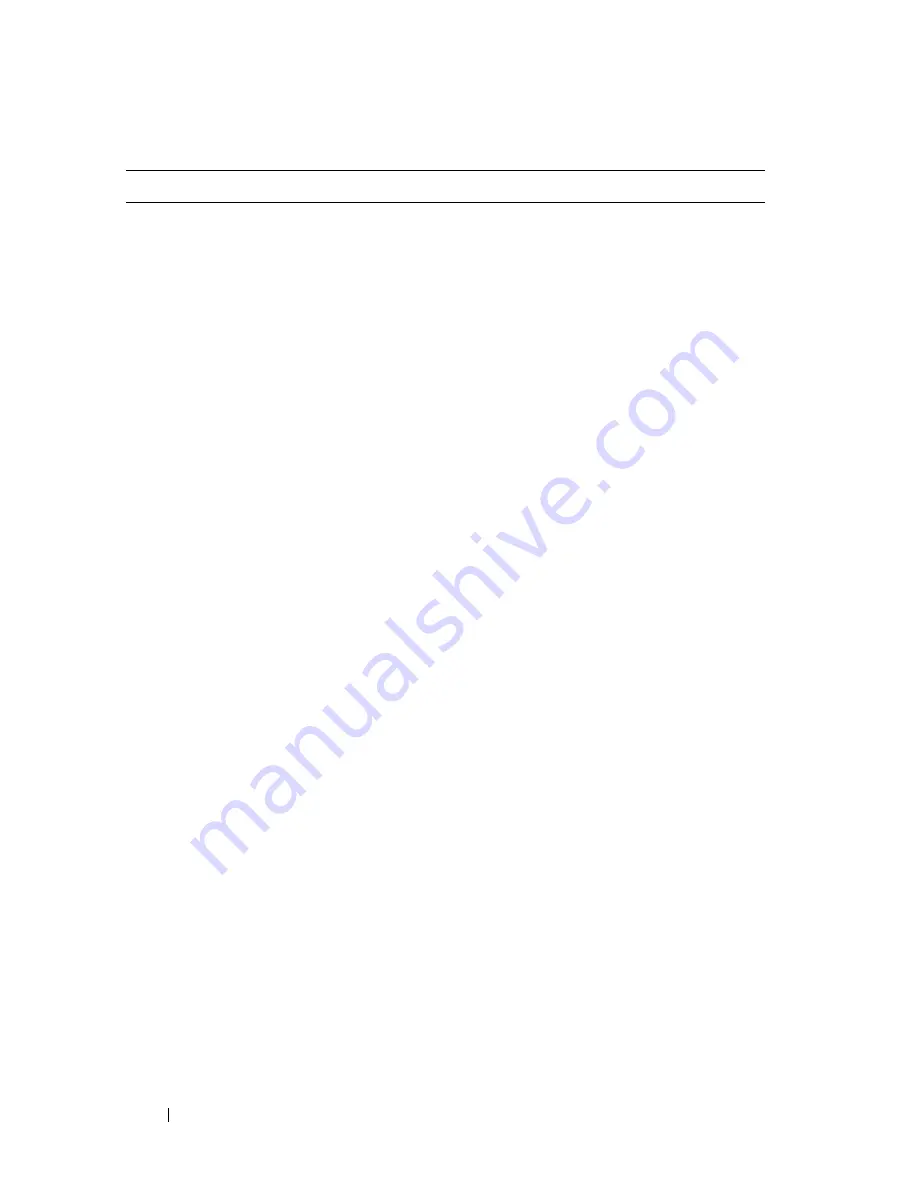
46
Using the System Setup Program
Memory Information
Displays a screen to view memory information and to
configure certain memory features (see Table 2-3).
CPU Information
Displays information related to microprocessors (speed,
cache size, and so on). See Table 2-4.
SATA Configuration
Enables or disables a Serial Advanced Technology
Attachment (SATA) device (such as hard drive, CD drive,
or DVD drive). See "SATA Configuration Screen" on
page 50.
Boot Sequence
Determines the order in which the system searches for
boot devices during system startup. Available options can
include the diskette drive, CD drive, hard drives, and
network. If you have installed a RAC, additional options
such as virtual floppy and virtual CD-ROM may be
present.
NOTE:
System boot is not supported from an external device
attached to a SAS or SCSI adapter. See
support.dell.com
for
the latest support information about booting from external
devices.
Hard-Disk Drive
Sequence
Determines the order in which the system searches the
hard drives during system startup. The selections depend
on the hard drives installed in your system.
USB Flash Drive
Emulation Type
(
Auto
default)
Determines the emulation type for a USB flash drive.
Hard
disk
allows the USB flash drive to act as a hard drive.
Floppy
allows the USB flash drive to act as a removable
diskette drive.
Auto
automatically chooses an emulation
type.
Boot Sequence Retry
(
Disabled
default)
Enables or disables the Boot Sequence Retry feature.
When set to
Enabled
, the system re-attempts the boot
sequence after a 30-second timeout if the previous boot
attempt failed.
Integrated Devices
Displays a screen to configure the system’s integrated
devices.
PCI IRQ Assignment
Displays a screen to change the IRQ assigned to each of
the integrated devices on the PCI bus, and any installed
expansion cards that require an IRQ.
Table 2-2.
System Setup Program Options
(continued)
Option
Description
Summary of Contents for PowerEdge DR715
Page 10: ...10 Contents Glossary 207 Index 223 ...
Page 42: ...42 About Your System ...
Page 62: ...62 Using the System Setup Program ...
Page 158: ...158 Installing System Components ...
Page 192: ...192 Troubleshooting Your System ...
Page 204: ...204 Jumpers and Connectors ...
Page 206: ...206 Getting Help ...
Page 222: ...222 Glossary ...
Page 229: ...Index 229 W warning messages 41 warranty 11 wet system troubleshooting 168 ...
Page 230: ...230 Index ...
















































