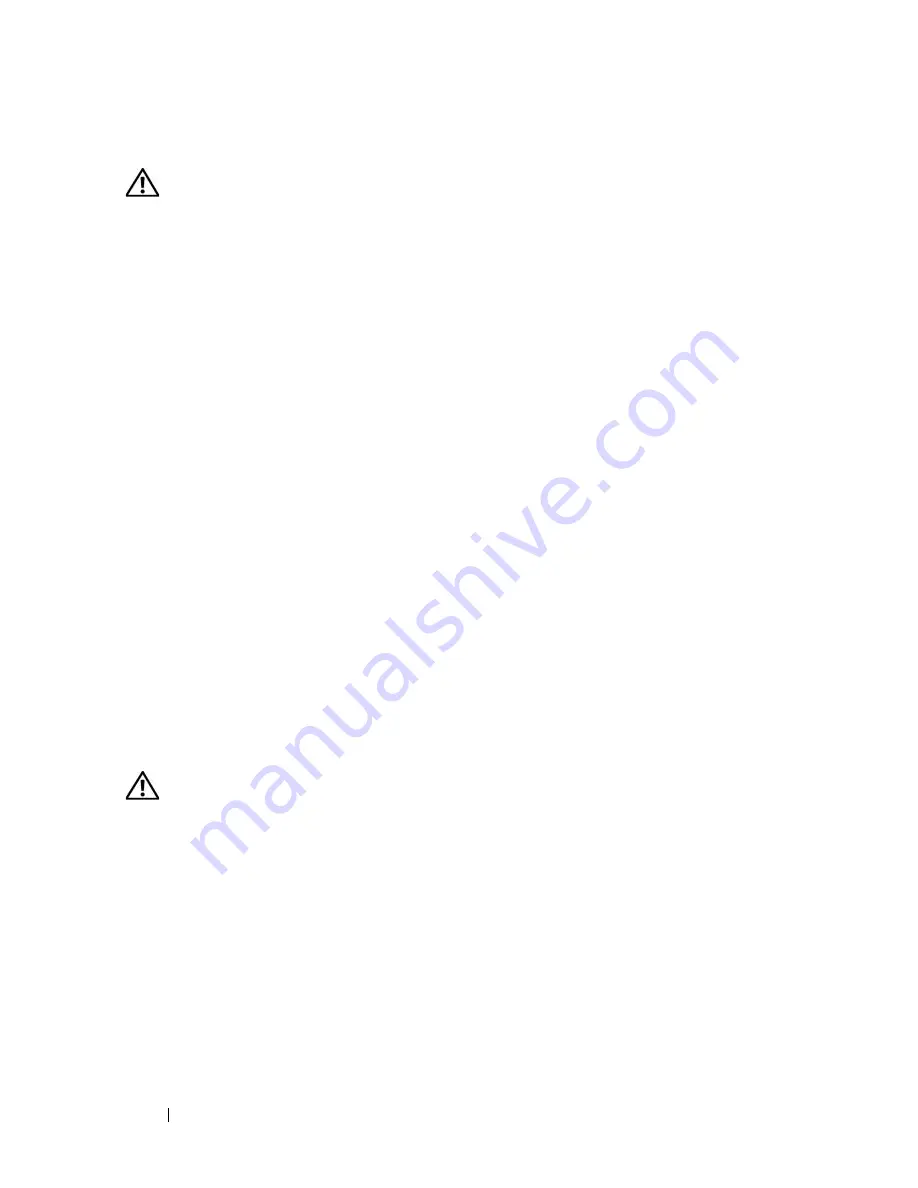
124
Installing System Components
Installing the Expansion Card Fan
CAUTION:
Only trained service technicians are authorized to remove the system
cover and access any of the components inside the system. Before performing any
procedure, see your
Product Information Guide
for complete information about
safety precautions, working inside the system and protecting against electrostatic
discharge.
1
Hold the replacement fan with the fan cable on the top side, and align the
edges of the fan with the securing slots on the chassis.
2
Slide the fan down into the securing slots until the fan release tab locks
into place. See Figure 3-31.
3
Route the fan power cable through the adjacent slot in the chassis, and
connect the cable to the FAN_1 connector on the system board (see
Figure 6-1
for the connector location).
4
If a RAID battery was previously installed, re-install it. See "Installing a
RAID Battery" on page 115.
5
Install the expansion card shroud. See "Installing the Expansion Card
Shroud" on page 75.
6
Close the system. See "Closing the System" on page 70.
7
Place the system upright and on its feet on a flat, stable surface.
8
Reattach any peripherals, then connect the system to the electrical outlet.
9
Turn on the system and attached peripherals.
Removing the System Fan
CAUTION:
Only trained service technicians are authorized to remove the system
cover and access any of the components inside the system. Before performing any
procedure, see your
Product Information Guide
for complete information about
safety precautions, working inside the system and protecting against electrostatic
discharge.
1
Turn off the system, including any attached peripherals, and disconnect
the system from its electrical outlet and peripherals.
2
Open the system. See "Opening the System" on page 68.
3
Remove the expansion card shroud. See "Removing the Expansion Card
Shroud" on page 72.
Summary of Contents for PowerEdge DR715
Page 10: ...10 Contents Glossary 207 Index 223 ...
Page 42: ...42 About Your System ...
Page 62: ...62 Using the System Setup Program ...
Page 158: ...158 Installing System Components ...
Page 192: ...192 Troubleshooting Your System ...
Page 204: ...204 Jumpers and Connectors ...
Page 206: ...206 Getting Help ...
Page 222: ...222 Glossary ...
Page 229: ...Index 229 W warning messages 41 warranty 11 wet system troubleshooting 168 ...
Page 230: ...230 Index ...






























