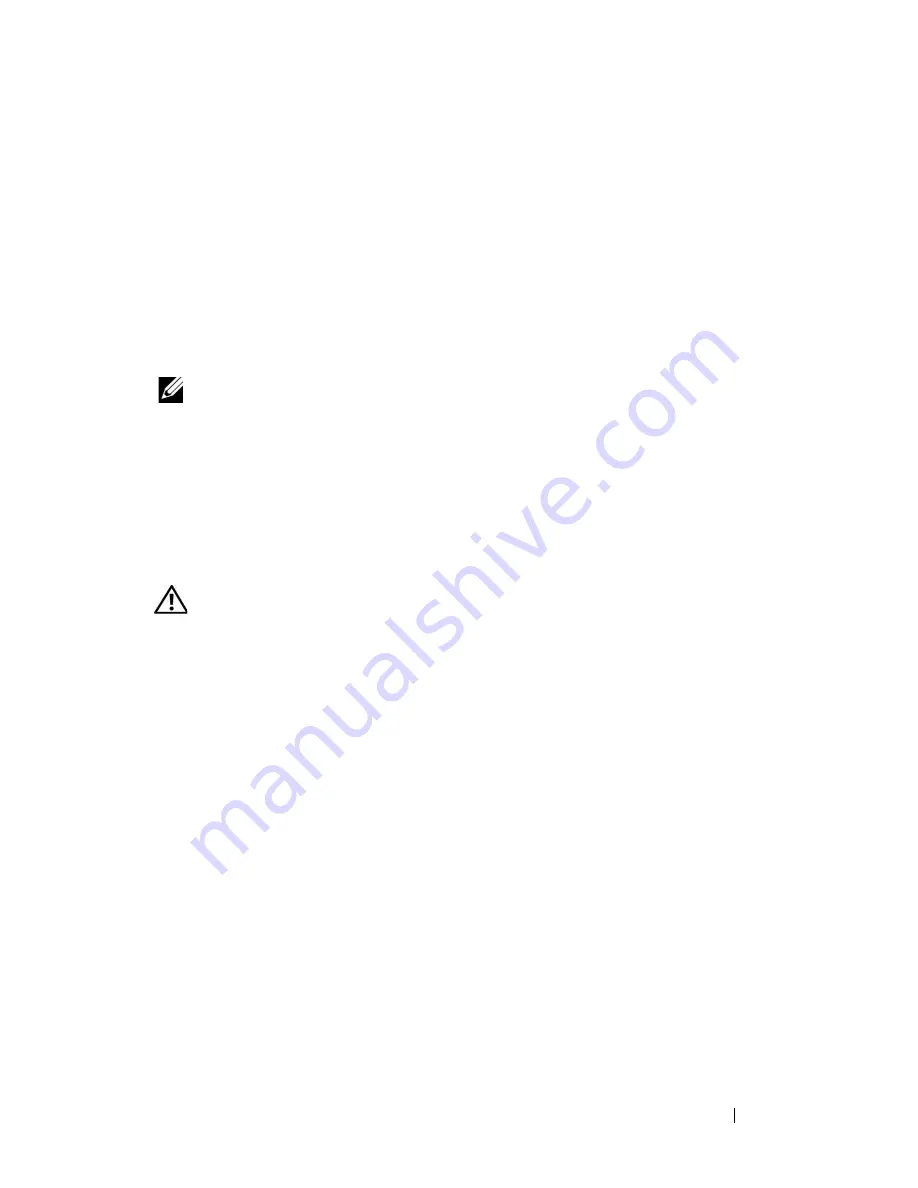
Troubleshooting Your System
185
i
Install the expansion card shroud. See "Installing the Expansion Card
Shroud" on page 75.
j
Close the system. See "Closing the System" on page 70.
k
Reconnect the system to the electrical outlet, and turn on the system
and attached peripherals.
If the problem persists,
see "Getting Help
" on page 205
.
Troubleshooting a SAS or SAS RAID Controller
NOTE:
When troubleshooting a SAS or SAS RAID controller, also see the
documentation for your operating system and the controller.
Problem
•
Error message indicates a problem with the SAS or SAS RAID controller.
•
SAS or SAS RAID controller performs incorrectly or not at all.
Action
CAUTION:
Only trained service technicians are authorized to remove the system
cover and access any of the components inside the system. Before performing any
procedure, see your
Product Information Guide
for complete information about
safety precautions, working inside the system and protecting against electrostatic
discharge.
1
Run the appropriate online diagnostic test. See "Using Dell PowerEdge
Diagnostics" on page 193.
2
Enter the System Setup program and ensure that the SAS or SAS RAID
controller is enabled. See "Entering the System Setup Program" on
page 43.
3
Restart the system and press the applicable key sequence to enter the
configuration utility:
•
<Ctrl><C> for a SAS controller
•
<Ctrl><R> for a SAS RAID controller
See the controller's documentation for information about configuration
settings.
Summary of Contents for PowerEdge DR715
Page 10: ...10 Contents Glossary 207 Index 223 ...
Page 42: ...42 About Your System ...
Page 62: ...62 Using the System Setup Program ...
Page 158: ...158 Installing System Components ...
Page 192: ...192 Troubleshooting Your System ...
Page 204: ...204 Jumpers and Connectors ...
Page 206: ...206 Getting Help ...
Page 222: ...222 Glossary ...
Page 229: ...Index 229 W warning messages 41 warranty 11 wet system troubleshooting 168 ...
Page 230: ...230 Index ...






























