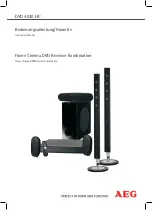imagine
the possibilities
Thank you for purchasing this Samsung product.
To receive more complete service,
please register your product at
www.samsung.com/register
5.1CH Blu-ray™
Home Entertainment System
user manual
HT-F5550W
HT-F5550W-XY_0529.indd 1
HT-F5550W-XY_0529.indd 1
2013-05-29 오후 4:49:00
2013-05-29 오후 4:49:00