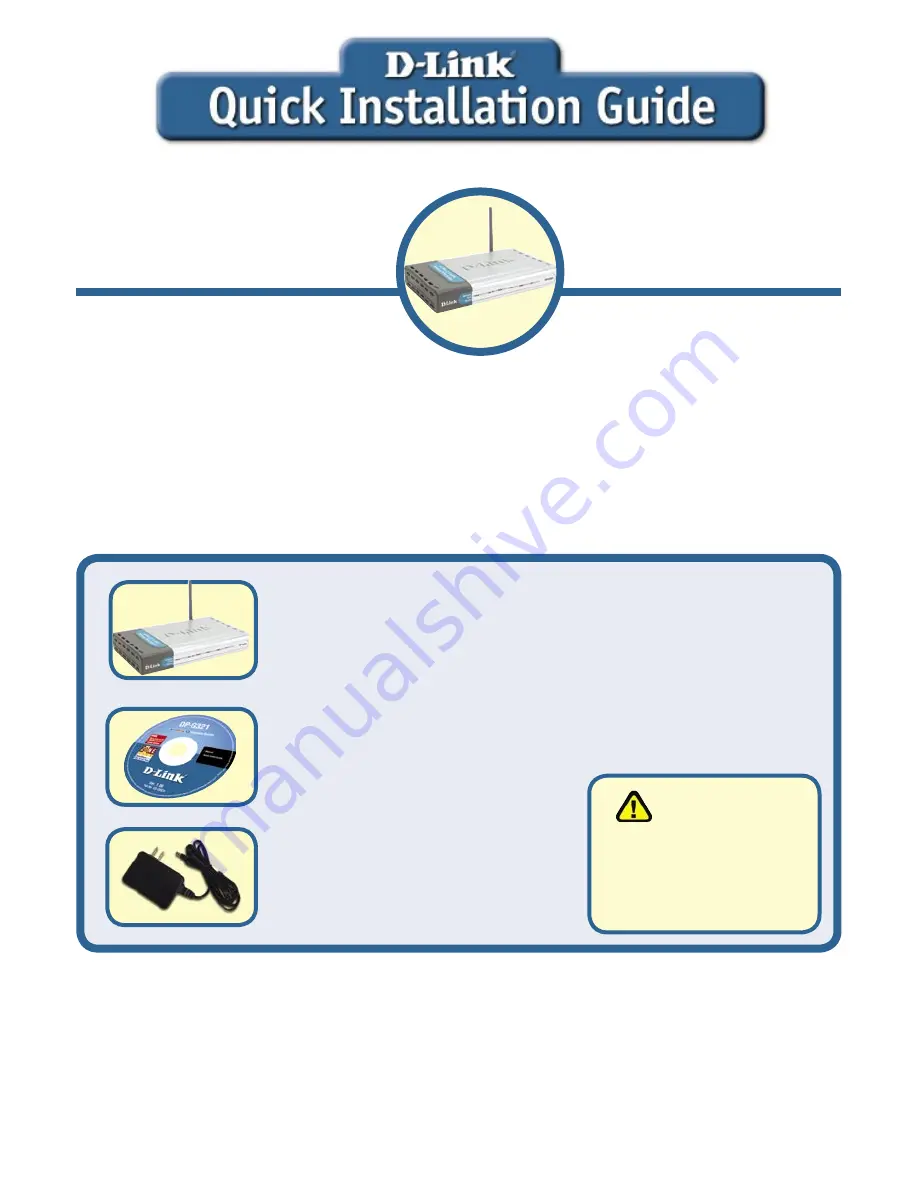
©2004 D-Link Systems, Inc. All rights reserved. Trademarks or registered trademarks are the property of their respective holders.
Software and specifications subject to change without notice. DP-G321.06152004
If any of the above items are missing, please contact your reseller.
CD-ROM (Software, Manual and Warranty)
Before You Begin:
DP-G321
Air
Plus G Wireless Multi-Port Print Server
Check Your Package Contents
AirPlus
™
G 802.11g/2.4GHz
Wireless Multi-Port
Print Server
5V DC, 2.5A Power Adapter
Using a power
supply with a
d i ff e r e n t v o l t a g e
rating will damage this
product and void its
warranty.
This product can be setup using
any current Web browser, i.e.,
Internet Explorer 6 or Netscape
Navigator 7.0
You will need an Ethernet-enabled device, such as a laptop or desktop computer and
a USB or LPT printer that will connect to the DP-G321.
IMPORTANT: TURN OFF the power to the printer BEFORE installing the DP-G321
TM
DP-G321












