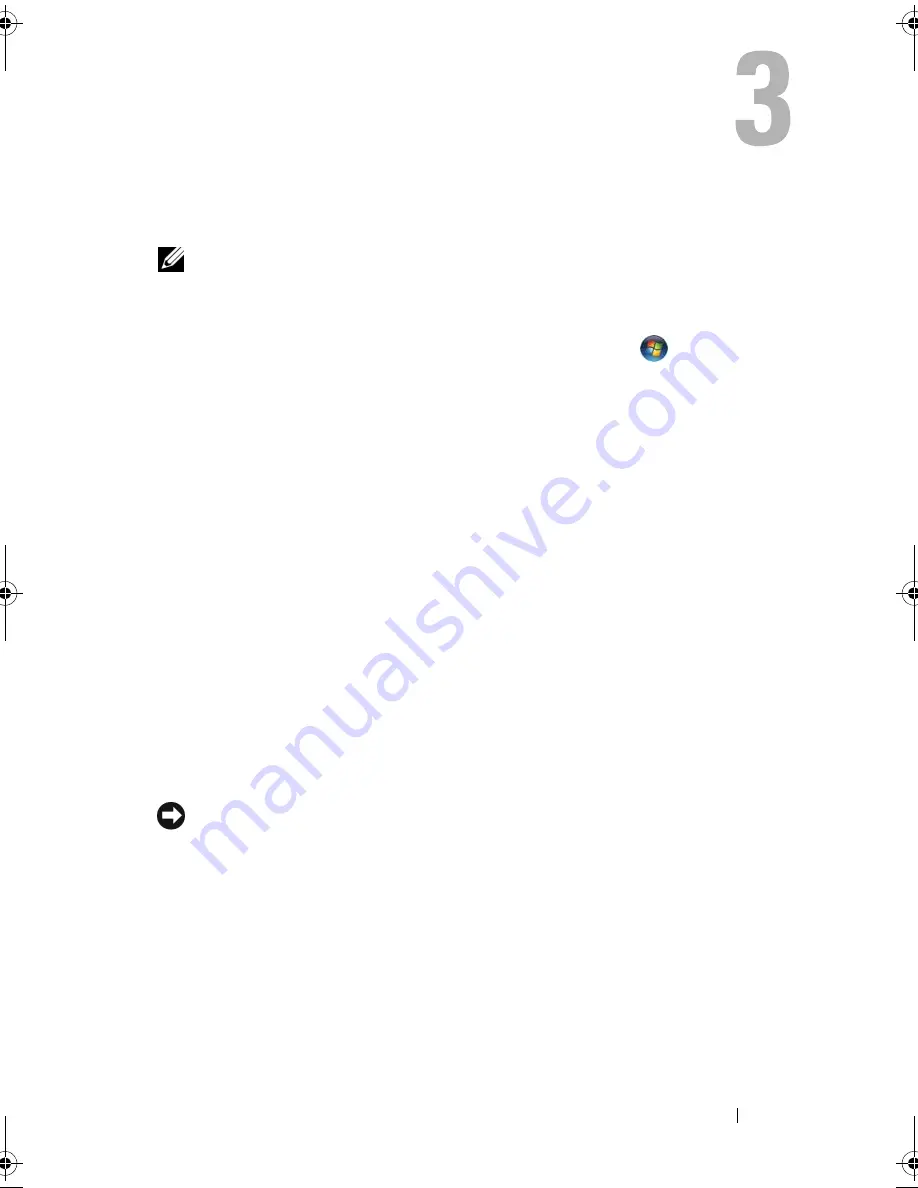
Using the System Setup Program
37
Using the System Setup Program
NOTE:
Your operating system may automatically configure most of the options
available in system setup, thus overriding options that you set through system setup.
An exception is the
External Hot Key
option, which you can disable or enable only
through system setup. For more information on configuring features for your
operating system, see Windows Help and Support (click
Start
, and then click
Help and Support
).
You can use system setup as follows:
•
To set or change user-selectable features such as your computer password
•
To verify information about the computer's current configuration such as
the amount of system memory
After you set up the computer, run system setup to familiarize yourself with
your system configuration information and optional settings. You may want
to write down the information for future reference.
The system setup screens display the current setup information and settings
for your computer, such as:
•
System configuration
•
Boot order
•
Boot (start-up) configuration
•
Basic device configuration settings
•
System security and hard drive password settings
NOTE:
Unless you are an expert computer user or are directed to do so by Dell
technical support, do not change the system setup settings. Certain changes might
make your computer work incorrectly.
book.book Page 37 Tuesday, October 7, 2008 6:00 PM
Summary of Contents for M1330 - XPS - Core 2 Duo 1.83 GHz
Page 1: ...w w w d e l l c o m s u p p o r t d e l l c o m Dell XPS M1330 Owner s Manual Model PP25L ...
Page 56: ...56 Using a Battery ...
Page 66: ...66 Using Multimedia ...
Page 70: ...70 Using ExpressCards ...
Page 82: ...82 Setting Up and Using Networks ...
Page 86: ...86 Securing Your Computer ...
Page 126: ...126 Troubleshooting ...
Page 154: ...154 Adding and Replacing Parts ...
Page 156: ...156 Dell QuickSet ...
Page 176: ...176 Appendix ...
Page 194: ...194 Glossary ...
Page 202: ...202 Index ...
















































