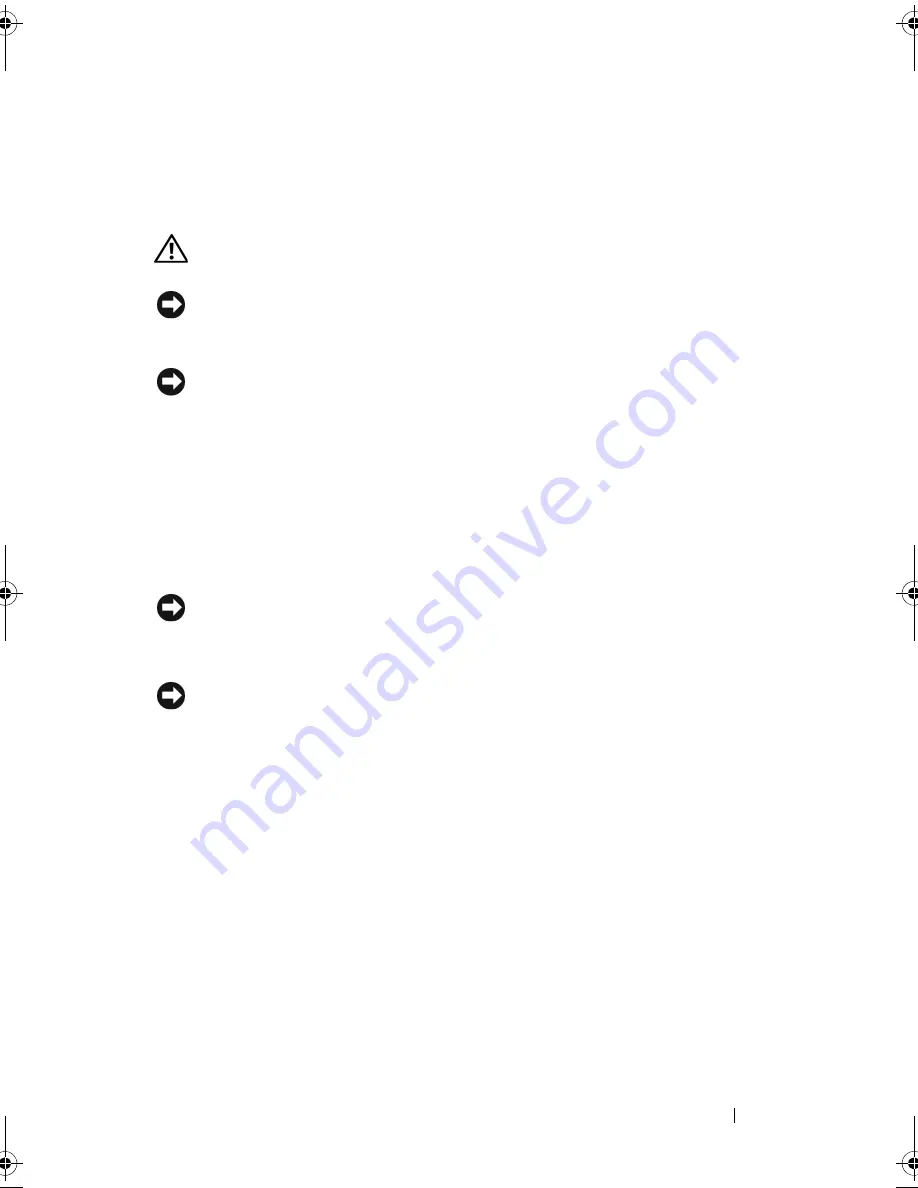
Adding and Replacing Parts
135
Keyboard
For more information about the keyboard, see "Using the Keyboard and
Touch Pad" on page 43.
CAUTION:
Before you begin any of the procedures in this section, follow the
safety instructions in the
Product Information Guide
.
NOTICE:
To avoid electrostatic discharge, ground yourself by using a wrist
grounding strap or by periodically touching an unpainted metal surface (such as a
connector on the back of the computer).
NOTICE:
To help prevent damage to the system board, you must remove the battery
from the battery bay before you begin working inside the computer.
Removing the Keyboard
1
Follow the procedures in "Before You Begin" on page 127.
2
Remove the Hinge Covers and Center Control Cover (see "Hinge Covers
and Center Control Cover" on page 132).
3
Remove the two M2 x 2-mm screws at the top of the keyboard.
NOTICE:
The keycaps on the keyboard are fragile, easily dislodged, and time-
consuming to replace. Be careful when removing and handling the keyboard.
4
Carefully slide the keyboard toward the back of the computer.
NOTICE:
Be extremely careful when removing and handling the keyboard. Failure
to do so could result in scratching the display panel.
book.book Page 135 Tuesday, October 7, 2008 6:00 PM
Summary of Contents for M1330 - XPS - Core 2 Duo 1.83 GHz
Page 1: ...w w w d e l l c o m s u p p o r t d e l l c o m Dell XPS M1330 Owner s Manual Model PP25L ...
Page 56: ...56 Using a Battery ...
Page 66: ...66 Using Multimedia ...
Page 70: ...70 Using ExpressCards ...
Page 82: ...82 Setting Up and Using Networks ...
Page 86: ...86 Securing Your Computer ...
Page 126: ...126 Troubleshooting ...
Page 154: ...154 Adding and Replacing Parts ...
Page 156: ...156 Dell QuickSet ...
Page 176: ...176 Appendix ...
Page 194: ...194 Glossary ...
Page 202: ...202 Index ...






























