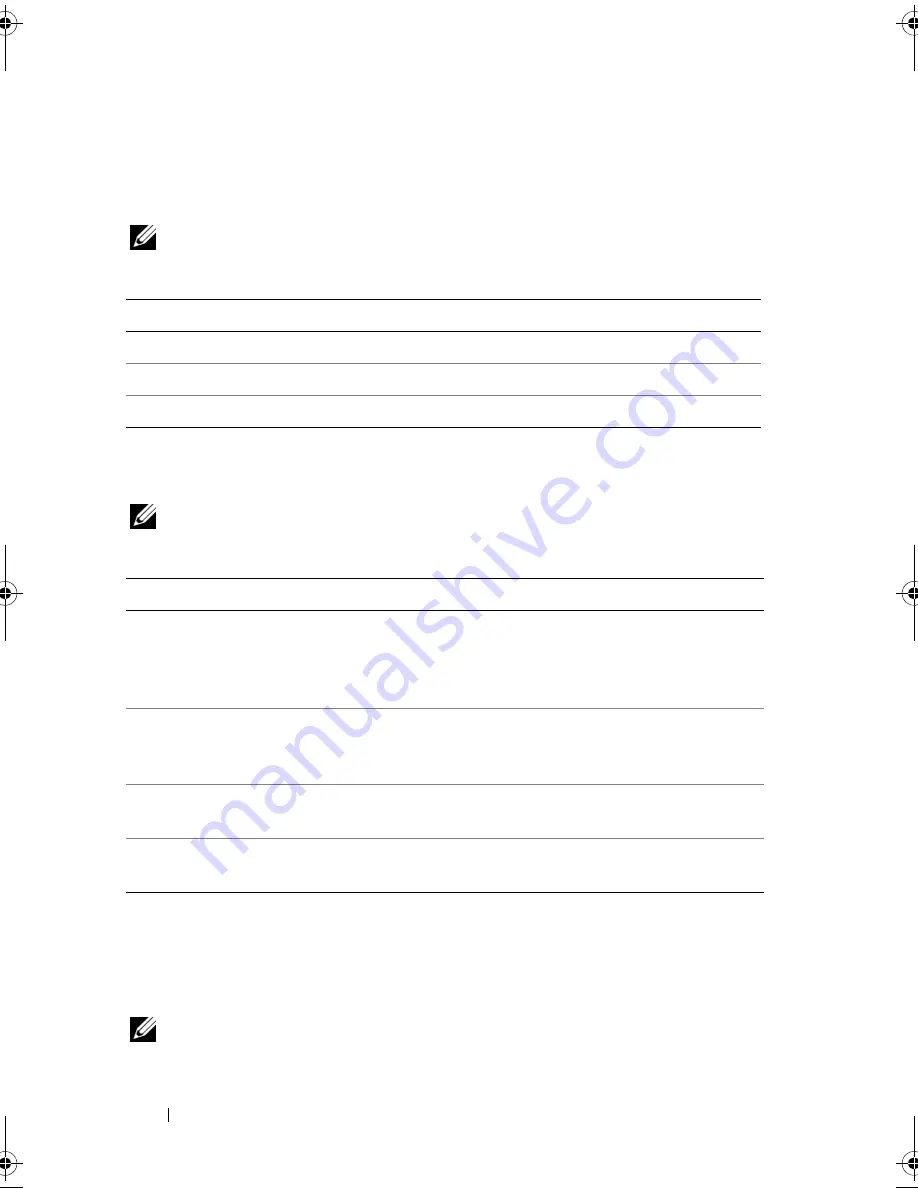
90
Troubleshooting
Dell Diagnostics Main Menu
After the Dell Diagnostics loads and the
Main
Menu
screen appears, click the
button for the option you want.
NOTE:
It is recommended that you select
Test
System
to run a complete test
on your computer.
After you have selected the
Test
System
option from the main menu, the
following menu appears.
NOTE:
It is recommended that you select
Extended Test
from the menu
below to run a more thorough check of the devices in the computer.
For any problem encountered during a test, a message appears with an error
code and a description of the problem. Write down the error code and problem
description exactly as it appears and follow the instructions on the screen. If you
cannot resolve the problem, contact Dell (see "Contacting Dell" on page 164).
NOTE:
The Service Tag for your computer is located at the top of each test screen.
When contacting Dell support, have your Service Tag ready.
Option
Function
Test Memory
Run the stand-alone memory test
Test System
Run System Diagnostics
Exit
Exit the Diagnostics
Option
Function
Express Test
Performs a quick test of system devices. The test typically takes
10 to 20 minutes and requires no interaction on your part. Run
Express Test first to increase the possibility of tracing the
problem quickly.
Extended Test
Performs a thorough check of system devices. The test typically
takes an hour or more and periodically requires your input to
answer specific questions.
Custom Test
Tests a specific device in the system and can be used to
customize the tests you want to run.
Symptom Tree
Lists a number of common symptoms and allows you to select a
test based on the symptom of the problem you are having.
book.book Page 90 Tuesday, October 7, 2008 6:00 PM
Summary of Contents for M1330 - XPS - Core 2 Duo 1.83 GHz
Page 1: ...w w w d e l l c o m s u p p o r t d e l l c o m Dell XPS M1330 Owner s Manual Model PP25L ...
Page 56: ...56 Using a Battery ...
Page 66: ...66 Using Multimedia ...
Page 70: ...70 Using ExpressCards ...
Page 82: ...82 Setting Up and Using Networks ...
Page 86: ...86 Securing Your Computer ...
Page 126: ...126 Troubleshooting ...
Page 154: ...154 Adding and Replacing Parts ...
Page 156: ...156 Dell QuickSet ...
Page 176: ...176 Appendix ...
Page 194: ...194 Glossary ...
Page 202: ...202 Index ...






























