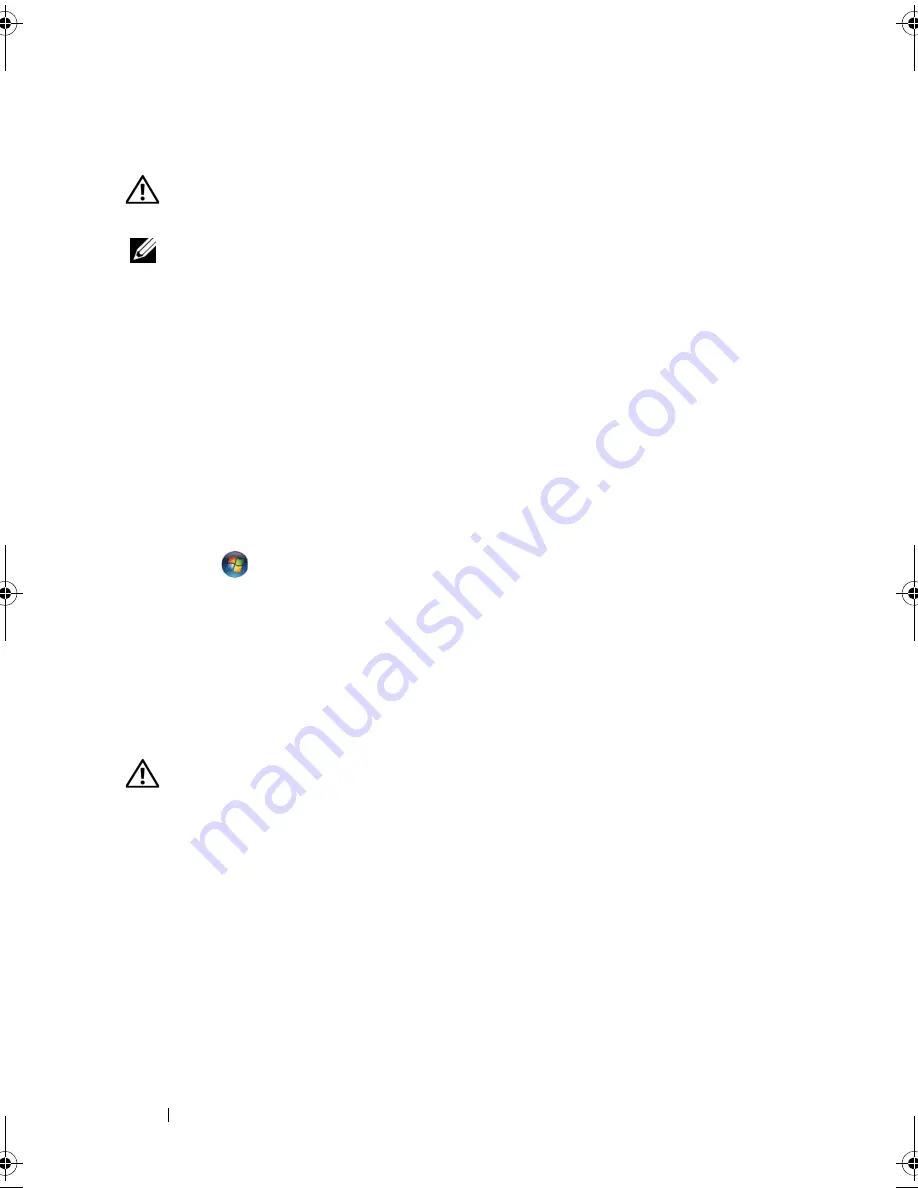
112
Troubleshooting
Scanner Problems
CAUTION:
Before you begin any of the procedures in this section, follow the
safety instructions in the
Product Information Guide
.
NOTE:
If you need technical assistance for your scanner, contact the scanner’s
manufacturer.
C
HECK
THE
SCANNER
DOCUMENTATION
—
See the scanner documentation for
setup and troubleshooting information.
U
NLOCK
THE
SCANNER
—
Ensure that your scanner is unlocked.
R
ESTART
THE
COMPUTER
AND
TRY
THE
SCANNER
AGAIN
C
HECK
THE
CABLE
CONNECTIONS
—
•
See the scanner documentation for cable connection information.
•
Ensure that the scanner cables are securely connected to the scanner and
the computer.
V
ERIFY
THAT
THE
SCANNER
IS
RECOGNIZED
BY
M
ICROSOFT
W
INDOWS
—
Click
Start
→
Control Panel
→
Hardware and Sound
→
Scanners and
Cameras
. If your scanner is listed, Windows recognizes the scanner.
R
EINSTALL
THE
SCANNER
DRIVER
—
See the scanner documentation for
instructions.
Sound and Speaker Problems
Fill out the "Diagnostics Checklist" on page 163 as you complete these checks.
CAUTION:
Before you begin any of the procedures in this section, follow the
safety instructions in the
Product Information Guide
.
No sound from integrated speakers
A
DJUST
THE
W
INDOWS
VOLUME
CONTROL
—
Double-click the speaker icon in
the lower-right corner of your screen. Ensure that the volume is turned up and
that the sound is not muted. Adjust the volume, bass, or treble controls to
eliminate distortion.
A
DJUST
THE
VOLUME
USING
KEYBOARD
SHORTCUTS
—
Press <Fn><End> to
disable (mute) or re-enable the integrated speakers.
R
EINSTALL
THE
SOUND
(
AUDIO
)
DRIVER
—
See "Reinstalling Drivers and
Utilities" on page 117.
book.book Page 112 Tuesday, October 7, 2008 6:00 PM
Summary of Contents for M1330 - XPS - Core 2 Duo 1.83 GHz
Page 1: ...w w w d e l l c o m s u p p o r t d e l l c o m Dell XPS M1330 Owner s Manual Model PP25L ...
Page 56: ...56 Using a Battery ...
Page 66: ...66 Using Multimedia ...
Page 70: ...70 Using ExpressCards ...
Page 82: ...82 Setting Up and Using Networks ...
Page 86: ...86 Securing Your Computer ...
Page 126: ...126 Troubleshooting ...
Page 154: ...154 Adding and Replacing Parts ...
Page 156: ...156 Dell QuickSet ...
Page 176: ...176 Appendix ...
Page 194: ...194 Glossary ...
Page 202: ...202 Index ...






























