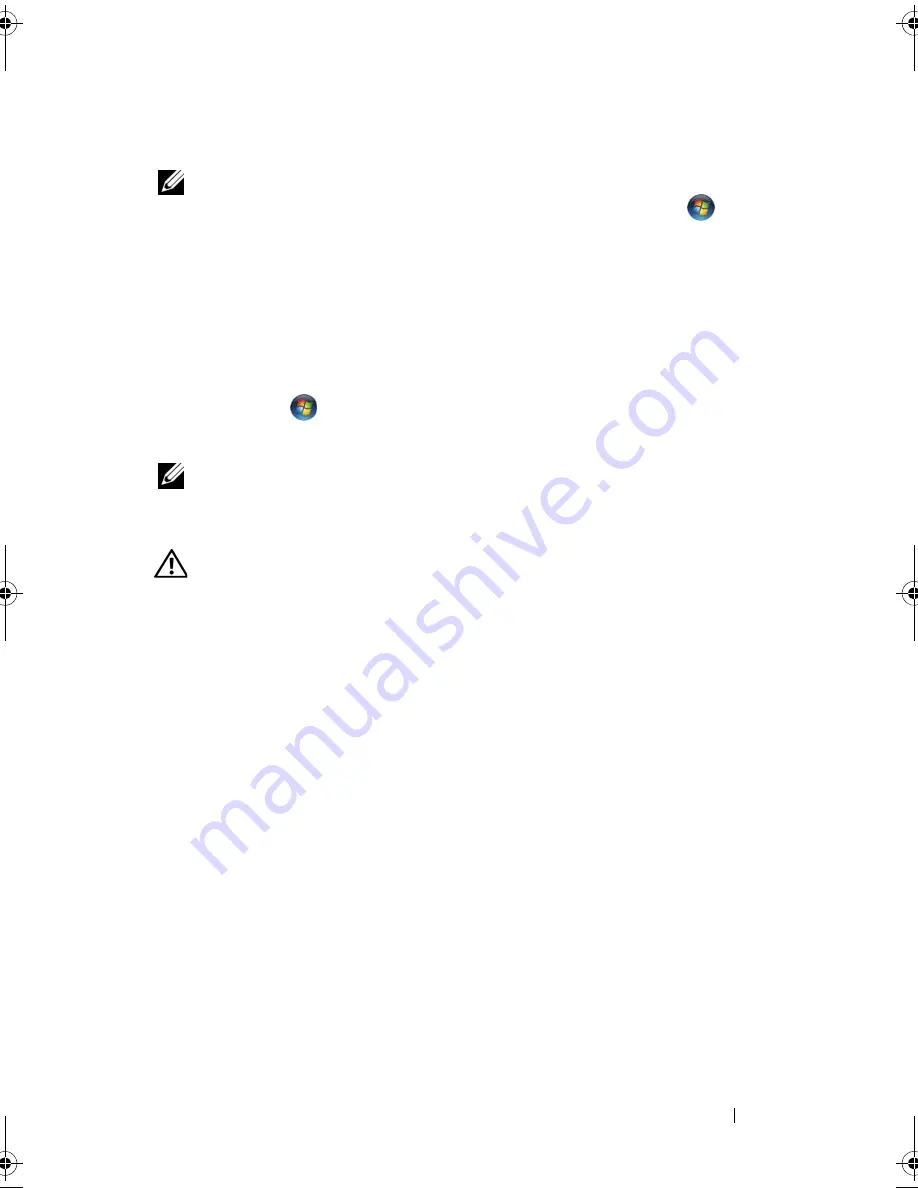
Using Multimedia
65
4
Click the tab for your video card.
NOTE:
To determine the type of video card installed in your computer, see
Windows Help and Support. To access Help and Support, click
Start
→
Help
and Support
. Under
Pick a Task
, click
Use Tools to view your computer information
and diagnose problems.
Then, under
My Computer Information
, select
Hardware
.
5
In the display devices section, select the appropriate option for using
either a single display or multiple displays, ensuring that the display
settings are correct for your selection.
Enabling the Audio Settings for a TV
1
Click
Start
,
click
Control Panel
, and then click
Sound
.
2
Under
Sound
, click the
Playback
tab.
NOTE:
The default playback device is indicated with a green check mark.
3
If the HDMI device is not the default device, select it, click the
Set
Default
button, and then click
OK
.
CAUTION:
When you have finished using your computer with the HDMI-panel TV,
repeat steps 1 and 2, and then set the default playback device back to
Speakers/Headphones
. If you leave the default playback device set to HDMI, your
computer’s speakers and headphone jack will not function.
book.book Page 65 Tuesday, October 7, 2008 6:00 PM
Summary of Contents for M1330 - XPS - Core 2 Duo 1.83 GHz
Page 1: ...w w w d e l l c o m s u p p o r t d e l l c o m Dell XPS M1330 Owner s Manual Model PP25L ...
Page 56: ...56 Using a Battery ...
Page 66: ...66 Using Multimedia ...
Page 70: ...70 Using ExpressCards ...
Page 82: ...82 Setting Up and Using Networks ...
Page 86: ...86 Securing Your Computer ...
Page 126: ...126 Troubleshooting ...
Page 154: ...154 Adding and Replacing Parts ...
Page 156: ...156 Dell QuickSet ...
Page 176: ...176 Appendix ...
Page 194: ...194 Glossary ...
Page 202: ...202 Index ...






























