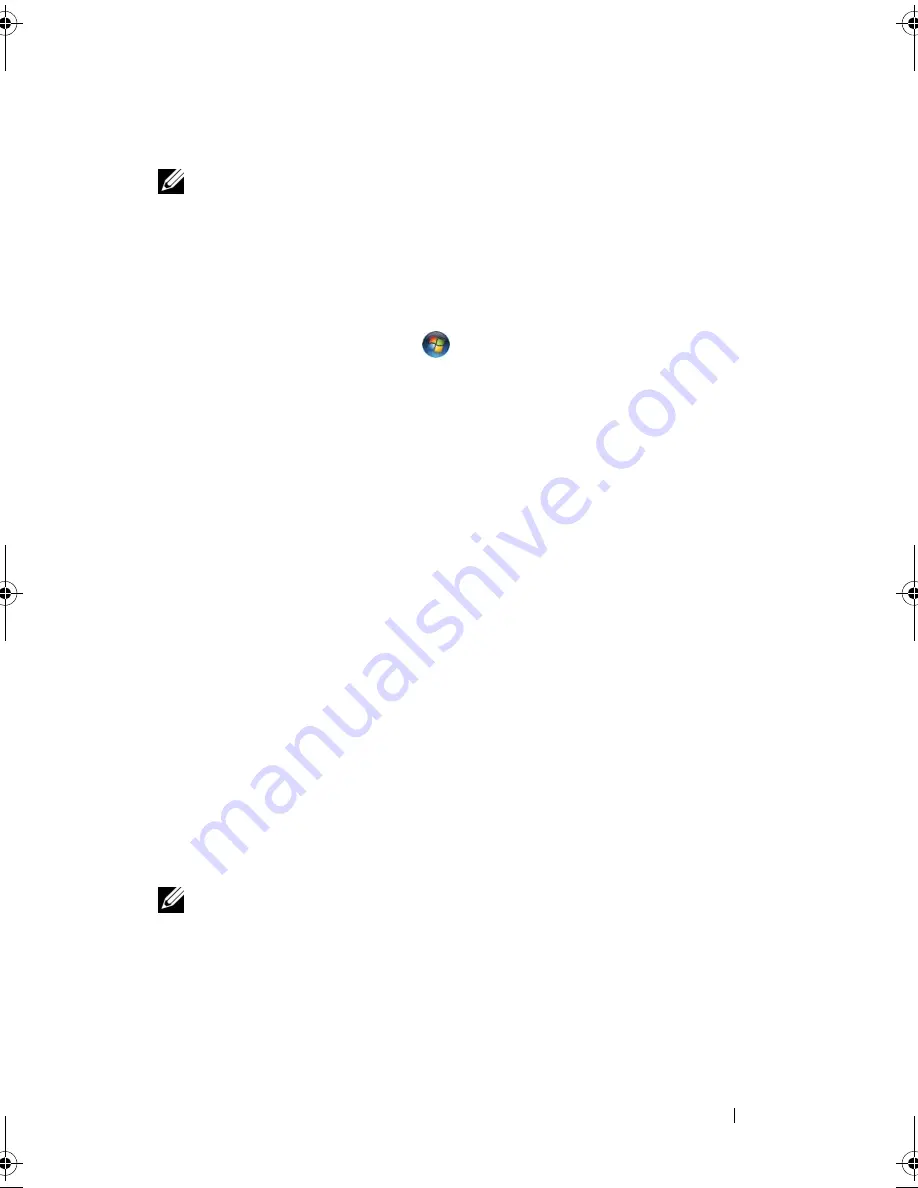
Troubleshooting
119
Manually Reinstalling Drivers
NOTE:
If your computer has a Consumer IR port and you are reinstalling a
Consumer IR driver, you must first enable the Consumer IR port in the system setup
program (see "Dell Technical Support Policy (U.S. Only)" on page 173) before
continuing with the driver installation (see "Reinstalling Drivers and Utilities" on
page 117). For information about components installed on your computer, see
"Determining Your Computer’s Configuration" on page 19.
1
After extracting the driver files to your hard drive, as described in the
previous section, click
Start ,
and then right-click
Computer
.
2
Click
Properties
, and then click
Device Manager
.
3
Double-click the type of device for which you are installing the driver (for
example,
Modems
or
Infrared devices
).
4
Double-click the name of the device for which you are installing the driver.
5
Click
Driver
tab, and then click
Update Driver
.
6
Click
Install from a list or specific location (Advanced)
, and then click
Next
.
7
Click
Browse
and browse to the location to which you previously copied
the driver files.
8
When the name of the appropriate driver appears, click
Next
.
9
Click
Finish
, and then restart your computer.
Troubleshooting Software and Hardware
Problems in the Windows Vista
®
Operating
System
If a device is either not detected during the operating system setup or is
detected but incorrectly configured, use
Windows Vista Help and Support
to
resolve the incompatibility.
NOTE:
Windows Vista
®
is a new operating system, so drivers or applications that
support certain devices may not yet be available. Check with your hardware
manufacturer for information on Windows Vista support for your device.
book.book Page 119 Tuesday, October 7, 2008 6:00 PM
Summary of Contents for M1330 - XPS - Core 2 Duo 1.83 GHz
Page 1: ...w w w d e l l c o m s u p p o r t d e l l c o m Dell XPS M1330 Owner s Manual Model PP25L ...
Page 56: ...56 Using a Battery ...
Page 66: ...66 Using Multimedia ...
Page 70: ...70 Using ExpressCards ...
Page 82: ...82 Setting Up and Using Networks ...
Page 86: ...86 Securing Your Computer ...
Page 126: ...126 Troubleshooting ...
Page 154: ...154 Adding and Replacing Parts ...
Page 156: ...156 Dell QuickSet ...
Page 176: ...176 Appendix ...
Page 194: ...194 Glossary ...
Page 202: ...202 Index ...






























