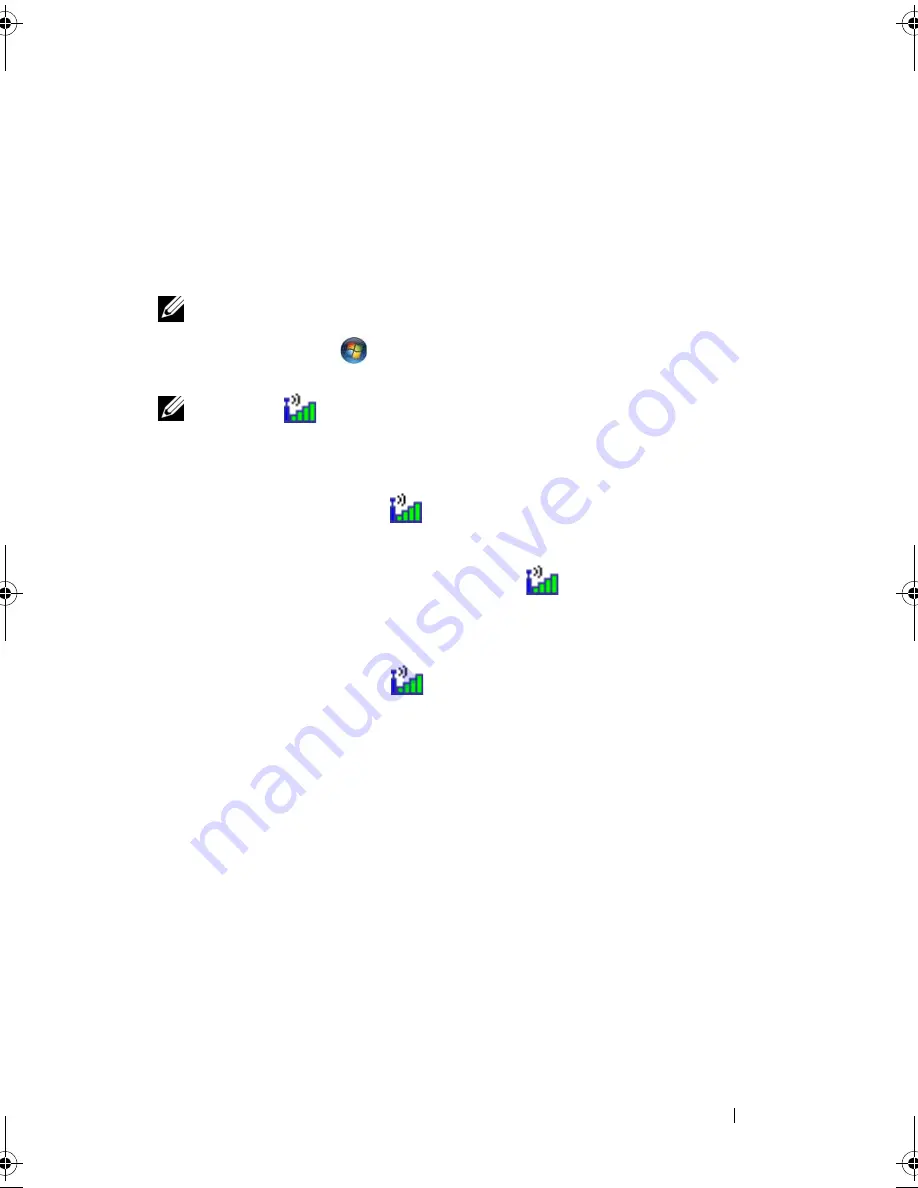
Troubleshooting
109
R
ESTART
THE
COMPUTER
AND
LOG
ON
TO
THE
NETWORK
AGAIN
C
HECK
YOUR
NETWORK
SETTINGS
—
Contact your network administrator or
the person who set up your network to verify that your network settings are
correct and that the network is functioning.
Mobile Broadband (Wireless Wide Area Network [WWAN])
NOTE:
The Dell Mobile Broadband Card Utility user’s guide and the Mobile
Broadband ExpressCard user’s guide are available through Windows Help and
Support (click
Start
→
Help and Support
). You can also download the Dell
Mobile Broadband Card Utility user’s guide from
support.dell.com
.
NOTE:
The
icon appears in the notification area if the computer has a Dell
WWAN device installed. Double-click the icon to launch the utility.
A
CTIVATE
THE
M
OBILE
B
ROADBAND
E
XPRESS
C
ARD
—
You must activate the
Mobile Broadband ExpressCard before you can connect to the network.
Position the mouse over the
icon in the notification area to verify the
status of the connection. If the card is not activated, follow the card
activation instructions located within the Dell Mobile Broadband Card
Utility. To access the utility, double-click the
icon located in the taskbar,
at the lower-right corner of your screen. If your ExpressCard is not a Dell-
branded card, see the manufacturer’s instructions for your card.
C
HECK
NETWORK
CONNECTION
STATUS
IN
THE
D
ELL
M
OBILE
B
ROADBAND
C
ARD
U
TILITY
—
Double-click the
icon to launch the Dell Mobile Broadband
Card Utility. Check the status in the main window:
•
No card detected
— Restart the computer, and launch the
Dell Mobile
Broadband Card Utility
again.
•
Check your WWAN service
— Contact your cellular service provider to
verify your plan coverage and supported services.
book.book Page 109 Tuesday, October 7, 2008 6:00 PM
Summary of Contents for M1330 - XPS - Core 2 Duo 1.83 GHz
Page 1: ...w w w d e l l c o m s u p p o r t d e l l c o m Dell XPS M1330 Owner s Manual Model PP25L ...
Page 56: ...56 Using a Battery ...
Page 66: ...66 Using Multimedia ...
Page 70: ...70 Using ExpressCards ...
Page 82: ...82 Setting Up and Using Networks ...
Page 86: ...86 Securing Your Computer ...
Page 126: ...126 Troubleshooting ...
Page 154: ...154 Adding and Replacing Parts ...
Page 156: ...156 Dell QuickSet ...
Page 176: ...176 Appendix ...
Page 194: ...194 Glossary ...
Page 202: ...202 Index ...






























