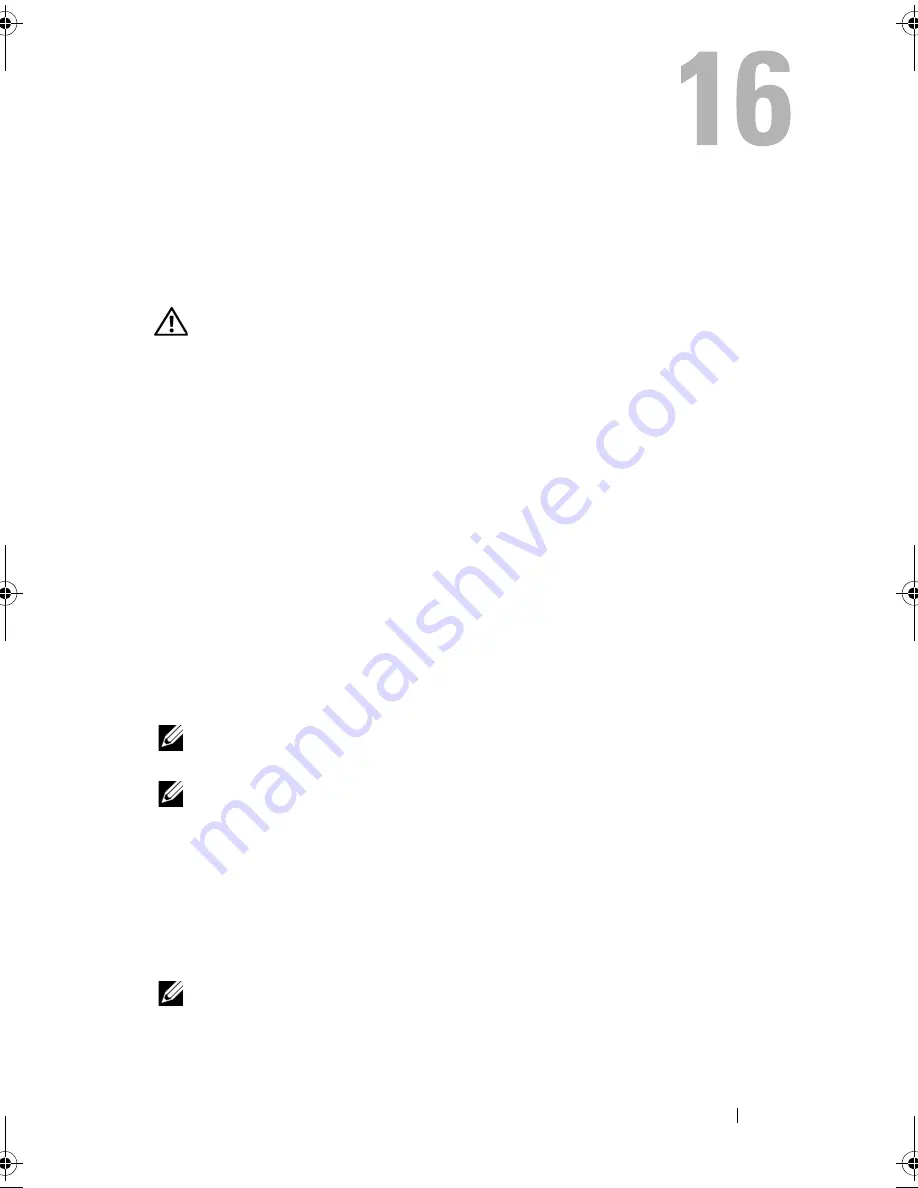
Getting Help
159
Getting Help
Obtaining Assistance
CAUTION:
If you need to remove the computer cover, first disconnect the
computer power and modem cables from all electrical outlets.
If you experience a problem with your computer, you can complete the
following steps to diagnose and troubleshoot the problem:
1
See "Troubleshooting" on page 87 for information and procedures that
pertain to the problem your computer is experiencing.
2
See "Dell Diagnostics" on page 87 for procedures on how to run
Dell Diagnostics.
3
Fill out the "Diagnostics Checklist" on page 163.
4
Use Dell's extensive suite of online services available at Dell Support
(
support.dell.com
) for help with installation and troubleshooting
procedures. See "Online Services" on page 160 for a more extensive list of
Dell Support online.
5
If the preceding steps have not resolved the problem, see "Contacting
Dell" on page 164.
NOTE:
Call Dell Support from a telephone near or at the computer so that the
support staff can assist you with any necessary procedures.
NOTE:
Dell's Express Service Code system may not be available in all countries.
When prompted by Dell's automated telephone system, enter your Express
Service Code to route the call directly to the proper support personnel. If you
do not have an Express Service Code, open the
Dell Accessories
folder,
double-click the
Express Service Code
icon, and follow the directions.
For instructions on using the Dell Support, see "Technical Support and
Customer Service" on page 160.
NOTE:
Some of the following services are not always available in all locations
outside the continental U.S. Call your local Dell representative for information on
availability.
book.book Page 159 Tuesday, October 7, 2008 6:00 PM
Summary of Contents for M1330 - XPS - Core 2 Duo 1.83 GHz
Page 1: ...w w w d e l l c o m s u p p o r t d e l l c o m Dell XPS M1330 Owner s Manual Model PP25L ...
Page 56: ...56 Using a Battery ...
Page 66: ...66 Using Multimedia ...
Page 70: ...70 Using ExpressCards ...
Page 82: ...82 Setting Up and Using Networks ...
Page 86: ...86 Securing Your Computer ...
Page 126: ...126 Troubleshooting ...
Page 154: ...154 Adding and Replacing Parts ...
Page 156: ...156 Dell QuickSet ...
Page 176: ...176 Appendix ...
Page 194: ...194 Glossary ...
Page 202: ...202 Index ...






























