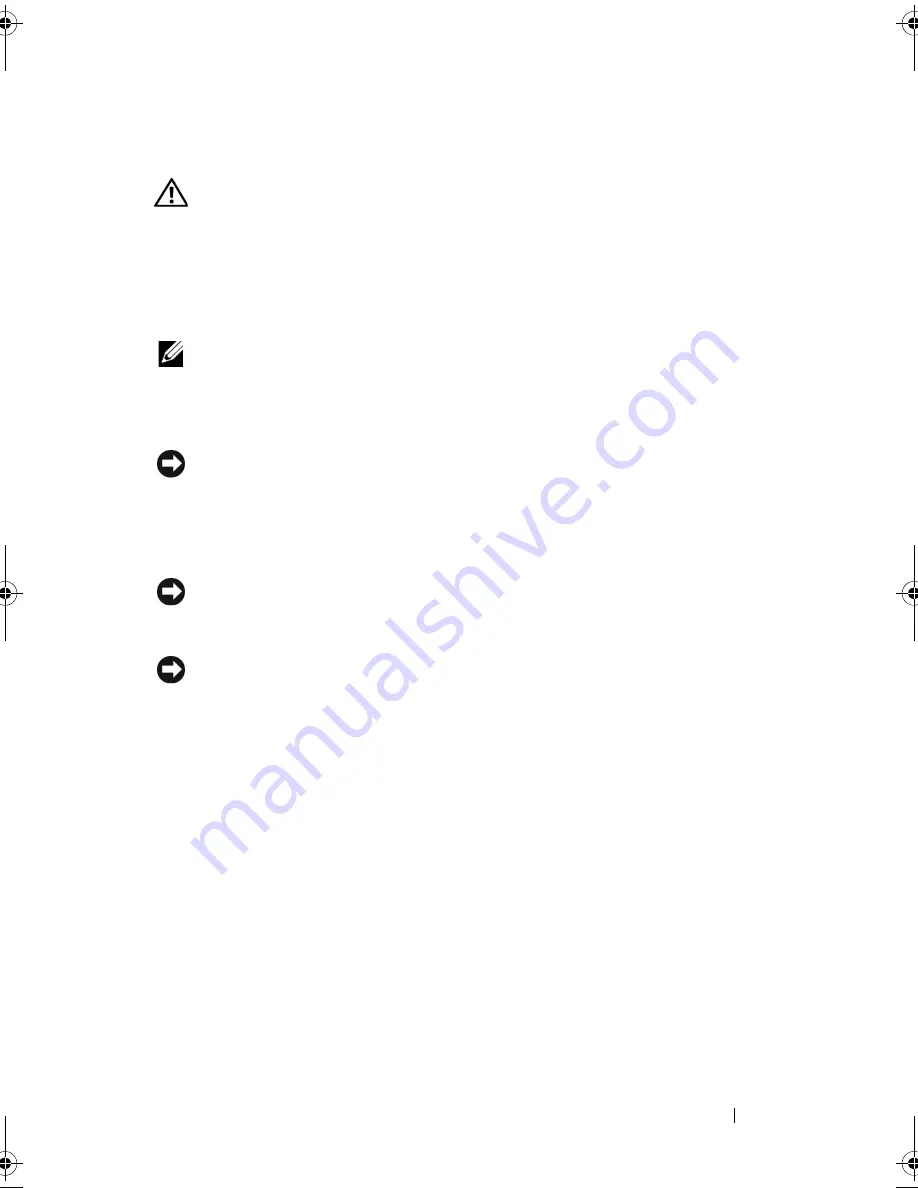
Adding and Replacing Parts
137
Memory
CAUTION:
Before you begin any of the procedures in this section, follow the
safety instructions in the
Product Information Guide
.
You can increase your computer memory by installing memory modules on
the system board. See "Specifications" on page 165 for information on the
memory supported by your computer. Install only memory modules that are
intended for your computer.
NOTE:
Memory modules purchased from Dell are covered under your
computer warranty.
Your computer has two user-accessible SODIMM sockets that can be
accessed from the bottom of the computer.
NOTICE:
If you need to install memory modules in two connectors, install a
memory module in the connector labeled “DIMM1” before you install a module in
the connector labeled “DIMM2.”
Removing the DIMM 1 Memory Module
NOTICE:
To avoid electrostatic discharge, ground yourself by using a wrist
grounding strap or by periodically touching an unpainted metal surface (such as a
connector on the back of the computer).
NOTICE:
If there is a memory module in DIMM 2, remove it prior to removing the
memory module from DIMM 1. Failure to do so could result in damage to both
memory modules.
1
Follow the procedures in "Before You Begin" on page 127.
2
Turn the computer over and loosen the three captive screws and the M2.5
x 5-mm screw. Remove the module cover.
book.book Page 137 Tuesday, October 7, 2008 6:00 PM
Summary of Contents for M1330 - XPS - Core 2 Duo 1.83 GHz
Page 1: ...w w w d e l l c o m s u p p o r t d e l l c o m Dell XPS M1330 Owner s Manual Model PP25L ...
Page 56: ...56 Using a Battery ...
Page 66: ...66 Using Multimedia ...
Page 70: ...70 Using ExpressCards ...
Page 82: ...82 Setting Up and Using Networks ...
Page 86: ...86 Securing Your Computer ...
Page 126: ...126 Troubleshooting ...
Page 154: ...154 Adding and Replacing Parts ...
Page 156: ...156 Dell QuickSet ...
Page 176: ...176 Appendix ...
Page 194: ...194 Glossary ...
Page 202: ...202 Index ...
















































