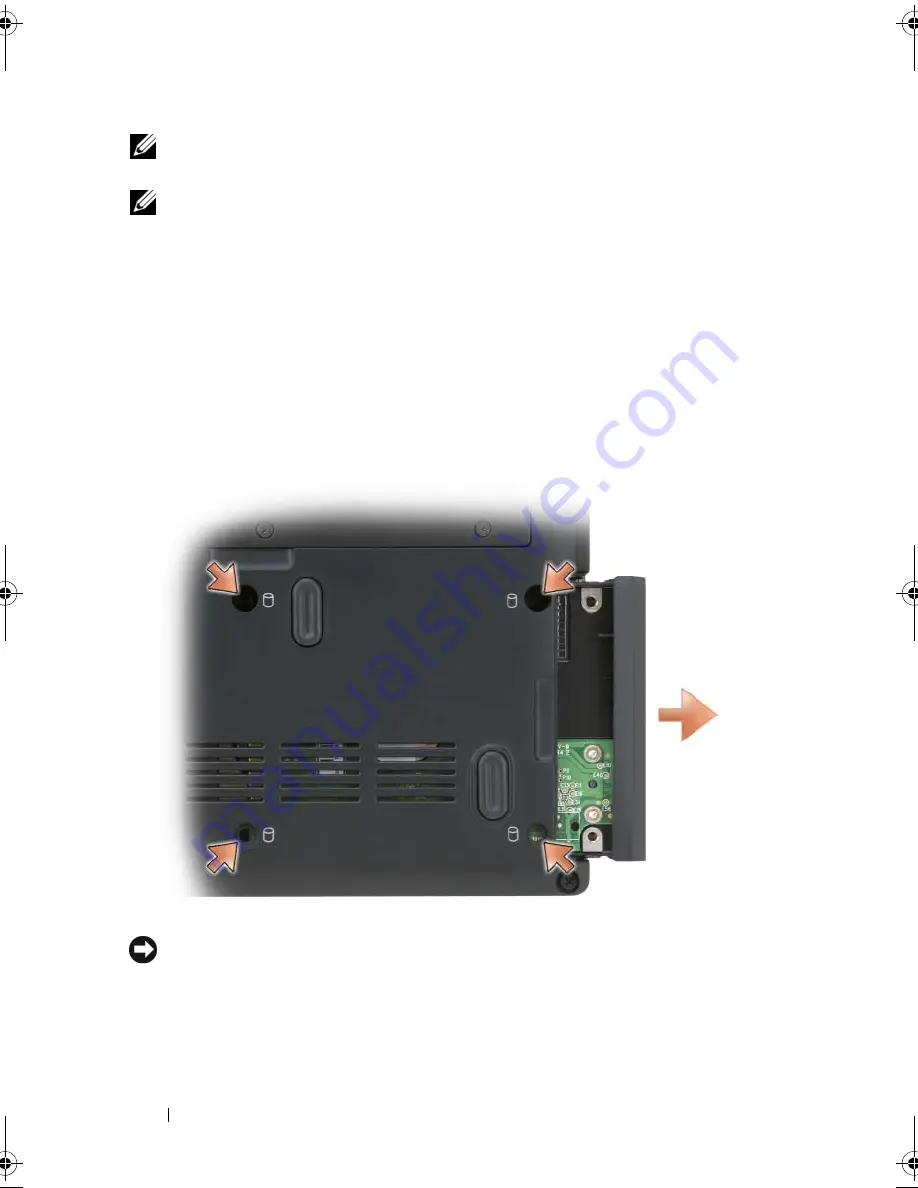
130
Adding and Replacing Parts
NOTE:
Dell does not guarantee compatibility or provide support for hard drives
from sources other than Dell.
NOTE:
If you are installing a hard drive from a source other than Dell, you need to
install an operating system, drivers, and utilities on the new hard drive (see
"Restoring Your Microsoft® Windows Vista® Operating System" on page 120 and
"Reinstalling Drivers and Utilities" on page 117).
Removing the Hard Drive
1
Follow the procedures in "Before You Begin" on page 127.
2
Turn the computer over.
3
Remove the four M3 x 3-mm screws and slide the hard drive away from
the bay.
NOTICE:
When the hard drive is not in the computer, store it in protective antistatic
packaging (see "Protecting Against Electrostatic Discharge" in the
Product
Information Guide
).
3
book.book Page 130 Tuesday, October 7, 2008 6:00 PM
Summary of Contents for M1330 - XPS - Core 2 Duo 1.83 GHz
Page 1: ...w w w d e l l c o m s u p p o r t d e l l c o m Dell XPS M1330 Owner s Manual Model PP25L ...
Page 56: ...56 Using a Battery ...
Page 66: ...66 Using Multimedia ...
Page 70: ...70 Using ExpressCards ...
Page 82: ...82 Setting Up and Using Networks ...
Page 86: ...86 Securing Your Computer ...
Page 126: ...126 Troubleshooting ...
Page 154: ...154 Adding and Replacing Parts ...
Page 156: ...156 Dell QuickSet ...
Page 176: ...176 Appendix ...
Page 194: ...194 Glossary ...
Page 202: ...202 Index ...
















































