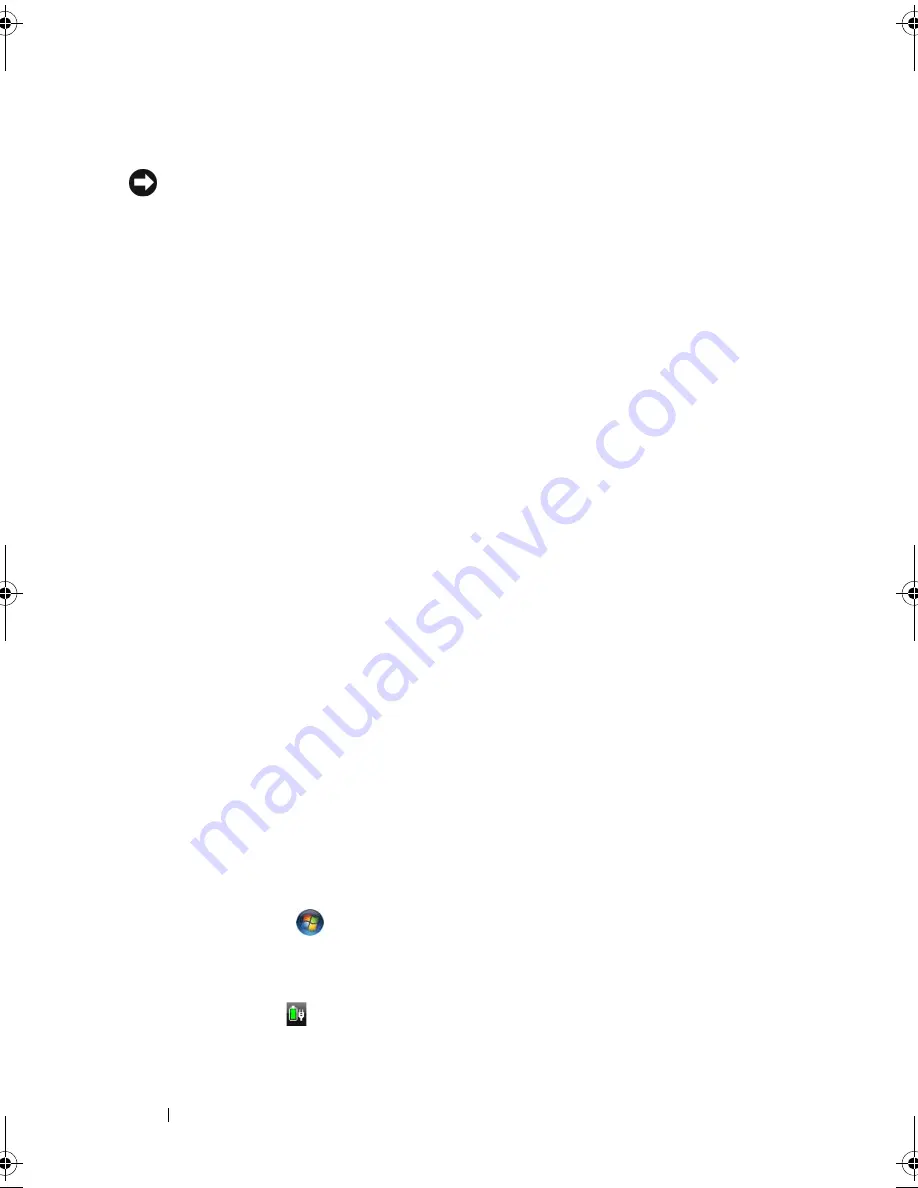
52
Using a Battery
Low-Battery Warning
NOTICE:
To avoid losing or corrupting data, save your work immediately after a
low-battery warning, then connect the computer to an electrical outlet. If the
battery runs completely out of power, Sleep state begins automatically.
A pop-up window warns you when the battery charge is approximately
90 percent depleted. The computer enters Sleep state when the battery
charge is at a critically low level.
You can change the settings for the battery alarms in Dell QuickSet or the
Power Options
window. For more information,
see "Configuring Power
Management Settings" on page 52 or "Dell™ QuickSet" on page 155
.
Conserving Battery Power
To conserve battery power on your portable computer, do any of the following:
•
Connect the computer to an electrical outlet when possible; battery life is
largely determined by the number of times the battery is used and recharged.
•
Configure the power management settings using either Dell QuickSet or
Microsoft Windows Power Options to optimize your computer’s power
usage (see "Configuring Power Management Settings" on page 52).
•
Use the Sleep power state when you leave the computer unattended for
long periods of time (see "Using the Sleep Power State" on page 53).
Configuring Power Management Settings
You can use Dell QuickSet or Windows Power Options to configure the power
management settings on your computer.
•
For information on how to use the Dell QuickSet Power Management
wizard, right-click the QuickSet icon in the notification area, click
Help
,
and then select
Power Management
.
•
To use Windows Power Options, do one of the following:
•
Click
Start
→
Control Panel
→
Hardware and Sound
→
Power
Options
, and then select a power plan in the
Select a power plan
window.
or
•
Click the
icon in the notification area
, click
Power Options
, and
then select a plan in the
Select a power plan
window.
book.book Page 52 Tuesday, October 7, 2008 6:00 PM
Summary of Contents for M1330 - XPS - Core 2 Duo 1.83 GHz
Page 1: ...w w w d e l l c o m s u p p o r t d e l l c o m Dell XPS M1330 Owner s Manual Model PP25L ...
Page 56: ...56 Using a Battery ...
Page 66: ...66 Using Multimedia ...
Page 70: ...70 Using ExpressCards ...
Page 82: ...82 Setting Up and Using Networks ...
Page 86: ...86 Securing Your Computer ...
Page 126: ...126 Troubleshooting ...
Page 154: ...154 Adding and Replacing Parts ...
Page 156: ...156 Dell QuickSet ...
Page 176: ...176 Appendix ...
Page 194: ...194 Glossary ...
Page 202: ...202 Index ...






























