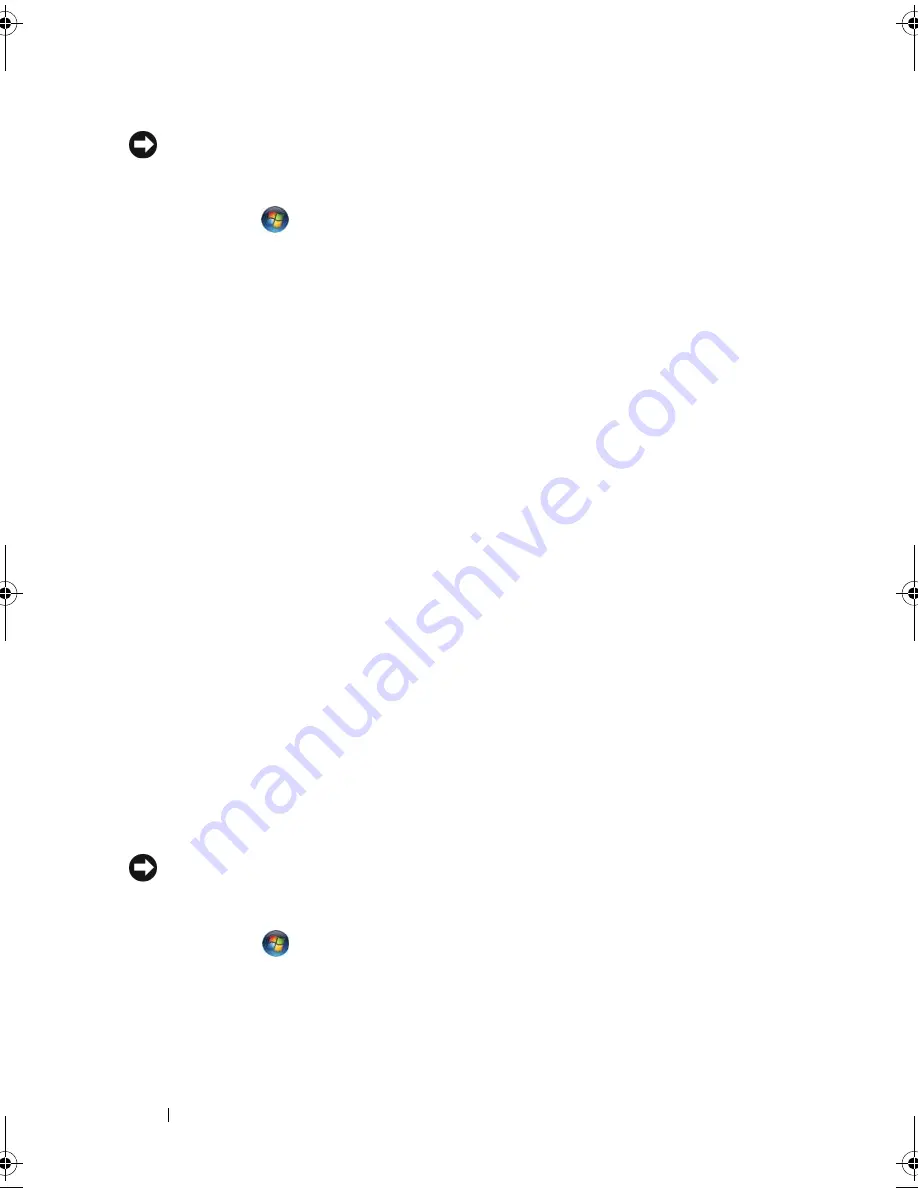
122
Troubleshooting
NOTICE:
Before you restore the computer to an earlier operating state, save and
close all open files and exit any open programs. Do not alter, open, or delete any
files or programs until the system restoration is complete.
1
Click
Start
→
Control Panel
→
System and Maintenance
→
Back Up
and Restore Center
.
2
In the Tasks list, click
Repair Windows using System Restore
.
3
Click
Continue
in the
User Account Control
(UAC) dialog box asking for
permission to run the application.
4
Click
Next
in the
System Restore
window to view the most recent restore
points in chronological order.
5
Select the
Show restore points older than 5 days
checkbox to view the
complete list of restore points.
6
Select a restore point. Try to restore from the most recent restore point. If
this restore point fails to correct the problem, try the next oldest restore
point until the issue is resolved. Any software installed after the selected
restore point will need to be reinstalled.
7
Click
Next
→
Finish
.
8
When prompted, click
Yes
.
9
After System Restore finishes collecting data, the computer restarts.
10
After the computer restarts, click
OK
.
To change the restore point, you can either repeat the steps using a different
restore point, or you can undo the restoration.
If you encounter any error messages during the restore process, follow the
prompts on the screen to correct the error.
Undoing the Last System Restore
NOTICE:
Before you undo the last system restore, save and close all open files and
exit any open programs. Do not alter, open, or delete any files or programs until the
system restoration is complete.
1
Click
Start
→
Help and Support
.
2
Type
System Restore
in the search field and press <Enter>.
3
Click
Undo my last restoration
,
and then click
Next
.
book.book Page 122 Tuesday, October 7, 2008 6:00 PM
Summary of Contents for M1330 - XPS - Core 2 Duo 1.83 GHz
Page 1: ...w w w d e l l c o m s u p p o r t d e l l c o m Dell XPS M1330 Owner s Manual Model PP25L ...
Page 56: ...56 Using a Battery ...
Page 66: ...66 Using Multimedia ...
Page 70: ...70 Using ExpressCards ...
Page 82: ...82 Setting Up and Using Networks ...
Page 86: ...86 Securing Your Computer ...
Page 126: ...126 Troubleshooting ...
Page 154: ...154 Adding and Replacing Parts ...
Page 156: ...156 Dell QuickSet ...
Page 176: ...176 Appendix ...
Page 194: ...194 Glossary ...
Page 202: ...202 Index ...






























